Troubleshooting, En 105 – Toshiba D-VR610KU User Manual
Page 105
Attention! The text in this document has been recognized automatically. To view the original document, you can use the "Original mode".
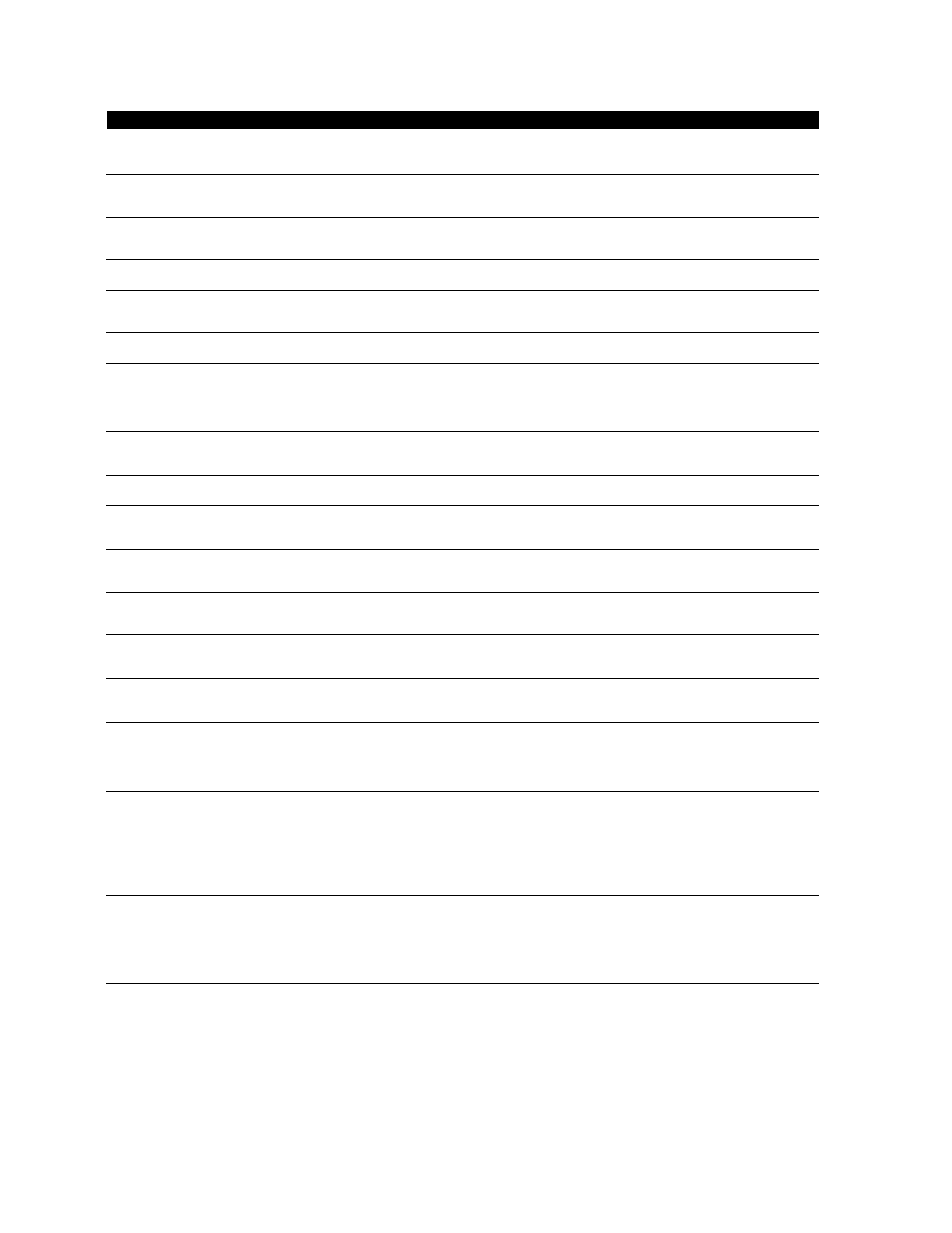
TROUBLESHOOTiNG
1 Error message 1
1 Cause 1
1 Solution
Disc Error
— Please eject the disc. —
Playback feature may not be available on this disc.
•
Unplayable disc is inserted in the unit.
•
The disc is upside down.
•
Insert the standardized disc which have
the marks on pages 9-10.
•
Insert the disc with the labeled side facing up.
Region Error
— Please eject the disc. —
Playback is not authorized in your region.
•
Playback is not authorized in the region
of the DVD-video which you inserted in
the unit.
• Insert the DVD-video with region codes
1 or ALL.
Parental Lock On
The current selected parental level
prohibits playback.
• The current selected parental level
prohibits playback.
•
Check "Parental Lock" setting in
"Playback" menu (page 88).
Recording Error
This program is not allowed to be recorded.
•
You are trying to record the copy
prohibited program.
• You cannot record copy prohibited
programs.
Recording Error
This program is not recordable in Video
mode.
•
You are trying to record the copy-once
program onto the DVD-RW disc in
Video mode.
•
Set "Format Mode" to "VR mode"
(pages 27-28).
Recording Error
This program is not recordable in +VR mode.
•
You are trying to record the copy-once
program.
•
Insert the DVD-RW disc in VR mode
(ver.1.1 or 1.2 compatible with CPRM).
Recording Error
Cannot record on this disc.
•
You are trying to record onto the disc
which is unrecordable, or the disc status
is unable to record.
•
The disc is dirty.
•
The disc is damaged.
•
Insert the recordable disc, and ensure
the disc status satisfies the recording
requirements (page 9).
•
Clean the disc with a cleaning cloth.
•
Replace the disc.
Recording Error
This program is not allowed to be
recorded on this disc.
•
You are trying to record the copy-once
program onto the DVD-RW disc which
is not compatible with CPRM.
•
Insert the DVD-RW disc in VR mode
(ver.1.1 or 1.2 compatible with CPRM).
Recording Error
This disc is protected and not recordable.
•
You are trying to record onto the protected
disc which is set in "DVD Menu" menu.
•
Release the disc protect setting in "DVD
Menu" menu (page 29).
Recording Error
Disc is full.
(No area for new recording)
•
You are trying to record onto the disc
which has no space for recording.
•
Insert the recordable disc with enough
recording space.
Recording Error
You cannot record more than 99 titles on one disc.
(The maximum is 99)
•
You are trying to record onto the DVD-
RW/-R on which the number of recording
titles comes up to the maximum (99).
•
Delete unnecessary titles (page 72).
Recording Error
You cannot record more than 999 chapters on one disc.
(The maximum is 999)
•
You are trying to record onto the VR mode
DVD-RW on which the number of recording
chapters comes up to the maximum (999).
•
Delete unnecessary chapter marks
(page 77).
Recording Error
You cannot record more than 49 titles on one disc.
(The maximum is 49)
•
You are trying to record onto the DVD-
h
RW/
-t-R on which the number of recording titles
comes up to the maximum (49).
•
Delete unnecessary titles (page 72).
Recording Error
You cannot record more than
254
chapters on one disc.
(The maximum is 254)
•
You are trying to record onto the DVD+RW
on which the number of recording
chapters comes up to the maximum (254).
•
Delete unnecessary chapter marks
(page 77).
Recording Error
You cannot record on this disc as Control
Information is full.
•
This disc has no space to write the Control
Information when recording or deleting contents.
When editing has been repeatedly performed,
the control Information area may come up to be
full even the recording area has enough space.
• Delete unnecessary titles
(page 72).
Recording Error
You cannot record on this disc as Power
Calibration Area is full.
• When recordings are performed
repeatedly onto an unstable disc, this
area may come up to be full.
• Every time you insert a disc for recording,
the disc's working area will be taken up.
And if you repeat this frequently, it will
be used up sooner and you may not be
able to record full 49 titles.
• Insert a new disc.
Recording Error
This disc is already finalized.
• You are trying to record onto the disc
already finalized.
• Undo the finalizing for this disc
(page 32).
Recording Error
The disc has no recording compatibility.
Set "Make Recording Compatible" to
"ON" to convert the disc.
• You are trying to record onto the
unfinalized +VR mode discs recorded
on other unit.
• Set "Make Recording Compatible" to
"ON" to rewrite the menu, after that you
will record to disc (page 34).
* If you are still having trouble with the unit after checking "TROUBLESHOOTING", write down the error code and the
error description for calling our help line to locate an Authorized Service Center.
Frequently Asked Questions
- Can I record to CD-RW/-R?
- Can I play back DVD-video that is bought in another country?
- Can I connect the unit to my PC?
- Can I program a timer recording with cable/satellite box?
No, this unit records only DVD.
Possible when the region code of the disc is 1 and All.
No, you cannot control the unit by PC.
Yes, you can. Select "LI" or "L2" as your recording channel,
and leave the cable/satellite box on (pages 20, 38-41).
EN 105
