Recording audio select (xp), Setting aspect ratio for video mode, En 35 – Toshiba D-VR610KU User Manual
Page 35: Disx, Pife'lralièccabinaltf
Attention! The text in this document has been recognized automatically. To view the original document, you can use the "Original mode".
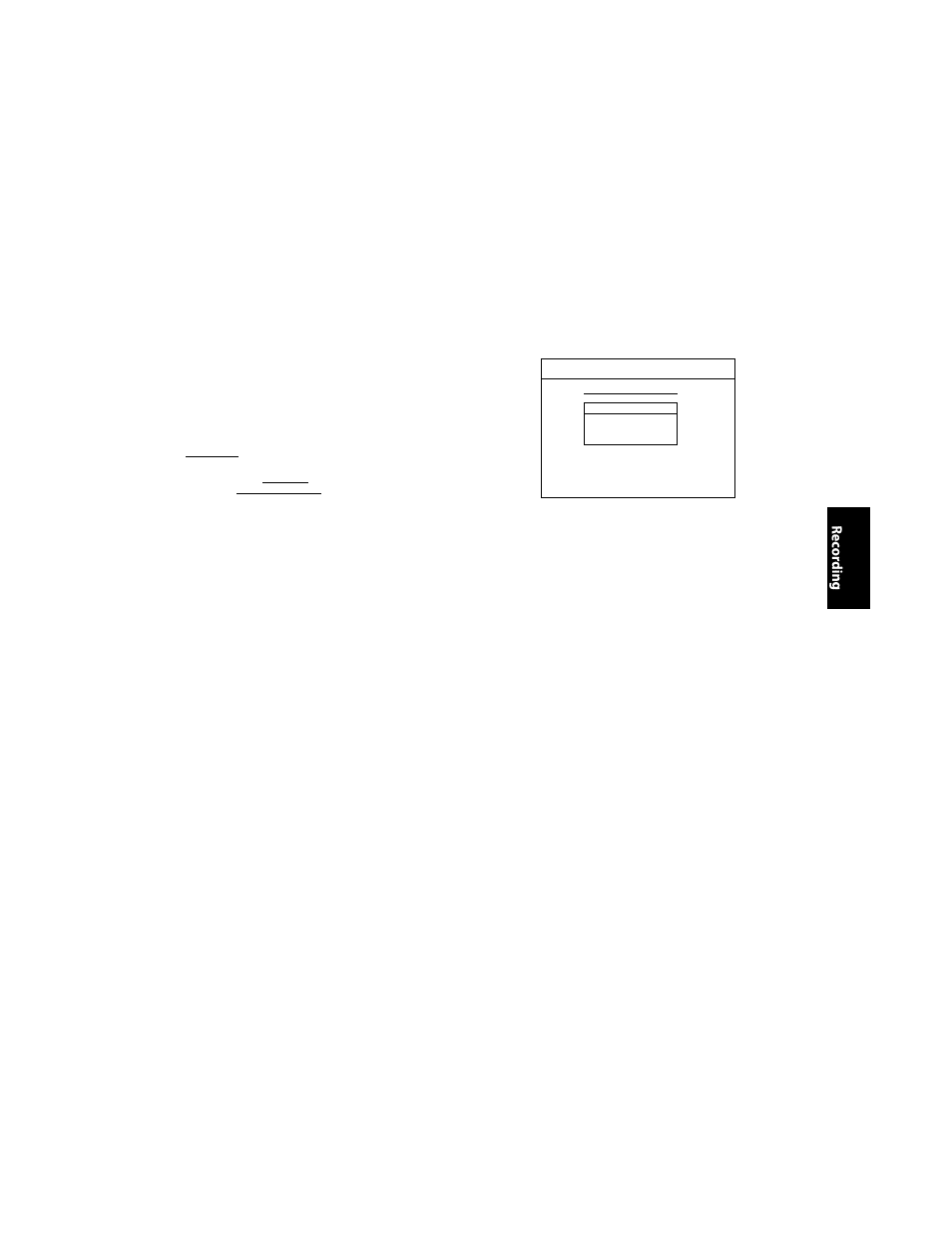
Recording Audio Select (XP)
You can enjoy high quality sound recording. This function
works only when the recording mode is set at XP.
1) Press [SETUP] and use
[
a
/ T]
to select "General
Setting", then press [ENTER],
2) Use
[A / T]
to select "Recording", then press
[ENTER],
"Recording" menu will appear.
3) Use
[A / T]
to select "Recording Audio Select (XP)",
then press [ENTER],
4) Use
[A / T]
to select "PCM" or "Dolby Digital", then
press [ENTER],
[ . General Setting
PSayback
Display
Video
Recording
Ciock
DisX
HDfWI
Reset A il
i j Auto Chapter
Recording Audio Select (XP)
□ PC»
n Dolby Digital
pife'lralièccabinaltf®
PCM:
Records PCM audio for the best quality sound.
Dolby Digital:
Records Dolby Digital audio for good quality sound.
5) Press [SETUP] to exit.
Note
J • "PCM" stands for Pulse Code Modulation. It changes
5 analog sound to digital sound without compressing
5
audio data.
I • When the recording mode is set at other than XP, the
I unit records "Dolby Digital" audio automatically even
I if you selected "PCM".
Setting Aspect Ratio for Video Mode
................... -......-...... .
You can set aspect ratio for video mode recording.
1) Follow step 1 to 2 on "Recording Audio Select(XP)",
2) Use
[A / T]
to select "Aspect Ratio (Video mode)",
then press [ENTER],
3) Use
[A / T]
to select your desired setting, then press
[ENTER],
1
(G^eral Setting
j
;,.......................
.........
.................
J j Cn jpli;-
V'Peo
Aspect Ratio (Video mode)
5®si Auto
□ 4:3
□ 16:9
Auto (default); It will be recorded with whichever the
ratio that the program you started to record are
broadcasted with.
4:3 :
Recorded in the aspect ratio of 4:3.
16:9 : Recorded in the aspect ratio of 16:9.
4) Press [SETUP] to exit.
Note
• For DVD-RW VR mode, the image will be recorded in
whichever the ratio that the program you record are
broadcasted with, regardless of the "Aspect Ratio
(Video mode)" setting.
• For DVD+RW/+R, the image will always be recorded
in aspect ratio of 4:3.
EN 35
