Settings for a recording, Make recording compatible, Setting for auto chapter – Toshiba D-VR610KU User Manual
Page 34: 34 en
Attention! The text in this document has been recognized automatically. To view the original document, you can use the "Original mode".
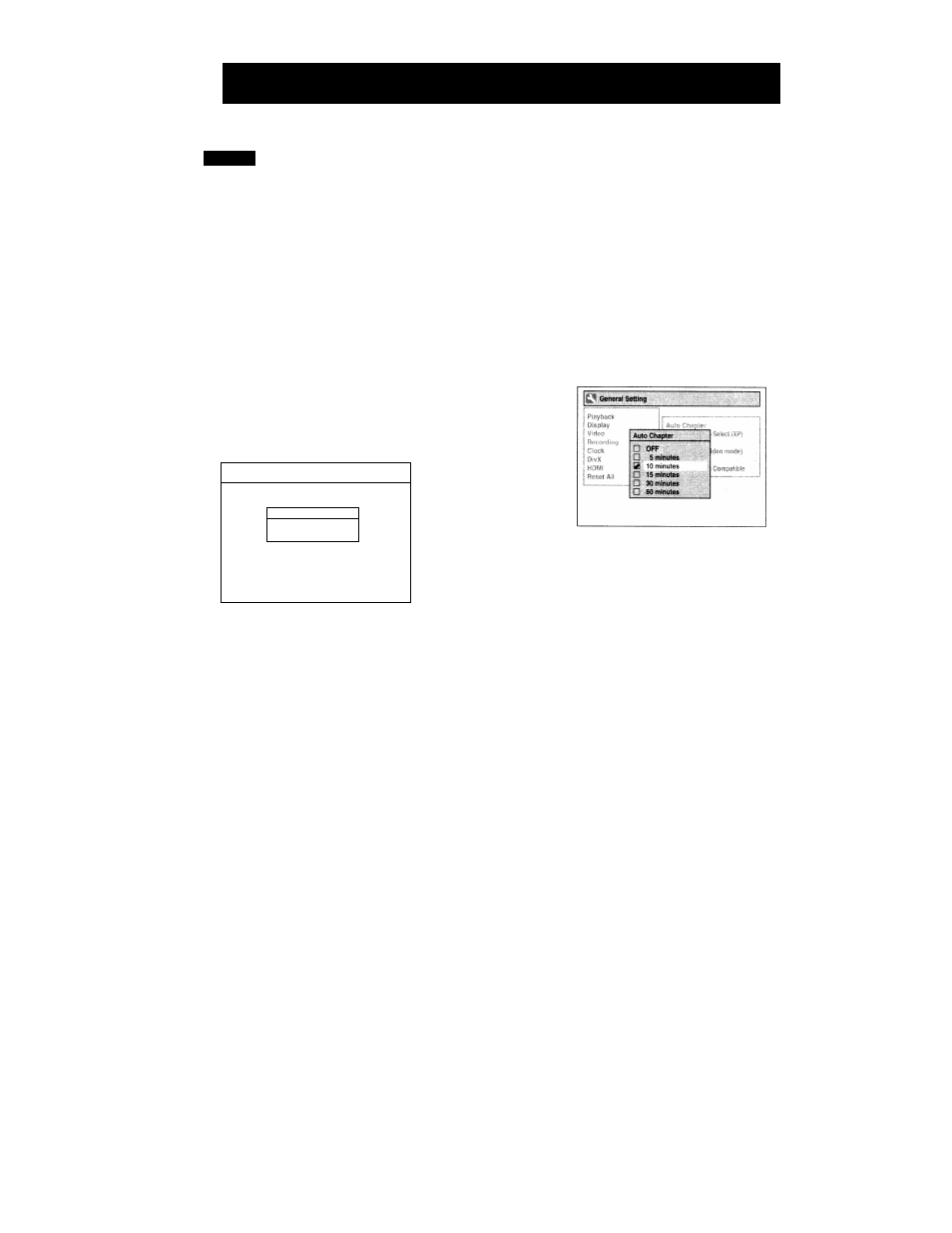
SETTINGS FOR A RECORDING
1
Make Recording Compatible
MDVD
Use this feature to make the discs recorded on other unit
recordable on this unit. When you make an additional
recording on this unit with "Make Recording Compatible"
set to "ON", the title list is automatically converted to our
style.
1) Press [SETUP] and use
[A / T]
to select "General
Setting", then press [ENTER].
2) Use
[A
/ ▼] to select "Recording", then press
[ENTER].
"Recording" menu will appear.
3) Use
[A / T]
to select "Make Recording Compatible",
then press [ENTER].
4) Use
[A /
▼] to select "ON" or "OFF", then press
[ENTER].
1^^ Oen&mi Setting
1
, s A. <0
Make Recording Compatible
-cr. /.F- ,
o
OH ■
Si OFF
" '
ON:
OFF:
Title list will be replaced when you make
additional recordings to the discs recorded by
other units.
Prohibiting additional record to the disc that
has a title list created by other units.
Setting for Auto Chapter
You can set a specified time for chapter marks.
1) Press [SETUP] and use
[A
/
T]
to select "General
Setting", then press [ENTER].
2) Use
[A
/ ▼] to select "Recording", then press [ENTER].
"Recording" menu will appear.
3) Use
[
a
/ T]
to select "Auto Chapter", then press
[ENTER].
4) Use
[
a
/ T]
to select a desired time option, then
press [ENTER].
5) Press [SETUP] to exit.
Note
• The interval for auto chapter may be up to two
minutes different from the time option you set
• A blank chapter may be created depending on the
remaining time of the disc.
5) Press [SETUP] to exit.
Note
• This function is also available for unfInalized DVD+R.
34 EN
