Functional overview, En 11, Front panel – Toshiba D-VR610KU User Manual
Page 11: Rear panel (iqo /]0u
Attention! The text in this document has been recognized automatically. To view the original document, you can use the "Original mode".
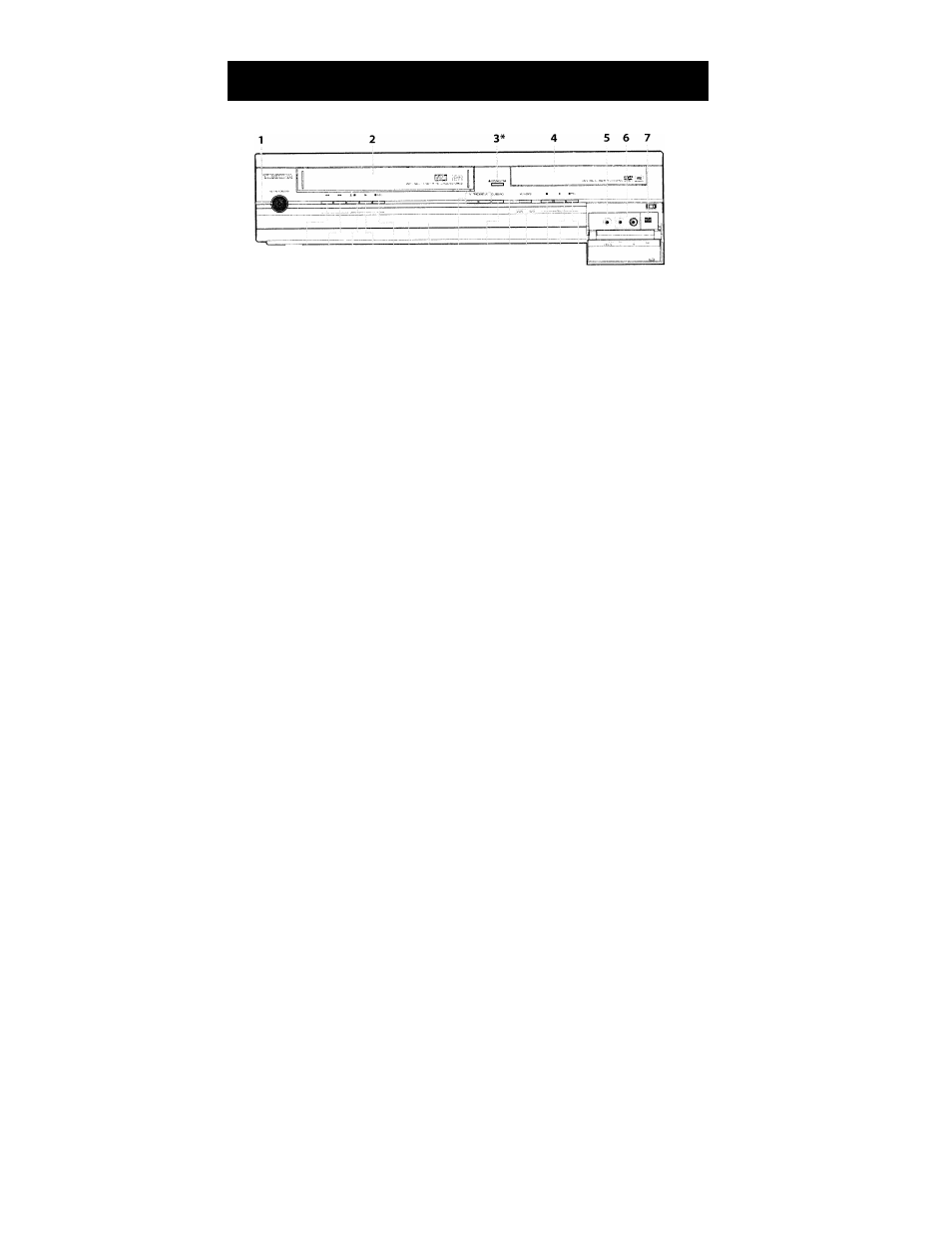
FUNCTIONAL OVERVIEW
Front Panel
21 20 19 18 1716 15
14
13 12 11 109* 8
(*) The unit can also be
turned on by pressing
these buttons or by
inserting a cassette tape.
1.1/0 ON/STANDBY button (DVD/VCR)
Press to turn on and off the unit.
2. Cassette compartment (VCR)
Insert a cassette tape here.
3.
^ OPEN/CLOSE button (DVD)*
Press to open or close the disc tray.
4. Disc tray (DVD)
Place a disc when it is open.
5. VIDEO input jack (L2) (DVD/VCR)
Use to connect external device with an RCA video cable.
6. AUDIO input Jacks (L2) (DVD/VCR)
Use to connect external device with an RCA audio cable.
7. DV input Jack (L3) (DVD/VCR)
Use to connect the DV output of external device with a DV cable.
8.0REC button (DVD)
Press once to start a recording.
Press repeatedly to start the one-touch timer recording.
9.
► PLAY button (DVD)*
Press to start or resume playback.
10.
B STOP button (DVD)
Press to stop playback or recording.
Press to stop the proceeding timer recording in DVD.
11.
VCR/DVD indicator
Lights up when the VCR/DVD output mode is selected.
12. VCR/DVD button (DVD/VCR)
Press to select the component you wish to operate.
13. DUBBING button (DVD/VCR)
Press to start VCR to DVD (DVD to VCR) duplication which
you set in the main menu.
14. TRACKING \/ / buttons (VCR)
Press to adjust the tracking during playback or in slow
motion of the cassette tape.
While playback is in still mode, you can stabilize the picture.
15. Display
Refer to "FRONT PANEL DISPLAY GUIDE" on page 18.
16. Infrared sensor window (DVD/VCR)
Receive signals from your remote control so that you can
control the unit from a distance.
17.
BREC button (VCR)
Press once to start a recording. Press repeatedly to start the
one-touch timer recording.
18.
^ PLAY button (VCR)
Press to start playback.
19. ^ EJECT / ■ STOP button (VCR)
^ EJECT button
When the unit is in stop mode, press to remove the cassette
tape from the cassette compartment.
■ STOP button
Press to stop cassette tape playback or recording.
Press to stop the proceeding timer recording in VCR.
20. ►► FWD button (VCR)
Press to rapidly advance the cassette tape, or view the
picture rapidly in forward during playback (forward search).
21.
^^REW button (VCR)
Press to rewind the cassette tape, or to view the picture
rapidly in reverse during playback (rewind search).
Rear Panel
(iQO /]0u
1. AC Power Cord (DVD/VCR)
Connect to a standard AC outlet to supply power to this unit.
2. HDMI OUT Jack (DVD only)
Use an HDMI cable to connect to a display with an HDMI
compatible port.
3. AUDIO OUT Jacks (DVD/VCR)
Use to connect a TV monitor, AV receiver or other device
with an RCA audio cable.
4. VIDEO OUT Jack (DVD/VCR)
Use to connect a TV monitor, AV receiver or other device
with an RCA video cable.
5. VIDEO IN Jack (LI) (DVD/VCR)
Use to connect external device with an RCA video cable.
6. AUDIO IN Jacks (LI) (DVD/VCR)
Use to connect external device with an RCA audio cable.
7. S-VIDEO IN Jack (LI) (DVD/VCR)
Use to connect the S-video output of external device with an
S-video cable.
11 10 98 7 6 5 4 3
8. COMPONENT VIDEO OUT Jacks (DVD only)
Use to connect a TV monitor with component video inputs
with a component video cable.
9. S-VIDEO OUT Jack (DVD only)
Use to connect the S-video input of a TV monitor, AV receiver
or other device with an S-video cable.
10. AUDIO OUT Jacks (DVD only)
Use to connect a TV monitor, AV receiver or other device
with an RCA audio cable.
11. COAXIAL DIGITAL AUDIO OUT Jack (DVD only)
Use to connect an AV receiver, Dolby Digital decoder or
other device with a coaxial digital input jack with a digital
coaxial cable.
I
Note
I • Do not touch the inner pins of the jacks on the rear
I panel. Electrostatic discharge may cause permanent
I damage to the unit
EN 11
