Using [skip 1-^ ] / [skip, Using [display, Using [skip ] / [skip – Toshiba D-VR610KU User Manual
Page 63: Search, En 63
Attention! The text in this document has been recognized automatically. To view the original document, you can use the "Original mode".
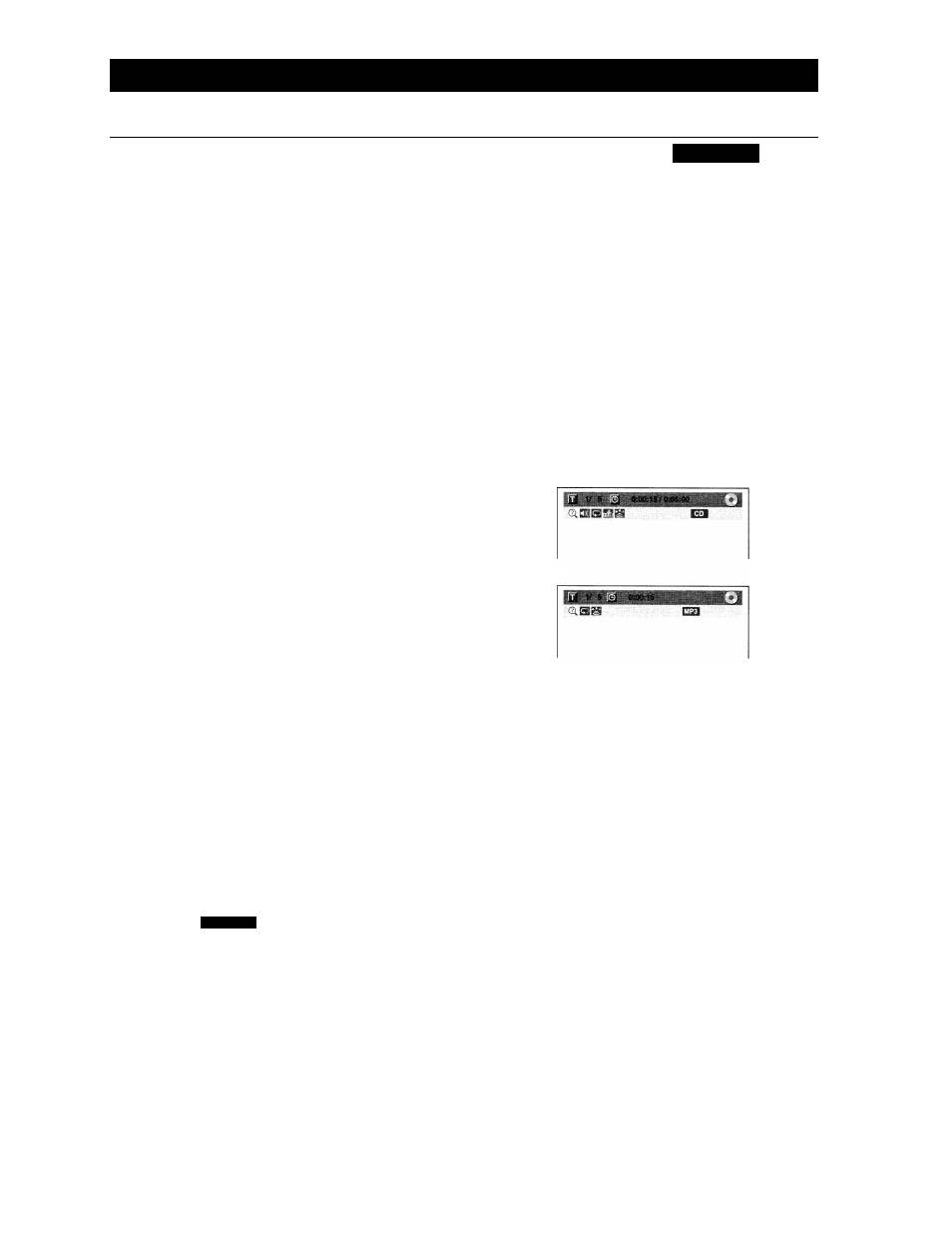
SEARCH
Title/Chapter Search
_ Truck Search ....................................................................................................................................
2)Use[^/^]to select!
e.g.) DVD-video
r then press [ENTER].
cxmmmmmmmm
mra
The number next to Qj will be highlighted.
3)Title:
Use
[ A
/
T]
or [the Number buttons] to enter a
desired title number to search, then press [ENTER].
Title search will start.
Chapter:
Press [^] to move to the number next to
m
for
chapter.
Use
[ A
/
T]
or [the Number buttons] to enter a
desired chapter number to search, then press
[ENTER].
After the search, playback will start automatically.
Note
• In search mode display, total numbers of each search
contents (title/chapter/time) are shown as a
denominator.
ff c
©.ffliiaai
mmm
total number
of titles
total number
of chapters
total time
of the title
PEG|^)ivX^
Using [SKIP
1
-^ ] / [SKIP ]
Press [DVD] first.
1) During playback, press [SKIP ] to skip the
current title or chapter and move to the next.
The title or chapter will move forward by one at a time.
• If there is no chapter in one title, the current title will
be skipped.
To go back to the beginning of the current title or
chapter, press
[SKIP ].
Press it twice in quick successions to go to the previous
title or chapter. The title or chapter will move
backward one title at a time.
Using [DISPLAY]
Press [DVD] first.
1) During playback, press [DISPLAY].
Using [SKIP ] / [SKIP ]
Press [DVD] first.
1) During playback, press [SKIP ►►!] to skip the
current track/file and move to the next.
‘ The track/file will move forward one at a time.
To go back to the beginning of the current track/file,
press [SKIPI-^].
Press it twice in quick successions to go to the previous
track/file. The track/file will move backward one at a
time.
Using [DISPLAY]
Press [DVD] first.
• For audio CD, MP3 or WMA, skip to step 2.
1) During playback, press [DISPLAY].
2)Use[^/^]to select!
e.g.) audio CD
[.then press [ENTER].
e.g.) MP3 files
The number next to jQj will be highlighted.
3) Use
[A
/ ▼] or [the Number buttons] to enter a
desired track/file number to search, then press
[ENTER].
After the search, playback will start automatically.
Note
During CD playback, you can enter a track number
directly using
[the Number buttons]
for track search
without displaying the menu.
o
a.
o
3
o
3
c
3
3
&
^
^ r.
gA
3
3
¿1,
i □
i IQ
c
3
O
EN 63
