Margin release, Setting margins, Setting left margin – Brother CM-2000 User Manual
Page 59: A setting right margin
Attention! The text in this document has been recognized automatically. To view the original document, you can use the "Original mode".
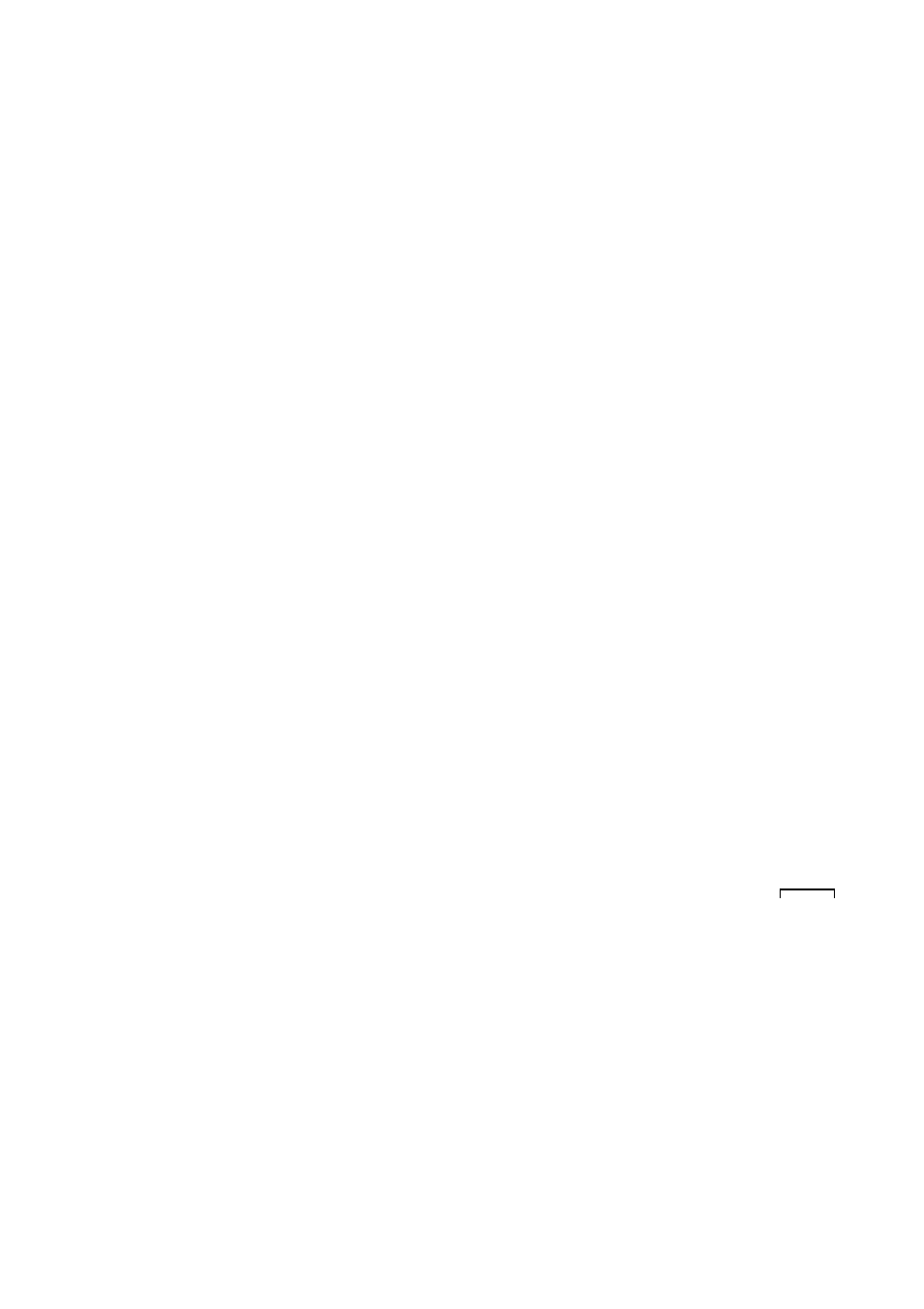
Setting the Line Format
Margin Release
The print carrier will normally not move outside the margins. However, on occasion, you
may wish to type outside the margins. It will also be necessary to move the carrier past the
margins if you want to set margins outside the ones currently set.
To move to the left of the left margin:
1, Use [BKSP] or to move to the left margin.
2.
Hold down [CODE] and pressthe MARGIN RELEASE key- [M REL] andthen continue
to press [BKSP], -4— or —^ untilthe carrier reaches the place whereyou wish to begin
typing or set a new left margin
Similarly to move past the right margin, press [M REL] when the margin is reached, then
continue typing.
Setting Margins
If you do not wish to use the standard margins, you can set your own margins very easily.
LMAR
Setting Left Margin
To set a new left margin:
1. Move the carriertothe new left mar;gin position using [SPACE], — [ B K S P ] and
keys as necessary. If the new margin position is to the left of the old margin, you will
need to use [CODE] + [M REL] before you can move outside the old margin.
2.
Hold down the [CODE] key and press the LEFT MARGIN key - [L MAR], The left
margin is now set
-A
Setting Right Margin
To set a new right margin:
1.
Move the carriertothe new right margin position using [SPACE], — [ B K S P ] and ^—
as necessary.
2.
Press the RIGHT MARGIN key - [R MAR], The right margin is now set,
If you wish to move beyond the existing right margin to set a new one, use [CODE] + [M
REL] then [SPACE] or —If you use [SPACE], you should first ensure that the machine
is in NORMAL typing mode, since you cannot use [SPACE] to move beyond the right
margin in AUTO, LINE-BY-LINE orJUSTIFY modes, as the carrier will return if [SPACE]
is pressed in the hot zone.
