Brother CM-2000 User Manual
Page 5
Attention! The text in this document has been recognized automatically. To view the original document, you can use the "Original mode".
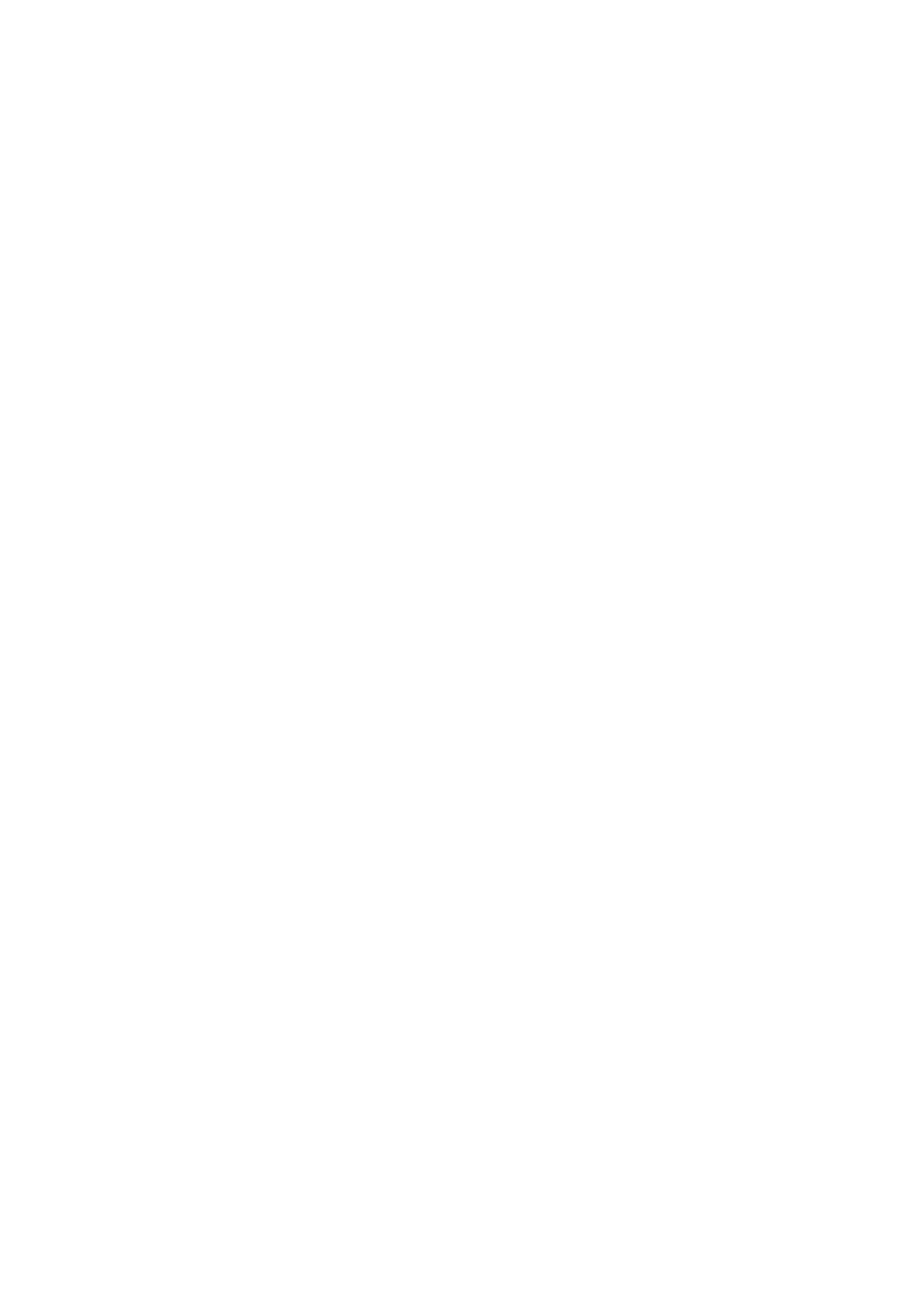
FRAMING AND LINE DRAWING...............9-1
Horizontal Line Drawing.................... 9-1
Vertical Line Drawing.........................9-2
Drawing A Rectangular Frame......... 9-3
Drawing A Tabular Grid.....................9-4
Frames With Complex Shapes......... 9-5
BASIC WORDPROCESSING................. 10-1
Advantages Of Wordprocessors.......... 10-1
Using the Wordprocessoi*....................10-1
Selecting AAfP Mode.............................. 10-2
Printing Mode.......................................... 10-3
Non-Printing Mode................................. 10-3
Creating Or Editing A Document.......... 10-4
Saving Your Document.......................... 10-4
Auto Save................................................ 10-6
Recovering An Auto Save File_____
10-6
The Wordprocessor Screen-------------- 10-6
Moving Around The Page...................... 10-7
Moving Up And Down The Page.....10-7
Moving Across The Page ................ 10-7
Layout Indicators....................................10-8
Typing In WP Mode.......................... 10-10
Word Wrap.....................................10-10
Adding Text To A File In Printing
Mode............................................... 10-1 I
Switching Back To TW Mode
Or MAIN MENU.............................. 10-1 I
FORMATTING YOUR DOCUMENT I l-l
Justification In WP Mode........................ I l-l
The Format Menu....................................I I -2
Changing The Format.......................I I -3
Selecting A Format.......................... I I -4
Deleting A Format............................I I -4
Checking The Format And Status... I I -5
Page Format...........................................11 -5
Setting The Paper Size..................... ......I I -6
Entering Header Or Footer Text..... I 1-7
Page Breaks........................................... 11 -8
Using GO TO........................................... 11-9
TEXT ALIGNMENT IN WP MODE
..12-1
Line Indentation....................................... 12-1
Paragraph Indentation ............................12-1
Centering In WP Mode............................. 12-2
Centering Between The Margins...... 12-2
Centering Between Tabs...................12-2
Right Margin Flush...................................12-3
Inserting Alignment Markers After
Typing................................................ 12-3
Hyphenation In WP Mode................. (2-3
Permanent Spaces In Wf Mode...............12-5
BLOCK OPERATIONS..............................13-1
Copying A Block...... ............................... 13-1
Temporary Memory......... ........................13-3
Copying-Text From Temporary
Memory............................................ . 13-4
Moving A Block.............................. .........13-4
Deleting A Block.......................................13-5
Block Functions And Formatting........... 13-5
SEARCHING AND REPLACING
TEXT......................... .................................14-1
Search....................................................... 14-1
Search And Replace................................ 14-3
Defining A Search String.................. 14-5
Hyphen Scan..................... ............... 14-6
ABBREVIATED PHRASES ..................... 15-1
Maintaining Your Phrase Files............... 15-2
Adding Or Editing An Abbreviated
Phrase....................................................... i 5-2
Deleting A Phrase.................................... 15-4
Deleting all Phrases....................... . 15-5
Loading A Phrase File......................15-5
Saving A Phrase File........................15-6
Using Abbreviated Phrases....................i 5-6
Using Phrases In Display Typing
Modes............................................... 15-6
AUTO Modes.................................... 15-8
PRINTING YOUR DOCUMENT ....... 16-1
Printing The Current Page......................16-1
