Always send cover page, Temporary page, Ililimileliilillmliiilliili – Brother MFC-370MC User Manual
Page 53
Attention! The text in this document has been recognized automatically. To view the original document, you can use the "Original mode".
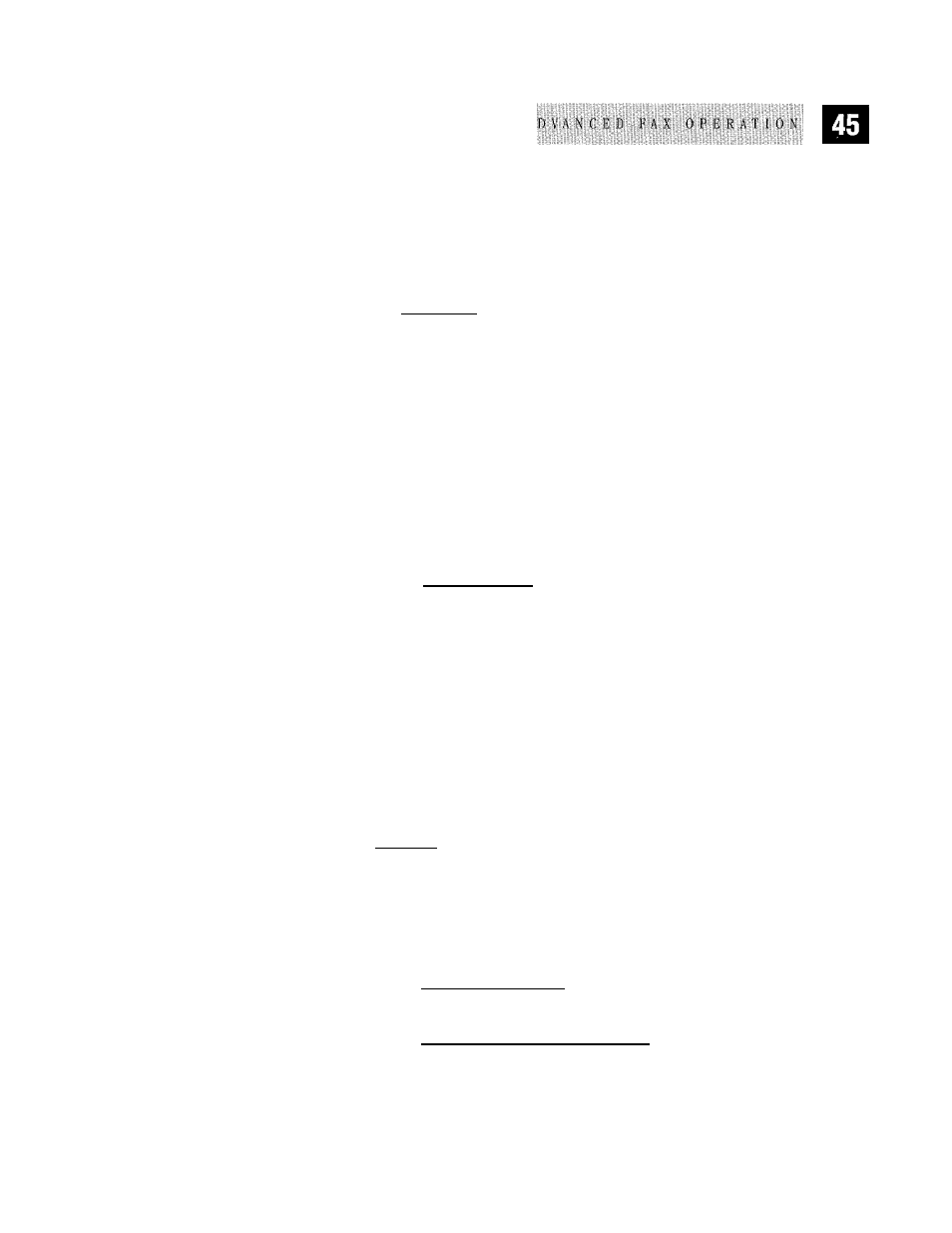
'smSSMitSMsS
Always Send Cover Page
You can set the machine to print a cover page whenever you send a fax. The
number of pages in your fax is not included when you use this setting.
1
2
Press IFvnctionl. [5], (T].
Press [T] or 0 to select.
I
C O U E R P f t S t E r d M
j
3
Press ® when the screen displays your selection. (If you select
ON,
a
coverpage is always sent when you send a fax.)
4
If you selected
ON,
you must select a comment. Use [3 or [0 to view
possible selections. (You can select a custom comment, instead.)
Iliililiiiiiiiliiiiiiii
[ 2 ; ,
Itiiliiiii
5 Press S when the screen displays your selection.
6
Press H to exit. Now, whenever you insert a document in the feeder, the
screen displays '’CO\TiRPAGE ON" before prompting you to dial.
Temporary Page
You can set the fax to send a cover page with a particular document. This cover
page will include the number of pages in your document.
1
2
3
4
5
Insert the document in the feeder.
Press iFunctionj, m, [T1.
Press E) or [0 to select
ON
(or
OFF).
Press S when the screen displays your selection.
Press [0 or [0 to view comment selections.
[ililiMilEliilillMlIiilliili
| 2 . P L E A S E C R L L
1 5 . U RB EH I T
j
|;:4 . C O N E T f f l E M T V B L X ^
6
7
Press
(Set)
when the screen displays your selection.
Enter two digits to indicate the number of pages you are sending (enter d]
O to
leave number
of
pages
blank).
