Checkline TI-MVX User Manual
Page 6
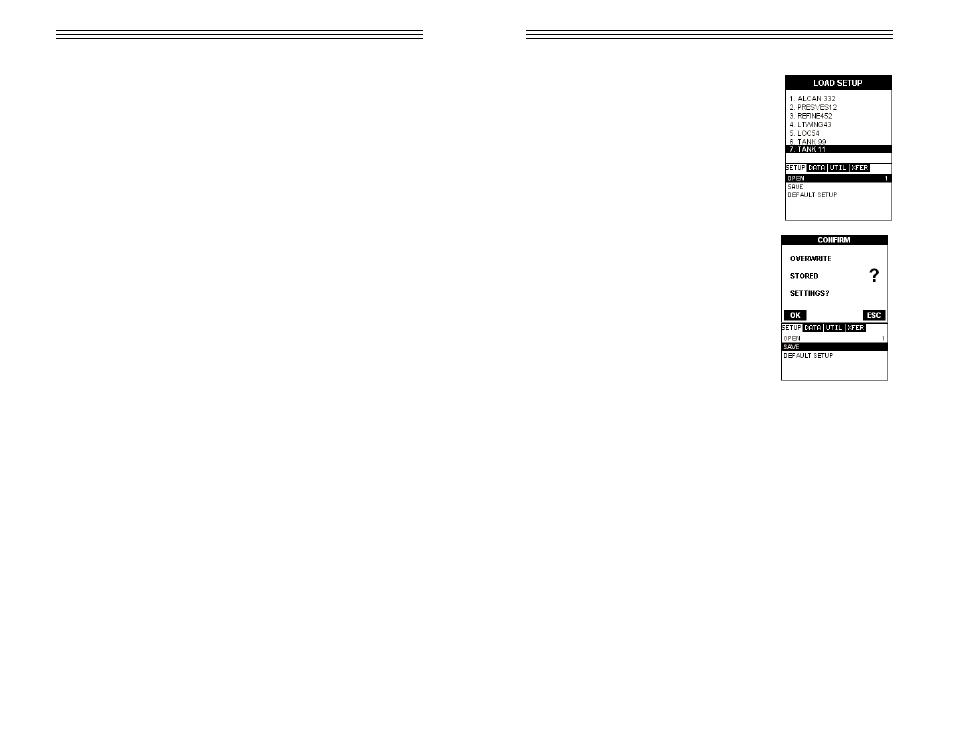
Known Thickness
Sometimes the sound velocity of a material is not known. In this case a sample
with a known thickness can be used to determine the sound velocity. It would be
very handy to carry a set of mechanical calipers to use in conjunction with the
TI-MVX for calibration in the field:
Using a Known Thickness
Note: Be sure that the probe zero procedure has been performed prior to per-
forming this calibration procedure.
1) Physically measure an exact sample of the material or a location directly on
the material to be measured using a set of calipers or a digital micrometer.
2) Apply a drop of couplant on the transducer and place the transducer in steady
contact with the sample or actual test material. Be sure that the reading is stable
and the repeatability indicator, in the top left corner of the display, is fully lit and
stable. Press the MENU key once to activate the menu items tab. Press the
MENU key multiple times to tab right and the ESC key multiple times to tab left
until the CAL menu is highlighted and displaying the submenu items.
3) Use the UP and DOWN arrow keys to scroll through the sub menu items until
ONE POINT is highlighted.
4) Press the ENTER key to display the Digits Edit Box.
5) Press the UP and DOWN arrow keys to scroll the highlighted value.
6) Press the LEFT and RIGHT arrow keys to scroll the digit locations.
7) Repeat steps 5 & 6 until the known thickness value is correctly displayed.
8) Press the OK key to calculate the velocity and return to the menu screen, or
ESC to cancel entering the velocity.
9) Finally, press the MEAS key to return to the measurement screen and begin
taking readings.
Note: CHECK YOUR CALIBRATION! Place the transducer back on the calibra-
tion point. The thickness reading should now match the known thickness. If the
thickness is not correct, repeat the steps above.
-6-
1) Press the MENU key once to activate the menu
items tab. Press the MENU key multiple times to tab
right and the ESC key multiple times to tab left until
the SETUP menu is highlighted and displaying the
submenu items.
2) Use the UP and DOWN arrow keys to scroll
through the sub menu items until OPEN is highlight-
ed.
3) Press the ENTER key to display the Setup List
Box.
4) Use the UP and DOWN arrow keys to scroll
through the setups until the target setup is
highlighted.
5) Press the ENTER key to activate the confirmation
screen.
6) Press the OK key to load the setup from memory.
7) Press the MEAS key to return to the measure
screen.
11.3 Saving a Setup
Once the TI-MVX parameters and features have be adjusted for an application,
the user may elect to save these setting to a specific setup location for future
use. This can potentially save time and reduce error between users.
It is sometimes necessary to rename a previously saved setup, or add additional
comments about a particular setup. The setup name may have been entered
incorrectly, or the user needs to use the setup for a completely different project.
An inspectors name, or other comments about the project may also be required
for additional documentation purposes. The following procedures outline the nec-
essary steps for saving and editing a setup:
-75-
