Checkline TI-MVX User Manual
Page 3
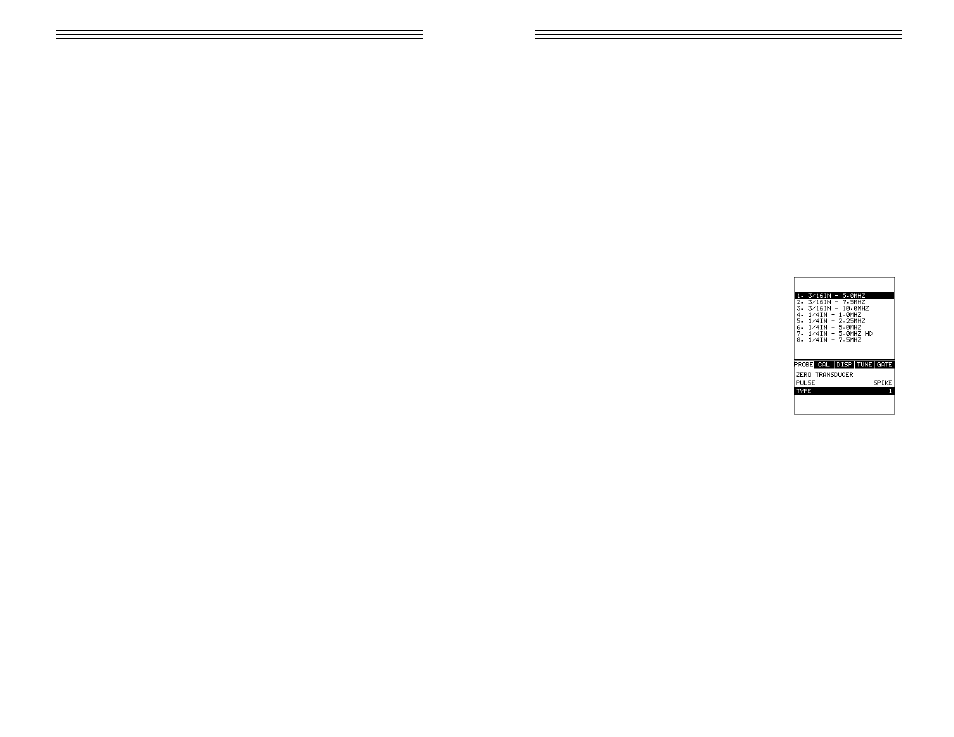
CHAPTER TWO: QUICK STARTUP GUIDE
Turn the TI-MVX on and off using the switch located on the bottom right corner
of the keypad. When TI-MVX is initially turned on, a flash logo and blinking lights
will be displayed prior to entering into the main measurement screen. Note: This
section is primarily written as a basic startup guide only.
2.1
Selecting The Transducer Type
The first step in using the TI-MVX is to select the transducer type according to
frequency and diameter. By selecting the transducer type from a predefined list,
the TI-MVX can recall specific properties about the transducer. Note: Once the
transducer has been selected, the TI-MVX will store and recall this transducer
type every time the TI-MVX is powered on/off. The type will only change if the
user physically selects another transducer type from the list, or selects a previ-
ously saved setup. Therefore, if you have previously gone through this section
and selected the transducer you are using, proceed to the next section. Use the
following steps to select your transducer type.
1) Press the MENU key once to activate the menu
items tab. Press the MENU key multiple times to tab
right and the ESC key multiple times to tab left until
the PROBE menu is highlighted and displaying the
submenu items.
2) Use the UP and DOWN arrow keys to scroll
through the sub menu items until TYPE is
highlighted.
3) Press the ENTER key to display the list of
transducer types.
4) Press the UP and DOWN arrow keys to scroll
through the transducer list until the appropriate type is highlighted.
5) Press the ENTER key to display the confirmation screen.
6) Press the OK key to select the transducer and return to the menu screen, or
ESC to cancel the selecting the transducer.
-3-
CHAPTER TWELVE: USING THE UTILITY SOFTWARE
12.1 Computer System Requirements
MVXcomm will run on many different operating systems: Windows 95, Windows
98 (1st or 2nd edition), Windows NT 4.0 with Service Pack 5, Windows ME,
Windows XP, Windows 2000 Professional, Windows 2000 Server, or Windows
2000 Advanced Server operating systems running on Intel or AMD hardware.
A Pentium 166MHz or faster processor with at least 32 megabytes of physical
RAM is required. You should have 40 megabytes of free disk space before
attempting to install TI-MVXcomm.
MVXcomm requires an available communications port in order to transfer data
to and from the TI-MVX. MVXcomm supports COM1, COM2, COM3, and COM4.
USB to Serial Converter
Some newer laptop computers do not have standard serial ports. In this case it
is possible to use a USB to Serial converter. If a serial to USB cable is needed,
Contact CHECK-LINE (pt# N-402-0510).
12.2 Installing
TI-MVXcomm
MVXcomm comes on a CD-ROM with an automatic installer program. Place
the CD in your computer’s CD tray and close the door. Open the CD-ROM by
double clicking on the My Computer ICON, then double click on the CD.
Finally, double click on the SETUP icon to begin the installation.
Refer to the help section in MVXcomm, for the complete operating manual,
setup, and operation.
-78-
