Loading paper, Paper guidelines – Canon C70 User Manual
Page 77
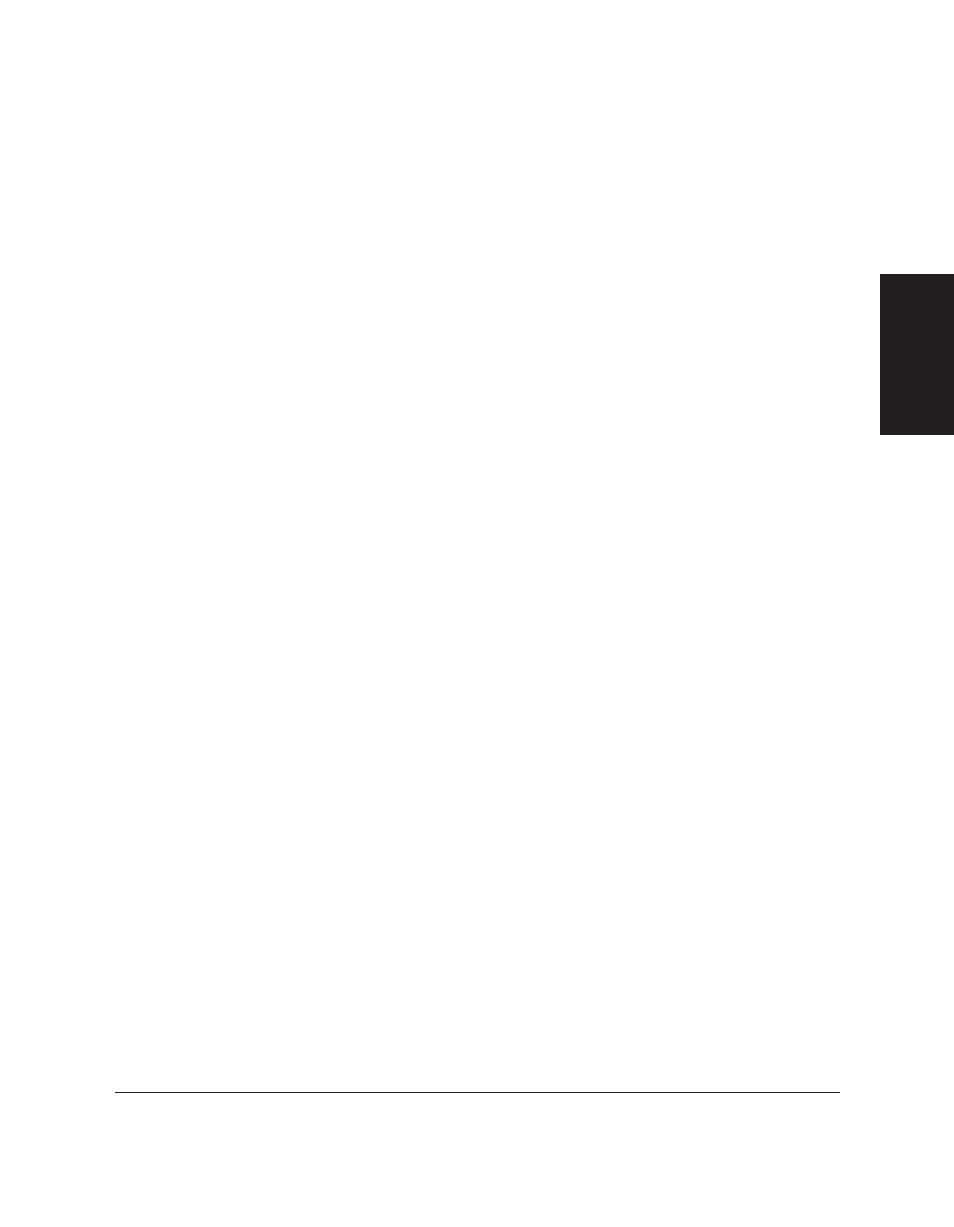
Chapter 2
Setting Up Your MultiPASS C70
2-39
Setting Up
Y
our
MultiP
ASS C70
Loading Paper
This section describes how to load plain paper in the multi-purpose tray
so that you can begin using your MultiPASS C70. For complete details
on print media specifications and other guidelines for selecting and
loading print media, refer to Chapter 5, Paper Handling.
Paper Guidelines
❏ To avoid paper jams and poor print quality, never try to print on
damp, curled, wrinkled, or torn paper.
❏ Store paper and other media flat, and leave it in its wrapper until
you are ready to use it. Store unused paper from opened packs in
the original packing in a cool, dry location.
❏ Store paper at 18°–24°C, 40%–60% relative humidity.
❏ Let the paper run out before you refill the multi-purpose tray. Avoid
mixing “new” paper with paper remaining in the multi-purpose
tray.
❏ Use cut-sheet paper only, not paper that comes on a roll.
❏ Do not use paper that is thicker than that specified for the
MultiPASS C70. Printing with paper that is thick enough to come in
contact with the print head nozzles may damage the BJ cartridge.
For complete paper specifications, refer to Chapter 5, Paper Handling.
❏ If your printed page contains a large amount of graphics, the ink on
the page may be damp due to the print density. Leave the page in
the output tray for 30 to 60 seconds to allow the ink to dry. Then
remove the page being careful not to touch the document tray or
extension. Should you dirty the document tray or extension when
removing the page, wipe them clean with a clean, soft, lint-free cloth
moistened with water or diluted dishwashing detergent solution.
