Print quality problems – Canon C70 User Manual
Page 333
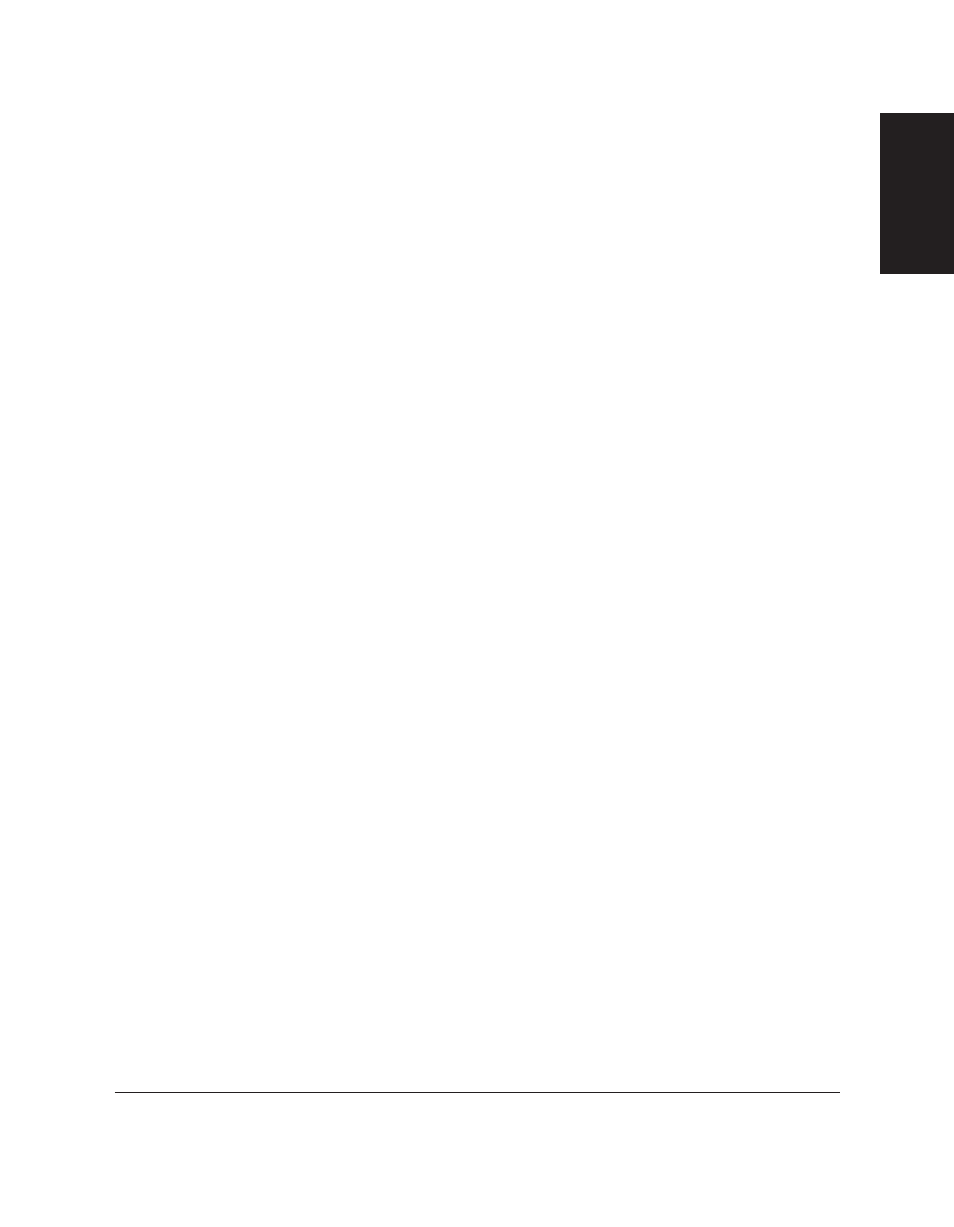
Chapter 13
Troubleshooting
13-25
Tr
oub
leshooting
Print Quality Problems
The print quality is not what you expect; print is not clear, is
splashed, has missing dots or white streaks.
The paper you are using may not be supported by the unit.
❏ Make sure you are using the recommended paper. (
1 p. 5-5)
You may be printing on the wrong side of the paper.
❏ Some papers have a “right” side for printing. If the print quality is
not as clear as you would like it to be, try turning the paper over
and printing on the other side.
The nozzles on the BJ cartridge print head may be clogged.
❏ Print the nozzle check pattern to check the BJ cartridge print head
(
1 p. 12-15). Perform the BJ cartridge print head cleaning procedure
if necessary. (
1 p. 12-17)
The BJ cartridge or a BJ tank may not be installed properly.
❏ Make sure the BJ cartridge and the BJ tank(s) are installed properly.
(
1 pp. 2-31, 12-26)
A BJ tank in the BC-21e Colour BJ cartridge may be empty.
❏ Replace empty BJ tanks as necessary. (
1 p. 12-26)
The BJ cartridge print head may be worn out.
❏ The BJ cartridge may need to be replaced (
1 p. 12-18). Replace as
necessary. (
1 p. 12-19)
Output appears jagged.
The resolution selected via the printer driver may be Draft.
❏ Check your printer driver to see what Print Mode you have selected.
Printing in Draft mode will give the output a jagged look. Changing
the Print Mode to Text should correct this problem. (
1 MultiPASS
Suite Software User’s Guide)
