Umìs, Wx05 12-1.30, Wx05 12-1.90 – Garmin GPSCOM 190 User Manual
Page 69: Moem
Attention! The text in this document has been recognized automatically. To view the original document, you can use the "Original mode".
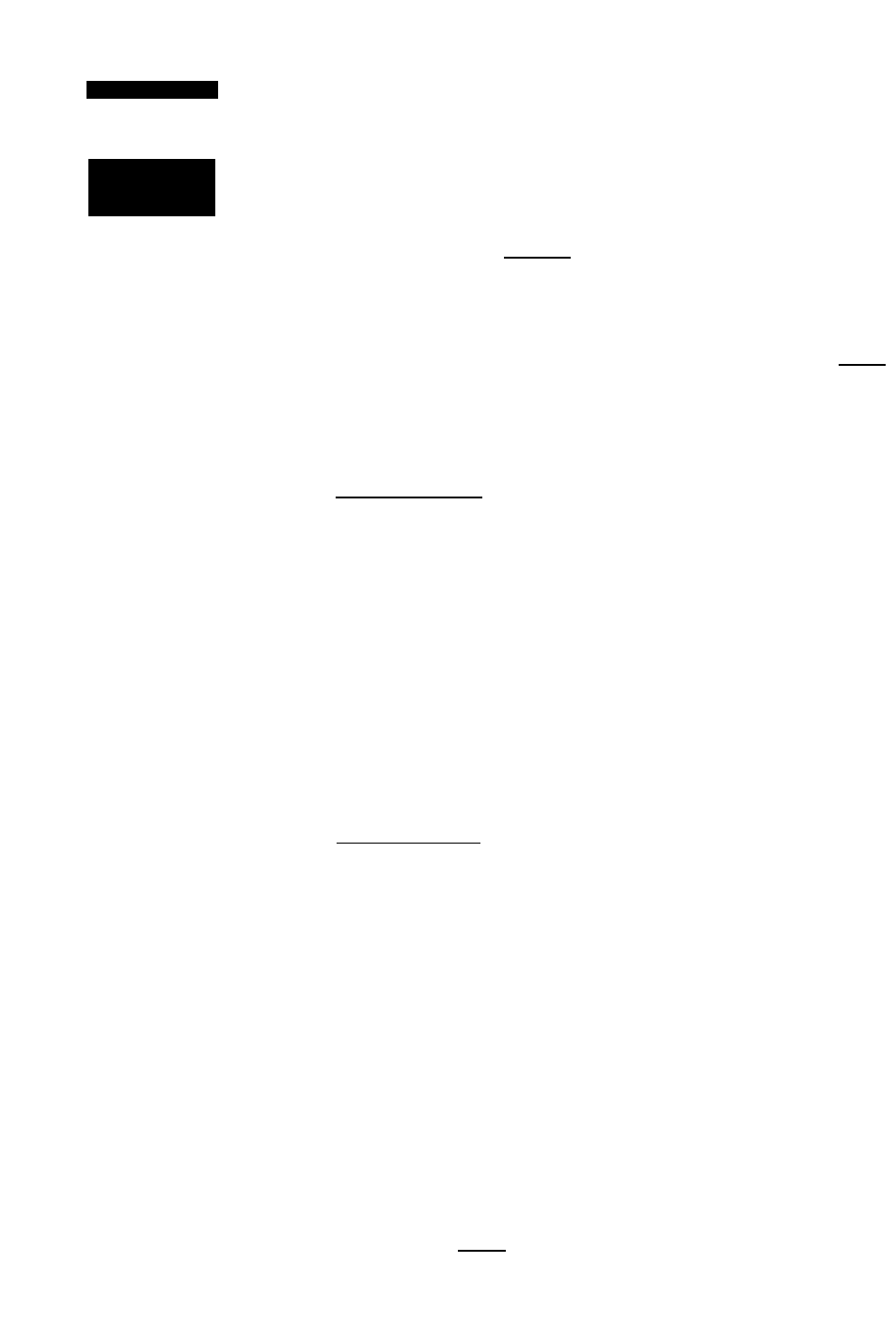
R
e f e r e n c e
NavigaiiOH
Umìs
MfìU UNITS
DISTflKCE/SPEED:
Mil/KtlOTS
ALTITUDE:
FEET
TEMPERATURE:
FAHRENHEIT
RARO PREffURE:
MERCURY
HEADING:
AUTO MAO EDGE
W X 0 5 12-1.30
Nav Uniis
NflU UNITS
DlfTAHCE^fPEED:
HM^KHOTS
ALTITUDE:
FEET
TEHPERATURE:
FAHRENHEIT
RARO PRESSURE:
MERCURY
HEADING:
mOEm
EQUE
W X 0 5 12-1.90
Heading Displi^
If the unit is in simulator mode, the field highlight
will advance to the 'Brg field, where you may define your
position in reference to the selected waypoint.
To enter a bearing:
1. With the field highlight on the 'Brg'field, enter a bearing
and press I
To enter a distance torn the reference waypoint:
1. With the field highlight on the 'Dis' field use the aiphanu-
mehc keys to enter a distance and press'
To exit the operation mode submenu and return to
the setup menu press
Navigation Units
The next setup menu listing is Nav Units w'here you
may select from statute, metric, or nautical navigation
units for all speed and distance fields.
To select the navigation units :
1.
Highlight the 'DISTANCE/ SPEED' field and press
2.
Use the arrow keypad to choose units and press i
You can also select the decimal or metric system for
the altitude, temperature, and barometric pressure fields
using tbe same method.
Heading Display
Heading information is also displayed on the nav unit
submenu. Heading information can be displayed refer
encing magnetic north (automatic or user-defined), true
north or calculated grid headings. The default setting is
automatic magnetic north, which is suitable for most
applications.
To select a heading preference:
1.
Highlight the 'HEADING' field and press
2.
Select a heading preference and press
To enter a magnetic heading;
1.
Select the 'USER MAG' heading and press
2.
Enter the degrees of magnetic variation and press
to confirm.
