Garmin GPSCOM 190 User Manual
Page 51
Attention! The text in this document has been recognized automatically. To view the original document, you can use the "Original mode".
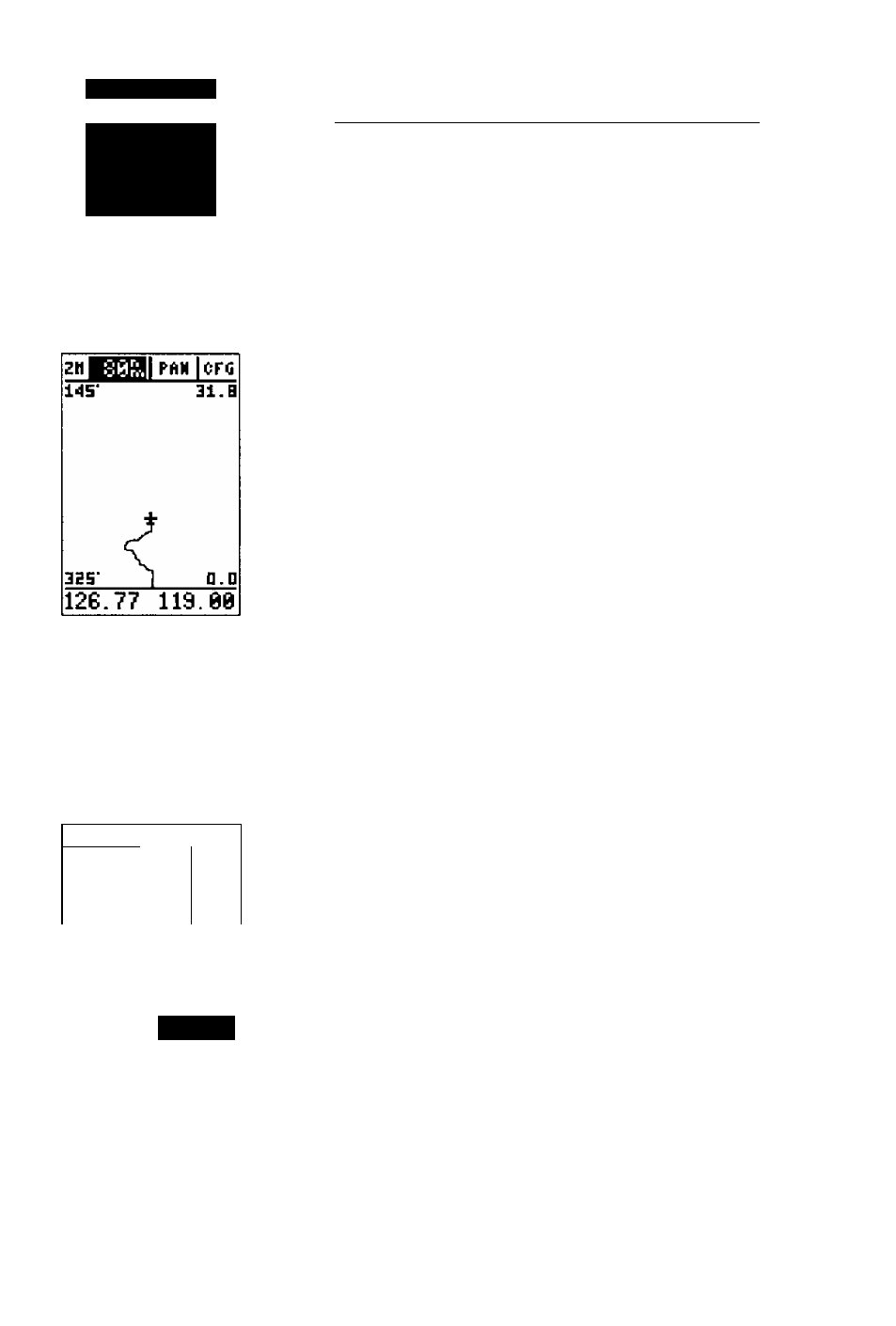
R
e f e r e n c e
TracBack
Navigation
The
TracBack
function
iii!ows}'ou to
navigate your
track log hack
to the oltiest
track point
in
memory.
RCTIUE ROUTE
UftVPHT DTK
PIS
TDD3
TDDE
__ * _ . __
TDDl
DD7' SEE
CLEAR?INVERT?
119.00
126.77
To save
a TracBack route,
be
sure to
copy route 0
to
another route. To
save
a
temporary waypoint,
sim-
piy
rename it/ol!owing
the
mstruefions on
page
3].
Tips on Creating and Using the TracBack Feature
The GPSCOM 190’s TracBack feature is designed to
help you quickly create and activate a route that follows
your path back to a user-defined starting point. To get the
most out of the TracBack feature, remember the following
tips;
• Always clear your track log at the exact point which
you will want to go back to (airport, landing field,
etc.),
• The ‘RECORD’ option on the track log setup page
must be set to the ‘Yes’ position,
• There must be at least two track log points stored in
memory to create a TracBack route,
• If there are not enough available waypoints in
memory to create a TracBack route, you will be
alerted with a ‘waypoint memor)'^ full’ message. The
receiver will use any available waypoints to create a
TracBack route with an emphasis on the track log
closest to the destination (the oldest track log point
in memory).
• II the ‘CRITERIA option on the track log setup page
is set to a time interval, the TracBack route may not
follow your exact path (keeping the criteria set to
automatic will always provide the best TracBack
route).
• If the changes in direction and distance of your
track log are very complex, 30 waypoints may not
be enough to accurately mark your exact path. The
receiver will then assign the 30 waypoints to the
most significant points of your track and simplify
segments with fewer changes in direction.
• If you want to save a TracBack route, copy route 0
to an open storage route before activating another
TracBack. Activating another TracBack or storage
route will overwrite the existing TracBack route.
• Whenever a TracBack route is activated, the receiv
er will automatically erase any temporary way-
points (e.g., ‘TOOT) that are not contained in routes
1-19. If there are temporary waypoints stored in
routes 1-19, the receiver will create any new tem
porary waypoints using the first three-digit number
available.
