Bee.0r. 2500^ n 39^00. 3-ìì4 w095^00.000, Map page – Garmin GPSCOM 190 User Manual
Page 19
Attention! The text in this document has been recognized automatically. To view the original document, you can use the "Original mode".
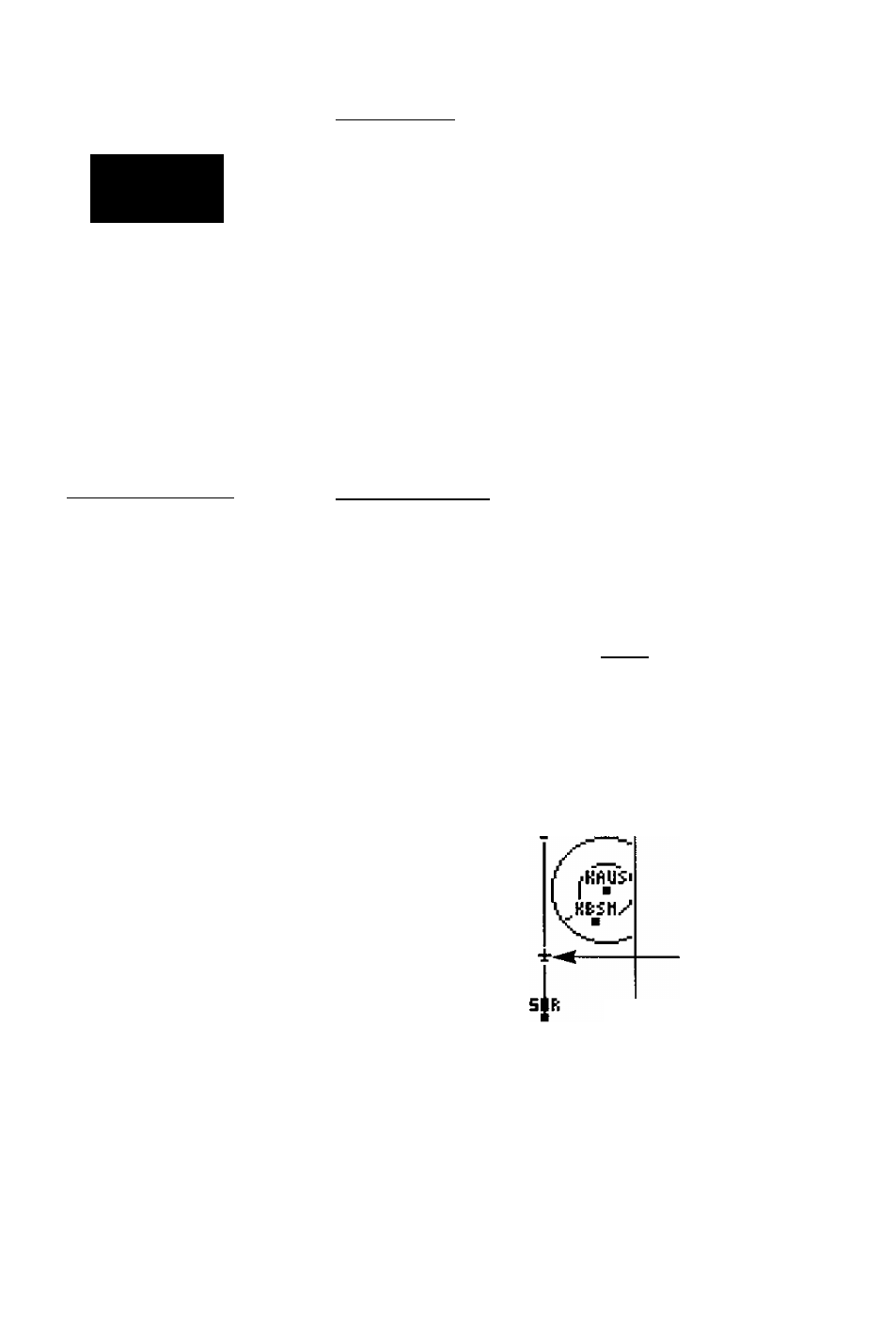
P05iii0n
¿V
Map Page
1 1 I ' M I [ I I I I I I I T I I I I I
P30 345 H D15 [
111111 [ 11 11111111
TRACK SPEED
356^
150^
TRIP ALT
Bee.0R.
2500^
N 39^00. 3-ÌÌ4
W095^00.000‘
12:^1:^0
136.97 119.00
The
position
page aho fea
tures
a
rcsoitablo
trip
odometer to keep track of
your distance traveled.
Tho
trip
odometer may be reset
to
moijsuro
your
distance
traveled.
Position Page
The GPSCOM 190 position page displays your pre
sent latitude, longitude and altitude, along with your cur
rent track and speed over the ground. The top of the page
also features a graphic heading indicator, which displays
your cardinal heading as you’re moving. The time of day,
displayed in UTC or local time, is indicated near the bot
tom of the page above the standby and active frequency
fields.
Most of your in-llight navigation with the GPSCOM
190 wall center around the navigation and moving map
pages. Now that we re on our way lets move on to the
map page by pressing!
Moving Map Page
The GPSCOM 190’s moving map page provides
extensive capabilities and information on your present
position, nearby facilities and waypoints, and your active
route. Let’s zoom in for a closer look at our progress;
1,
Highlight the zoom field (it may be already be highlight
ed) and press
2.
Press the down arrow key once to change the scale to
the 40nm setting, and press to confirm.
Bearing ta
VVa^'point
ztigEaiPHNkro
355'
3R9
55.4
Track Over
Ground
\
355'
KHVI
15D
126.77 12-1.90
Distance to
Waypoint
Plane Icon
Speed Over
Ground
At the 40nm scale, you’ll be able to see your plane
and nearby airports. The line up the center of the page
represents the track-up route from your starting point
(50R) to the destination airport (3R9), with your present
position indicated by the plane icon. Notice that your
plane remains centered on the map, while nearby way-
points pass relative to your present speed and track.
