77 11э.00 – Garmin GPSCOM 190 User Manual
Page 53
Attention! The text in this document has been recognized automatically. To view the original document, you can use the "Original mode".
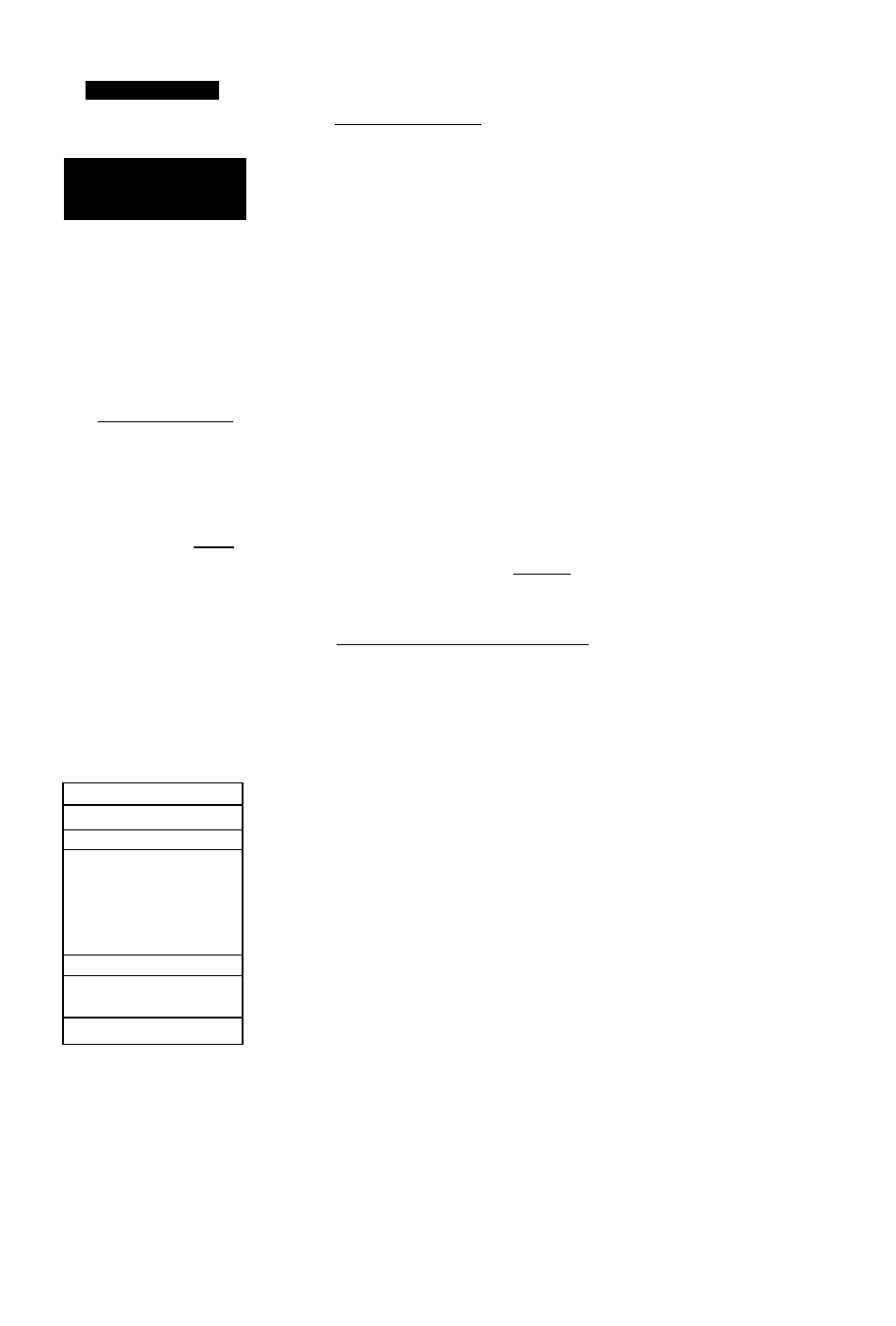
R
e f e f
^
e n c e
Crciiiing 6^
Copjijig doilies
ROUTE: 1
KOJC TO НПК0
UflVFHT DTK Di;
l.KOJC
E.KFOE
3. КИКО
4. KI0D— —
5_______ ________
аТ5*
44
D73* 51
TOTfiL DST
35.0
COPV TO:___
CLR? INM1- ftCT?
126.77 11Э.00
you
can construct a route
oianuailv
by entering the
names
of individual way
points
in
any order
)'ou
choose.
ROUTE:
1
KOJO TO КПКО
NO UAVPHT DTK DI£
l.KO^IO
E.KFOE
3.
КИКО
4.
KIKD
5______
STS'
44
П73* 51
E15' EE
TOTAL D$T
117
CORY TO:
0?
CLR'i IMU'? ftCT'?
126.77
11Э.00
To
copy a route,
simpiv
highlight the ‘COPY
TO:’
field,
press ENTER,
and
enter the route numher.
Creating a Route
The route definition page is used to create up to 20
routes of 30 waypoints each.
To create a route:
1. Highlight the route number field at the top of the page
and
2.
Select the desired route number and press ^0.
3.
Press to confirm the route number.
4.
Enter your comment and press
5.
Enter the name of the first route waypoint and press
6.
Continue entering the rest of your waypoints in order.
You may enter up to 30 waypoints.
7.
After you have finished entering ail your waypoints,
press to return to the menu page.
Copying and Clearing Routes
The route definition page is also used to copy a route
to another route number. This feature is useful when you
make changes to the active route (route 0) and want to
save both the new route and the ongmal route.
To copy a route:
1. Highlight the route number field at the top of the page
and press I
2.
Select the desired route number and press
3.
Move the field highlight to the 'COPY TO'field and press
4.
Use the arrow keypad to scroll through the available
routes and select a destination route number. Only open
routes will be available as choices.
5.
Press CD to copy the route.
6.
Press DD to return to the menu page.
