Current mode: simulator, Initial position, Ret: 500 – Garmin GPSCOM 190 User Manual
Page 17: Brg: o, Ois; 0. ©оi, Go to: 3r0, Aclhating a goto
Attention! The text in this document has been recognized automatically. To view the original document, you can use the "Original mode".
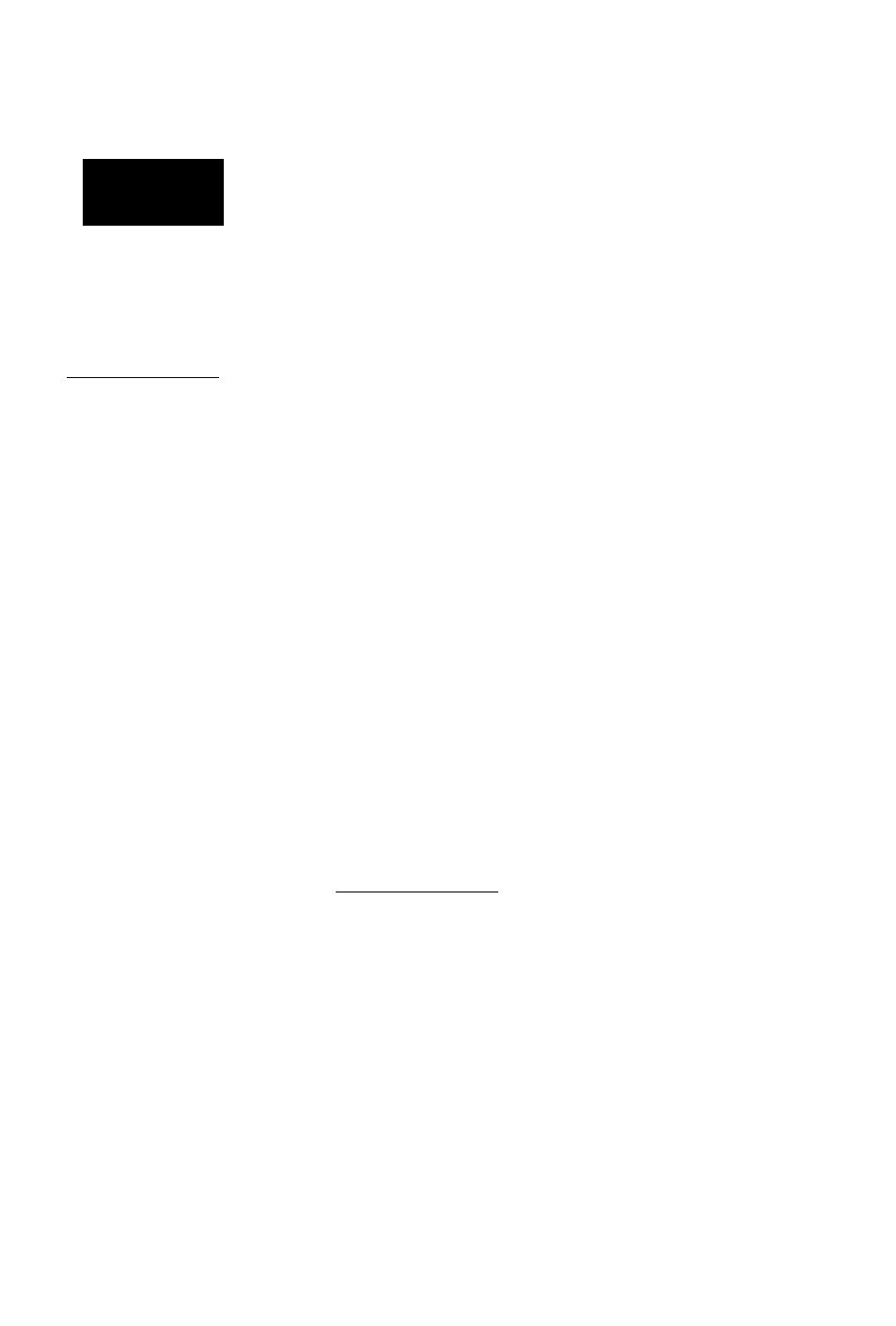
Aclhating a
GOTO
QPERftTIQH HOPE
Current Mode:
Simulator
Initial Position
Ret: 500____
Brg: O©©""
Ois; 0. ©îi.
129.65 133.57
Eniering
the initial starting
position of 50R.
GO TO:
3R0___
- PRESS EKTER TO
AOTIUATE
HRUIGATION
- PRESS GOTO TO
SEE MERREST
URVPOIHTSySUR
130.75 119.00
Entering
the
destination
waypoint,
3R9.
The field highlight will move to the initial position
field, where you can enter the starting position of our
simulated flight, Lockhart Municipal Airport (50R, the
ICAO identifier), in Lockhart, Texas:
1. Press Press the up arrow key twice to select'5'.
Note: When entering waypoint identifiers, the
GPSCOM 190’s will scroll through the available database,
displaying any waypoints with the same letters you have
entered to that point.
. Use the up arrow key to select 'R'.
to confirm the selection.
2.
Press'
3.
Press'
4.
Press'
If an incorrect character is selected during entry:
1.
Use the arrow keys to move away from the incorrect
character and then back to it
2.
Enter the correct character.
3.
Press to confirm.
Since we’ll be taking off from the airport, keep the
position and bearing values at zero to keep our position
located at the airport.
To return to the main menu page:
1. Press twice.
Activating a GOTO
Once you have entered the starting position of your
flight, the next step is to select your GOTO destination,
Lakeway Airport (3R9), in Austin, Texas.
1.
Press
2.
The GOTO page will appear with tiie identifier field
ready to accept changes.
3.
Use the alphanumeric keys to enter the identifier of the
destination waypoint 13R9). (Remember to use the arrow
keypad to select the desired character from each
alphanumeric key.)
4. Press to confirm your destination and activate tiie
simulated navigation.
