Moving – Garmin GPSCOM 190 User Manual
Page 20
Attention! The text in this document has been recognized automatically. To view the original document, you can use the "Original mode".
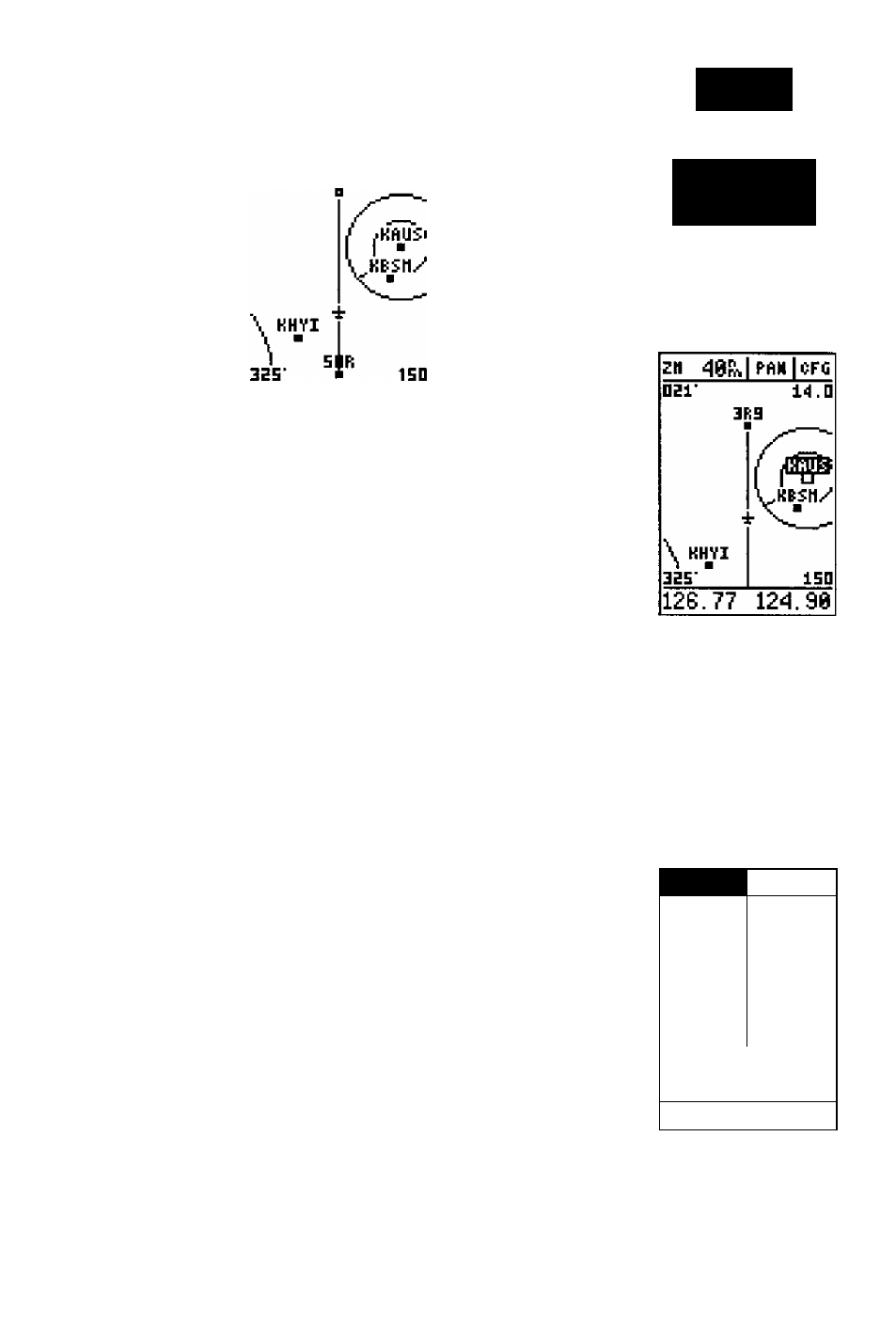
T
akeoff
TOUR
126.77 12^.90
The moving map page can be broken down into three
parts: the
zoom, pan and configuration fields,
located
at the top of the page; the
moving map field,
and the
track and speed fields,
which are located in the bottom
corners of the map. The zoom and pan fields provide
access to the map scale and scrolling cursor functions.
The configuration field allow^s you to determine which
items are displayed on the screen, while the map field lets
you highlight on-screen airports and waypoints for
immediate review. The speed and track fields are display
fields only, and do not provide access to other functions.
The default placement of the cursor highlight is on
the zoom field. To move the cursor to the pan field or
through the on-screen waypoints, simply use the arrow
keypad to move in the desired direction, and press
to activate the function or review the selected waypoint.
Try selecting KAUS, just right of our current route, to
practice;
1. With the field cursor on the zoom field, press the down
key until the KAUS identifier field is highlighted.
2, Press
KAUS
to review the waypoint location page for
The waypoint location page for KAUS will appear,
providing you w'uh the facility’s name and location
(city/state/region), with the elevation, latitude and longi
tude of the field, and fuel available (AY jet or Mogas). In
addition to the location page, each airport in the
GP5COM 190’s database feature separate communication
and runway pages, which are accessible from the prompts
located near the bottom of the location page.
Moving
Map
Page
User
the
ARROW KEYPAD
to select on-screen
wezy-
points
by
moving tlie oersor
onto the
waypoint
name.
Whenever a waypoint iden-
tijier
is highiighteei, pressing
enter will allow you to
review its waypoint page.
B3 20f;-.|
PAH|0FG
3E5'
3D.B
KHVI
■
t
51
11"
liS
ISO
126.77
12^.90
Zooming
in to iower scales
will show
Jcwer
waypoints
and make the
screen less
crowded.
M.
