Conjigiirfliio – Garmin GPSCOM 190 User Manual
Page 65
Attention! The text in this document has been recognized automatically. To view the original document, you can use the "Original mode".
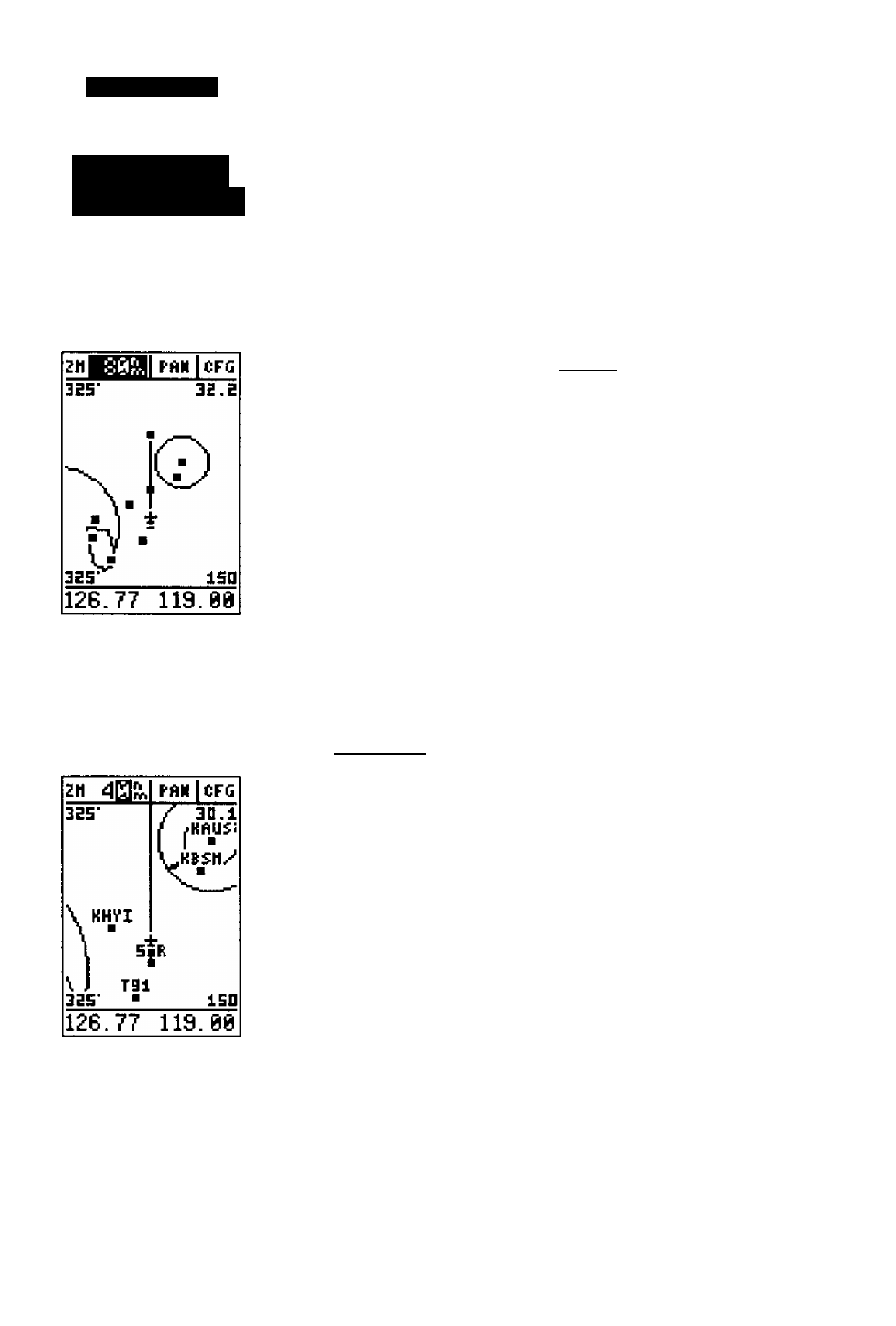
R
e f e r e n c e
Map
Conjigiirfliio«
AutoZoom automatically
uses the furgest scale which
will show}it>ur
current
fiosition
and the destination
waypoint.
Using the AutoZoom
Junc
tion
will allow
manual map
scale changes
without turn
ing
automatic map
scaling
off.
At the bottom ot the map configuration page is the
track log submenu which controls all the track log fea
tures (see page 67). The track log can be set up through
the map configuration page or through the track log sub
menu on the main menu page.
To set AutoZoom, range rings, or map orientation:
1. Highlight the desired map display field setting and press
2. Use the up and down arrow keys to select the desired
setting, and press
The plot points function sets the number of points
the unit will attempt to plot. The maximum number of
points that can be displayed is 2048 if all 2048 points are
selected. Note: Once you’ve reached the maximum num
ber of plot points allowed in memory, the older points
will be lost as new ones are added.
To set the number of plot points;
1. Highlight the 'TRK LOG' field setting and press
2. Use the up and dowrp^rrow keys to select the desired
setting, and press i
AutoZoom
AutoZoom automatically changes the map scale to
keep your present position and destination on the display
at all times. Whenever a GOTO or route is activated,
AutoZoom will default to the largest map scale that will
fit your present position and ‘active to’ waypoint. As you
head tow'ard the destination, the scale will change to the
next lower scale when your present position and the des
tination can be displayed on that particular scale.
The AutoZoom feature will stop when the scale has
reached the 1 nm setting. AutoZoom is designed to allow
you to manually change the map scale without turning
the automatic map scaling off. In addition, AutoZoom
determines whether or not to change the scale based
upon the current status of the map:
•If the map scale is manually zoomed in before an
AutoZoom takes place, the automatic scaling will
resume once it reaches the scale you have selected.
