035^ 12. ir, 254^ 39.4k, Ne«rcsi – Garmin GPSCOM 190 User Manual
Page 37
Attention! The text in this document has been recognized automatically. To view the original document, you can use the "Original mode".
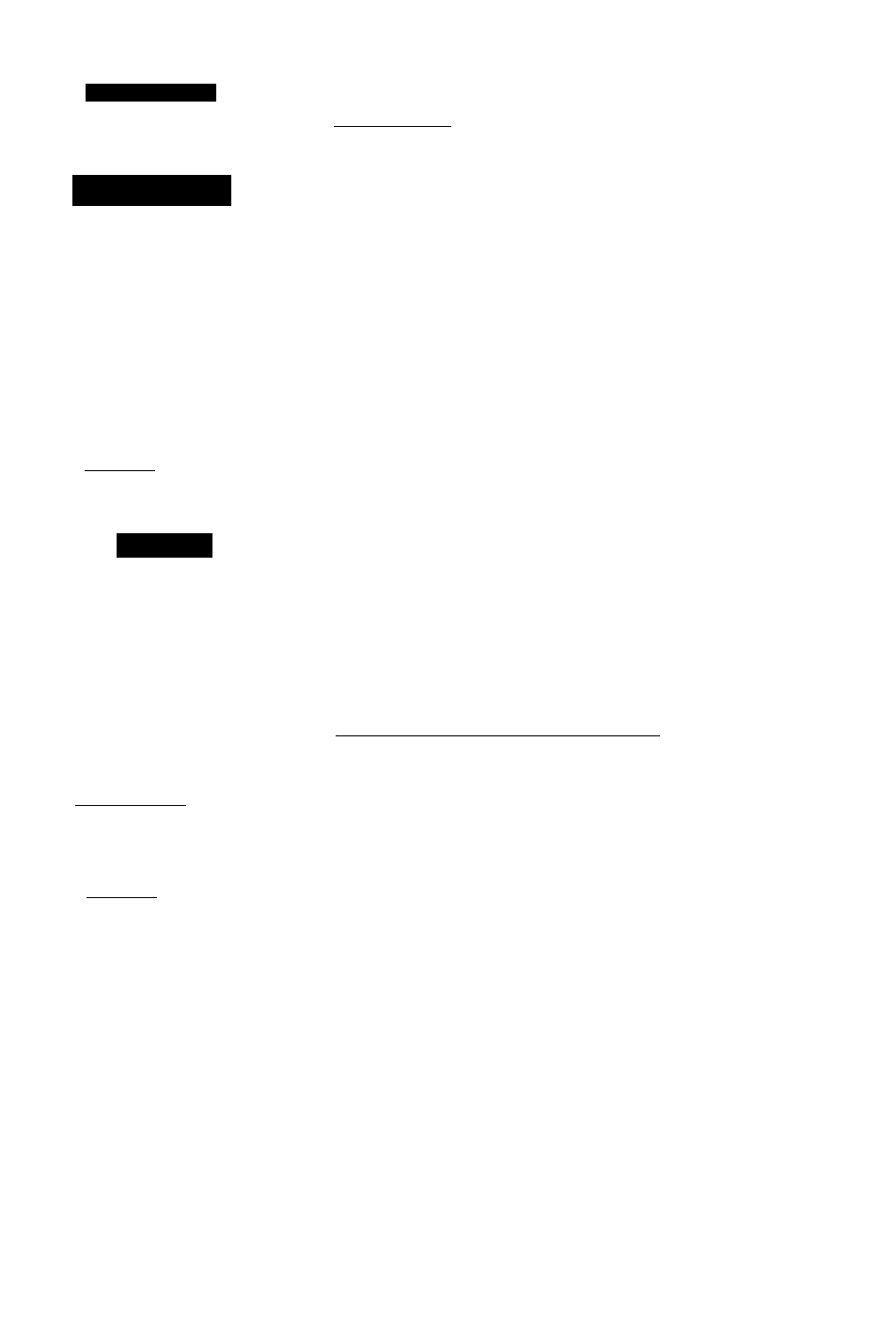
R
eference
Ne«rcsi
Pages
MERREST
FSS
FfiCILITV
£AH AHGELC
BRG DST
035^ 12. IR.
FRECUCNOV
1 2 2 . 5 5
130.75 119.00
Neanesi
FSS
Page
HERREST BTR
FACILITY
KANSAS CITY
BRG PST
254^ 39.4K.
FAECUEHCIES
120.50
123.80
138.97 119.00
Nearest ARTCC Page
The key provides detailed intormation on the
nine nearest airports, VORs, NDBs, INTs, and user way-
points to your present position, and is extremely useful
lor locating the nearest facility during an in-flight emer
gency In addition, nearest Right services stations (FSS),
Air Route Traffic Control Centers (ARTCC), and special
use airspace alarms can also be viewed.
To view the nearest waypoints of a particular catego-
r)' (airports, VORs, NDBs, intersections or user way-
points), you need to select the desired category from the
category field at the top of the nearest page. Let’s practice
by viewing the airports nearest to our present position:
Nearest Pages
1.
Press
2.
Press
twice to display the nearest page,
to begin selection of the desired category.
3. Press the down arrow key repeatedly to scroll through
the waypoint categories until 'APT' appears in the cate
gory field.
4. Press to confirm the category. The field highlight
will move to the first facility on the list.
Nearest Flight Service Station/ARTCC
The nearest function also gives you detailed informa
tion on the nearest FSS or ARTCC, The nearest FSS or
ARTCC page displays the facility name, bearing and dis
tance from your present position, and the facility's fre
quencies. To view the nearest FSS or ARTCC, you need to
select ‘FSS’ or ‘CTR’ from the category field at the top of
the nearest page. Let’s practice by viewing the nearest FSS
to our present position:
1.
Press
2.
Press
twice to display the nearest page,
to begin selection of category.
3. Press the down arrow key repeatedly to scroll through
the categories until 'FSS' appears in the category field.
4. Press
confirm the category. The field highlight
will move to the FSS frequency for selection as the
standby frequency.
