Solving display problems – Compaq Deskpro 2000 Series User Manual
Page 133
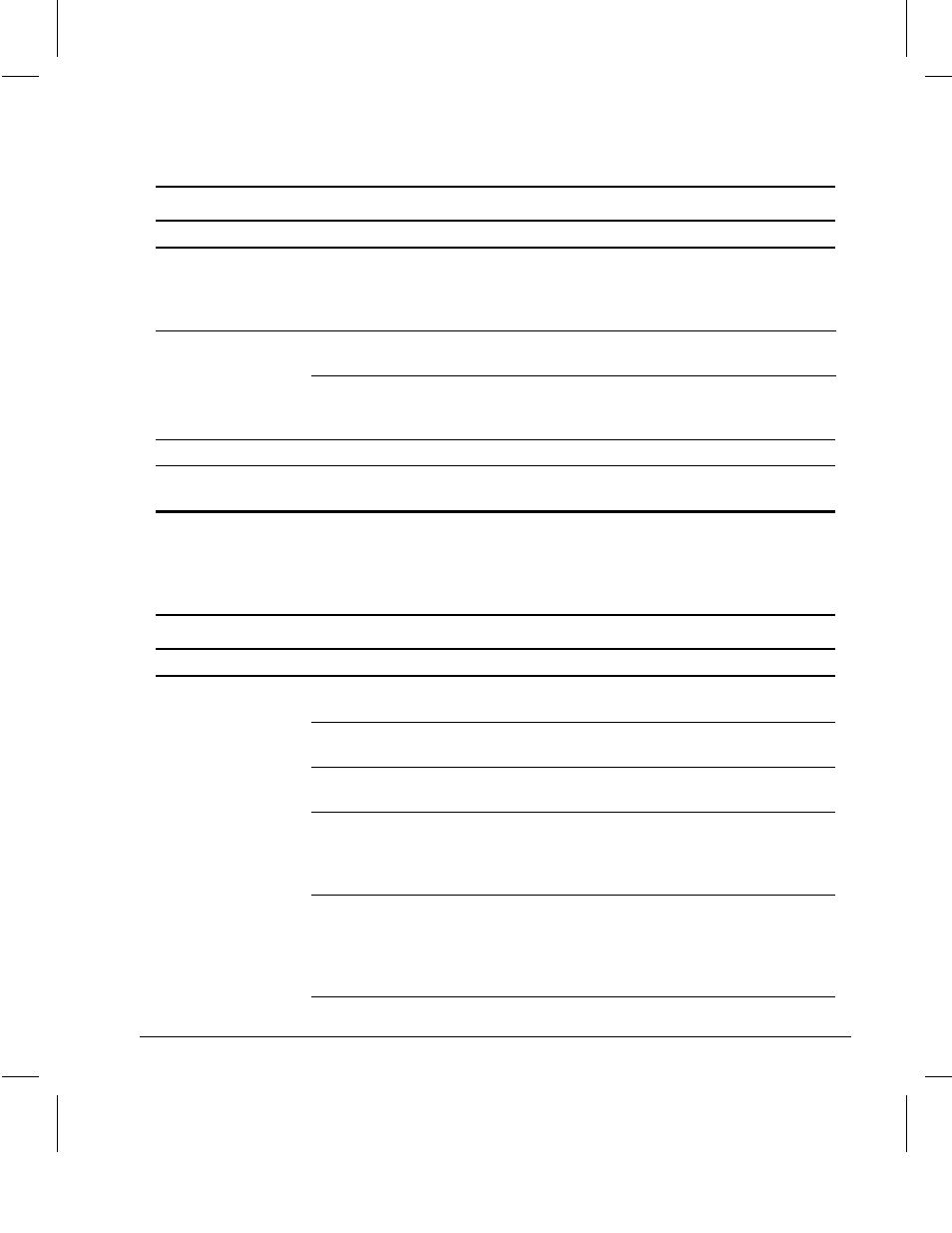
Reference Guide 7-5
Writer: Your Name Saved By: ACastle Saved Date: 07/17/97 3:44 PM
Pages: 20 Words: 3189 Template: c:\msoffice\templates\comm.dot
File Name Ch7.doc Part Number 278019-002
Solving Disk Problems
Continued
Problem
Cause
Solution
A problem has
occurred with a disk
transaction
The directory structure is
bad, or there is a problem
with a file.
Run CHKDSK to check for fragmentation. In
Windows 95, run Scan Disk. At the Start menu,
highlight Programs, select Accessories, then
select System Tools.
Diskette drive cannot
read a diskette
Diskette is not formatted.
Format the diskette.
You are using the wrong
diskette type for the drive
type.
Check the type of drive you are using and use the
correct diskette type.
Drive not found
Cable is loose.
Check connections.
Nonsystem disk
message
The system is trying to start
from a nonsystem diskette.
Remove the diskette from the drive.
Solving Display
Problems
If you encounter display problems, refer to the documentation
that came with your monitor and to the common causes and
solutions listed in the following table:
Solving Display Problems
Problem
Cause
Solution
Blank screen
Monitor is not turned on and
the monitor light is not on.
Turn on the monitor and check that the monitor
light is on.
The cable connections are
not correct.
Check the cable connection from the monitor to
the computer and to the electrical outlet.
The energy saver feature
has been enabled.
Press any key or click the mouse button and, if it is
set, type your password.
The RGB (Red, Green,
Blue) input switch on the
back of the monitor is
incorrectly set.
Set the monitor's RGB input switch to 75 ohms
and, if there is a sync switch, set it to External.
System ROM is bad;
system is running in
Failsafe Boot Block mode
(indicated by one long beep
and three short beeps).
Reflash the ROM using a ROMPaq diskette. Refer
to the Failsafe Boot Block ROM section of Chapter
3, "Using Compaq Software," for more information.
Continued
