File settings – Canon FAX-L800 User Manual
Page 325
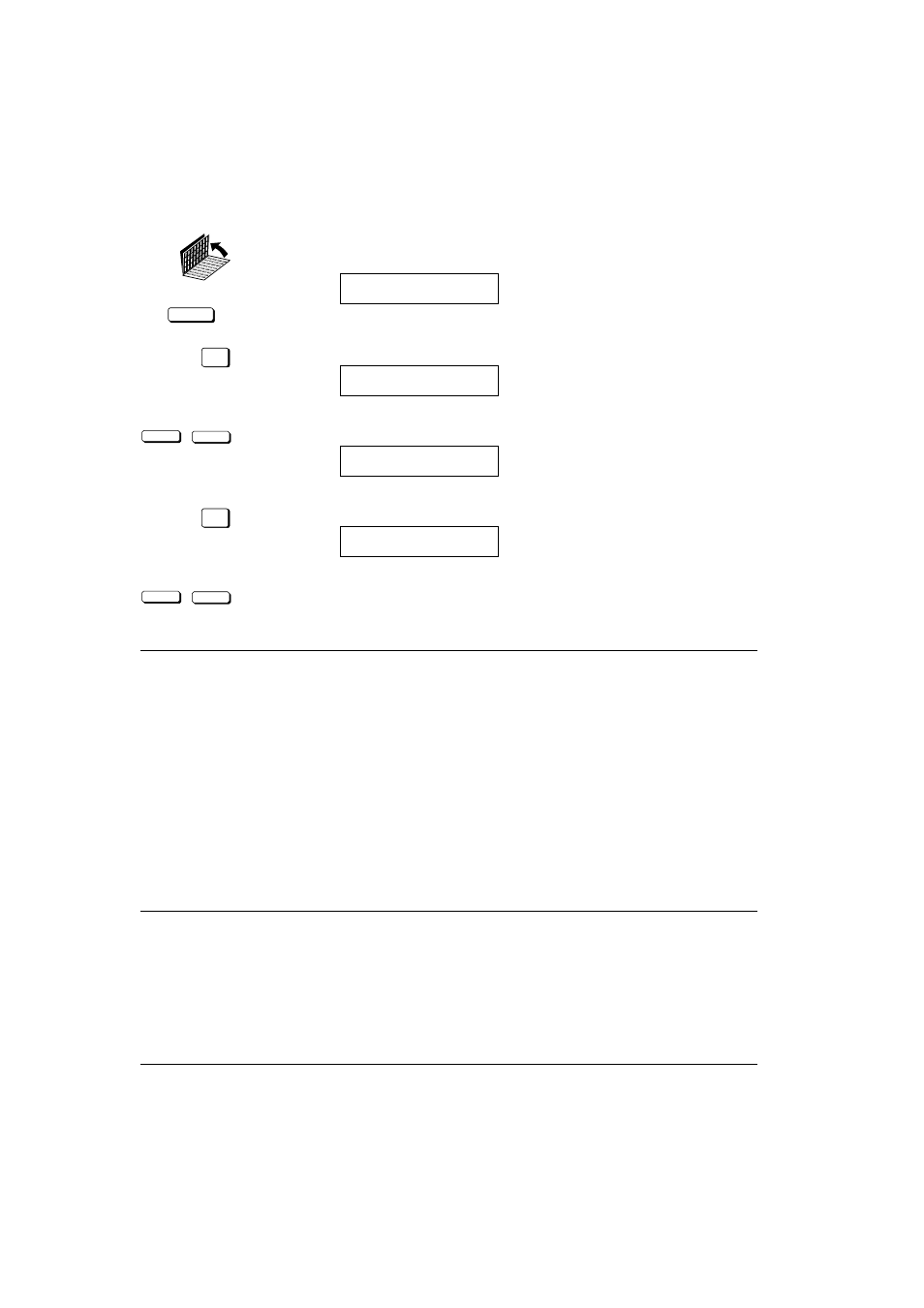
Canon
FAX-L800 User’s Guide
ENGLISH
16-17
Chapter 16
Summary of Important Settings
File Settings
DATA REGISTRATION
1. Open both One-touch Speed Dialling panels. Then press DATA
REGISTRATION.
REGISTRATION
1.DATA REGISTRATION
SET
2. Press SET.
DATA REGISTRATION
1.USER SETTINGS
<
<
3. Press the search buttons until you see FILE SETTINGS.
DATA REGISTRATION
6.FILE SETTINGS
SET
4. Press SET.
FILE SETTINGS
1.CONFID. MAILBOX
<
<
5. Use the search buttons to display the item you want to set or change.
*
Default settings are in bold.
1.CONFID. MAILBOX
Set up confidential mailbox. (
Q10-2)
1.SETUP FILE
Set up a confidential mailbox.
SET BOX #
Create a two-digit confidential mail box number.
1.FILE NAME
Give the mailbox a name up to 24 characters long.
2.PASSWORD
Assign a password to protect the mailbox from being changed or deleted.
3.SUBADDRESS
Enter a 20-digit (max.) ITU-T subaddress for reception.
4.RX PASSWORD
Enter a 20-digit (max.) ITU-T password for reception.
5.# OF RX COPIES
Sets the number of copies printed from every document.
2.CHANGE DATA
Change all the mailbox settings done with the settings above.
SET BOX #
Enter the number of the mailbox you want to change.
PASSWORD
Enter the password protecting the mailbox settings.
You can now change any of the settings listed in the table above
(1. SETUP FILE).
