Cleaning the scanning area – Canon FAX-L800 User Manual
Page 292
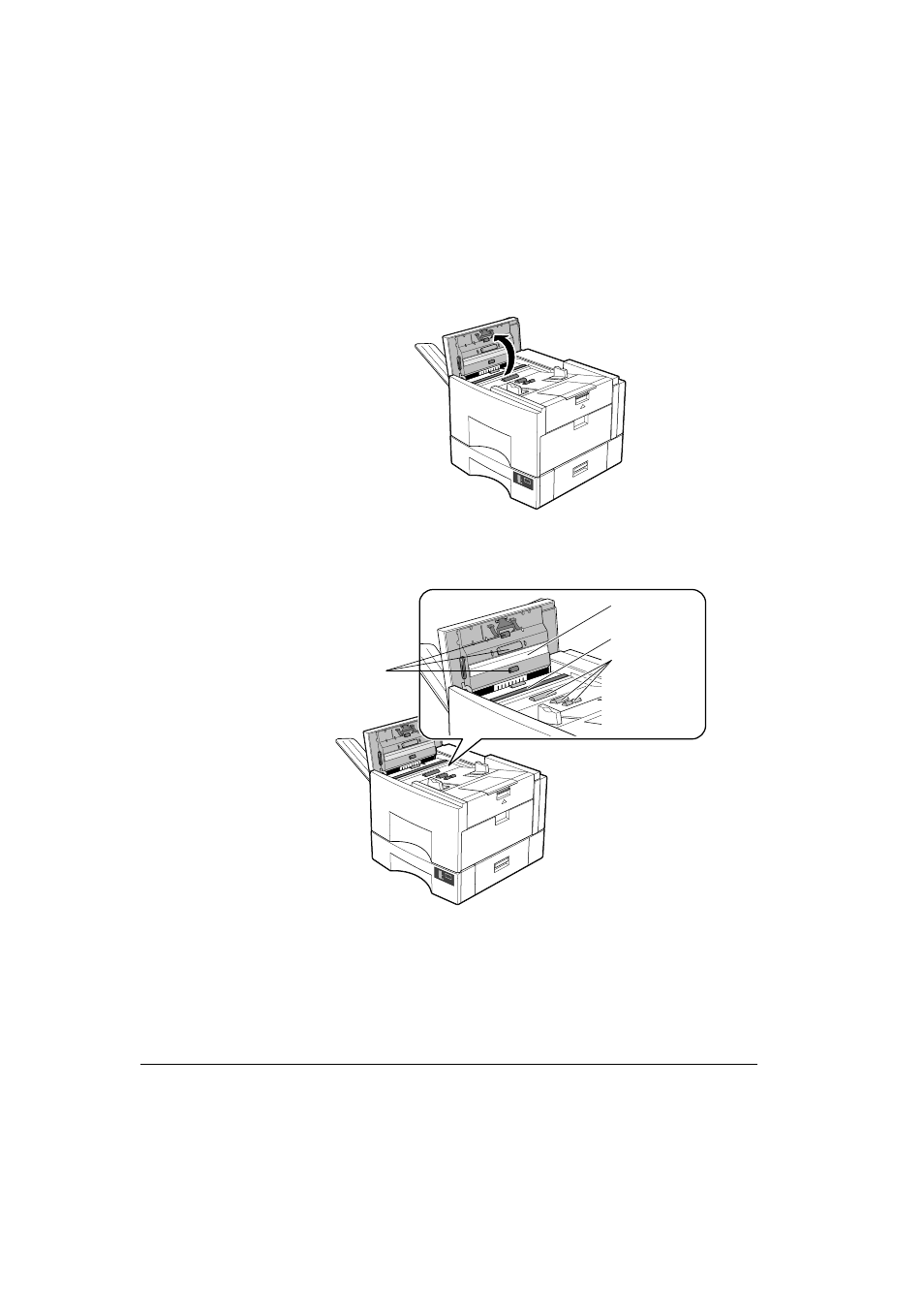
Canon
FAX-L800 User’s Guide
ENGLISH
15-22
Chapter 15
Maintenance & Frequently Asked Questions
Cleaning the Scanning Area
Periodically check the scanning glass, the white scanning strip, and rollers. If the
underside of the operation panel or the scanning glass is dirty, the documents you
send will look dirty.
1. Disconnect the power cord of the fax unit from its power source and remove
the document tray and open the operation panel. (
Q15-19)
A4
100%
50%
0%
2. Use a soft, dry cloth to wipe clean the scanning glass, the white strip above,
rollers and the area around the glass. Use a soft cloth that will not scratch the
scanning glass.
LTR
100%
50%
0%
Rollers
White strip
Scanning glass
Rollers
½ Use the dry cloth to wipe clean the underside of the operation panel.
½ Use the dry cloth to wipe up paper dust around the rollers.
- FAX-B155 (141 pages)
- C75 (214 pages)
- FAX-EB10 (65 pages)
- FAX-L1000 (610 pages)
- FAX-L290 (66 pages)
- FAX-L380 (104 pages)
- FAX-L400 (110 pages)
- MultiPASS 10 (16 pages)
- PC-D340 (66 pages)
- C50 (48 pages)
- H12295 (98 pages)
- PC-D320 (106 pages)
- L290 (212 pages)
- ImageCLASS D680 (94 pages)
- 700 Series (365 pages)
- C75 (6 pages)
- L140 (12 pages)
- B120 (118 pages)
- L250 (282 pages)
- B150 (138 pages)
- 5570 (4 pages)
- IMAGERUNNER 2010F (382 pages)
- 6570 (4 pages)
- Fax Machine (4 pages)
- LASER CLASS 2060P (6 pages)
- PC1270D (88 pages)
- imageCLASS MF6500 Series (16 pages)
- MF5750 (68 pages)
- Advanced Anywhere Print 12020-10-UD2-002 (34 pages)
- L360 (16 pages)
- L80 (2 pages)
- L200 (24 pages)
- JX210P (86 pages)
- FAX-JX210P (2 pages)
- B840 (110 pages)
- Fax (7 pages)
- B180C (139 pages)
- QT5-0849-V03 (2 pages)
- L2000 (19 pages)
- B155 (140 pages)
- B45 (124 pages)
- super g3 (18 pages)
- MultiPASS Printer C755 (7 pages)
- MPC600F/400 (82 pages)
