Questions and answers, Can not send documents correctly – Canon FAX-L800 User Manual
Page 300
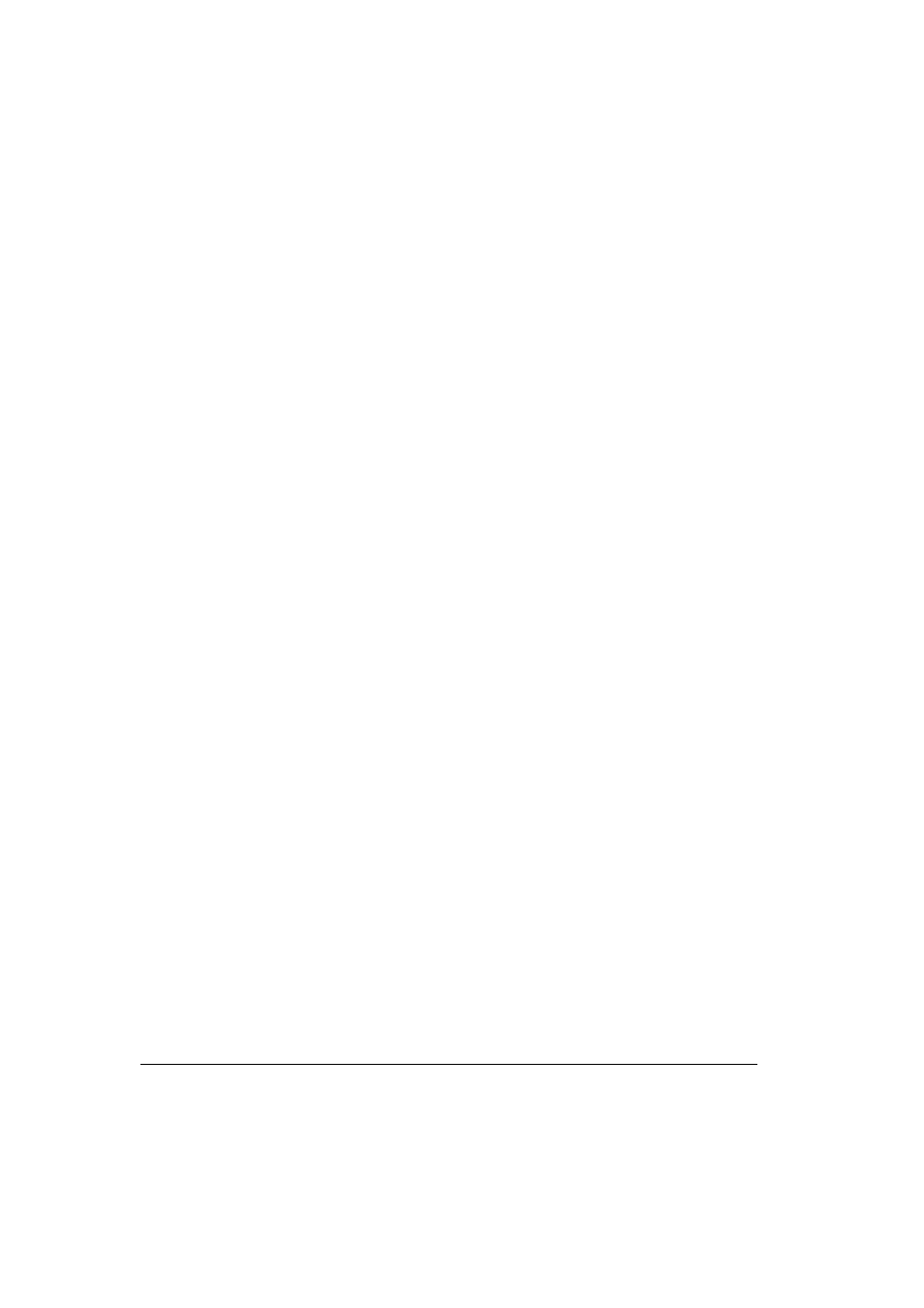
Canon
FAX-L800 User’s Guide
ENGLISH
15-30
Chapter 15
Maintenance & Frequently Asked Questions
Questions and Answers
Can not Send Documents Correctly?
½
Can not send after dialling?
Is the document set in the automatic document feeder (ADF) correctly?
Remove the document and set it correctly. (
Q6-2, 15-2)
Is the number dialling correctly?
Check the number registered for the speed dialling button and make sure
it is correct. You may want to print a list of all registered speed dialling
buttons. (
Q14-2) If you do not have time to check and correct the
registration immediately, use regular dialling. (
Q6-7)
Is the other fax out of paper?
Call the other party and make sure their fax is supplied with paper.
Are the rollers dirty?
Clean the rollers. (
Q15-22)
½
Does memory fill up immediately when you try to send?
Are the document mode settings on?
The FINE, SUPER FINE, or TEXT/PHOTO settings can use large
amounts of memory when scanning certain types of documents. Use direct
sending. (
Q6-13)
½
Are documents streaked with lines after they print on the other
fax?
Is the scanning glass on your fax clean?
Copy a document on your fax and see if the copy is streaked or dirty. If the
print is streaked, clean the scanning glass. (
Q15-22)
½
Are your documents printing at a reduced size on the other fax?
Are the document feed guides set properly when you scan documents for
sending?
Make sure the document feed guides are snug against the side of the
document you scan for sending. (
Q6-3)
½
Are the documents you send too light?
Is the LIGHTER indicator on your operation panel on?
Press the CONTRAST button until STANDARD or DARKER is
selected. (
Q6-4)
