Closing the operation panel – Canon FAX-L800 User Manual
Page 291
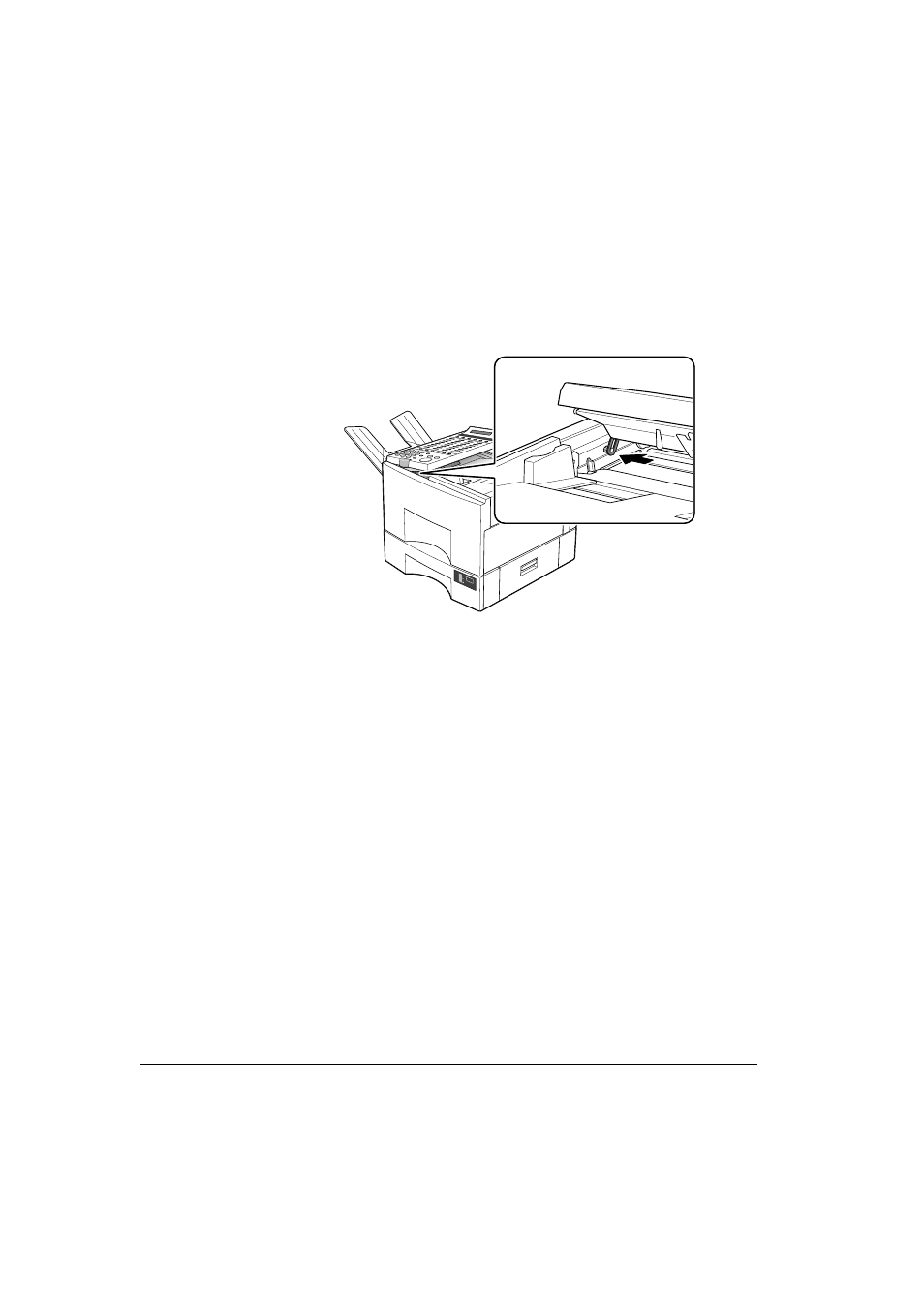
Canon
FAX-L800 User’s Guide
ENGLISH
15-21
Chapter 15
Maintenance & Frequently Asked Questions
6. You can now clean the scanning glass. (
Q15-22)
-or-
Re-fill the stamp pad. (
Q15-23)
Closing the Operation Panel
1. Lower the operation panel until the plastic loop is even with the stub on the
fax machine.
2. Place the end of the plastic loop over the end of the stub so it locks in place.
A4
100%
50%
0%
3. Close the operation panel and press down on it slightly until you hear it lock
in place.
4. Re-attach the document tray you removed earlier.
5. Connect the power cord of the fax unit at the power source.
See also other documents in the category Canon Faxes:
- FAX-B155 (141 pages)
- C75 (214 pages)
- FAX-EB10 (65 pages)
- FAX-L1000 (610 pages)
- FAX-L290 (66 pages)
- FAX-L380 (104 pages)
- FAX-L400 (110 pages)
- MultiPASS 10 (16 pages)
- PC-D340 (66 pages)
- C50 (48 pages)
- H12295 (98 pages)
- PC-D320 (106 pages)
- L290 (212 pages)
- ImageCLASS D680 (94 pages)
- 700 Series (365 pages)
- C75 (6 pages)
- L140 (12 pages)
- B120 (118 pages)
- L250 (282 pages)
- B150 (138 pages)
- 5570 (4 pages)
- IMAGERUNNER 2010F (382 pages)
- 6570 (4 pages)
- Fax Machine (4 pages)
- LASER CLASS 2060P (6 pages)
- PC1270D (88 pages)
- imageCLASS MF6500 Series (16 pages)
- MF5750 (68 pages)
- Advanced Anywhere Print 12020-10-UD2-002 (34 pages)
- L360 (16 pages)
- L80 (2 pages)
- L200 (24 pages)
- JX210P (86 pages)
- FAX-JX210P (2 pages)
- B840 (110 pages)
- Fax (7 pages)
- B180C (139 pages)
- QT5-0849-V03 (2 pages)
- L2000 (19 pages)
- B155 (140 pages)
- B45 (124 pages)
- super g3 (18 pages)
- MultiPASS Printer C755 (7 pages)
- MPC600F/400 (82 pages)
