5 console, 1 kvm/vm, 1 kvm – Kontron KTC5520-EATX User Manual
Page 42: 2 vm, Kvm/vm
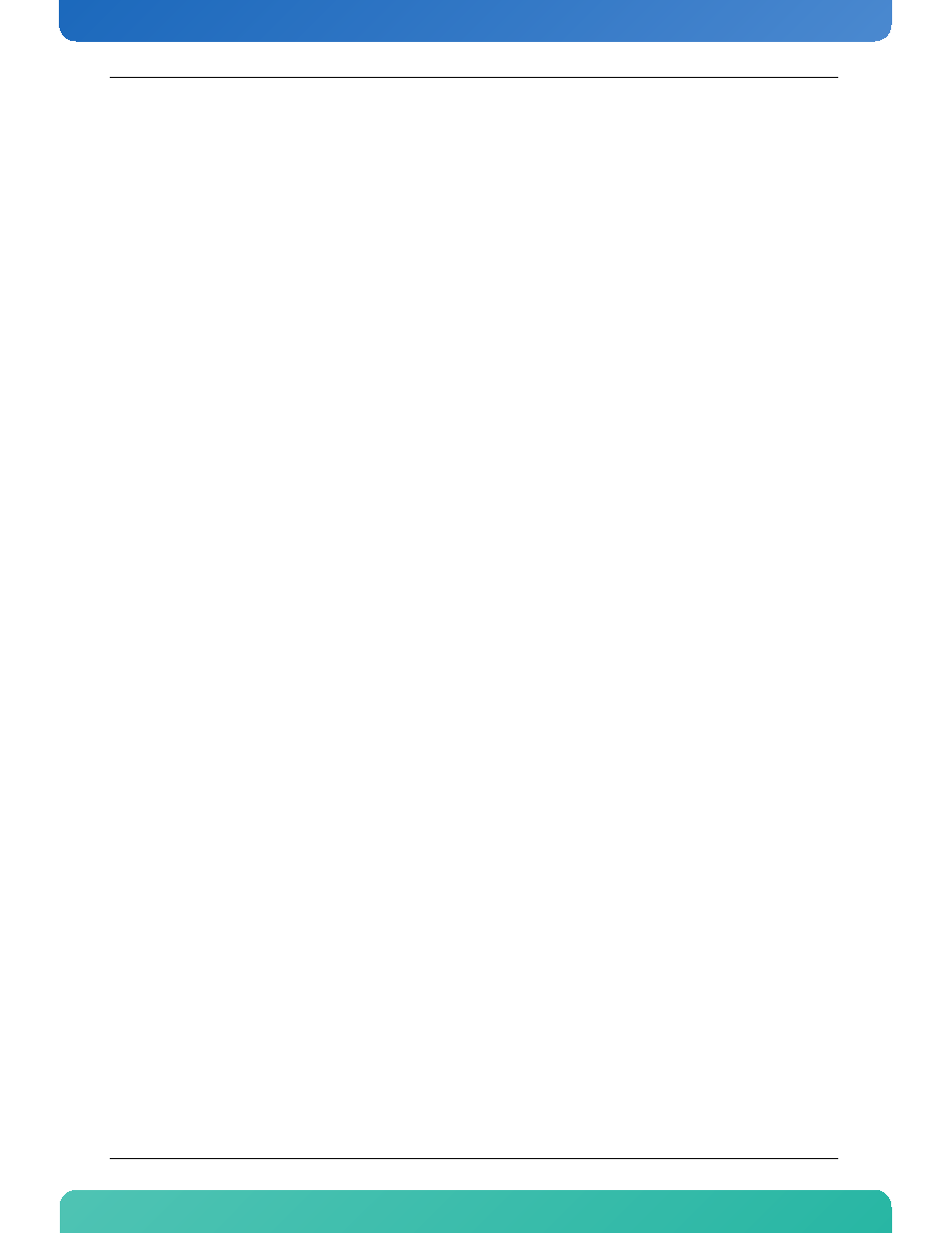
26
www.kontron.com
4.5
Console
4.5.1
KVM/VM
This section gives access to the KVM and the VM.
4.5.1.1
KVM
To start the KVM, click on the button called “KVM (Keyboard Video Mouse)”. A small Java file will be
downloaded on the local computer. A safety warning might pop-up and asks if the application can be started.
Answer "yes" to continue. Then a new window will appear and display what is shown on the
computer(KTC5520/EATX).
The motherboard can be managed from any remote computer. Only the IP address is required to access it.
The mouse needs to be configured depending on the installed operating system. To do so, when the KVM is
started, click on Tools, located on the menu bar, then on Mouse and select the appropriate OS in the Mouse
Acceleration section; then click on OK.
4.5.1.2
VM
To start the VM, click on the button called “Virtual Media”. A small Java file will be downloaded on the local
computer. A safety warning might pop-up and asks if the application can be started. Answer "yes" to
continue. Then a new window will appear in which there will be all physical drives which are on the local
computer. Drive image can be added by clicking on "Add image" button. In this menu, select an ISO or IMG
file to be mounted. To map a drive, check the corresponding box in the window. The device will be detected as
a USB device. An operating system installation can be done remotely by mapping the source file.
