Firmware upgrades, Checking your firmware revision, Px3 firmware self-test – Elecraft PX3 Owner's Manual User Manual
Page 23: Forcing a firmware download, Updating kx3 firmware
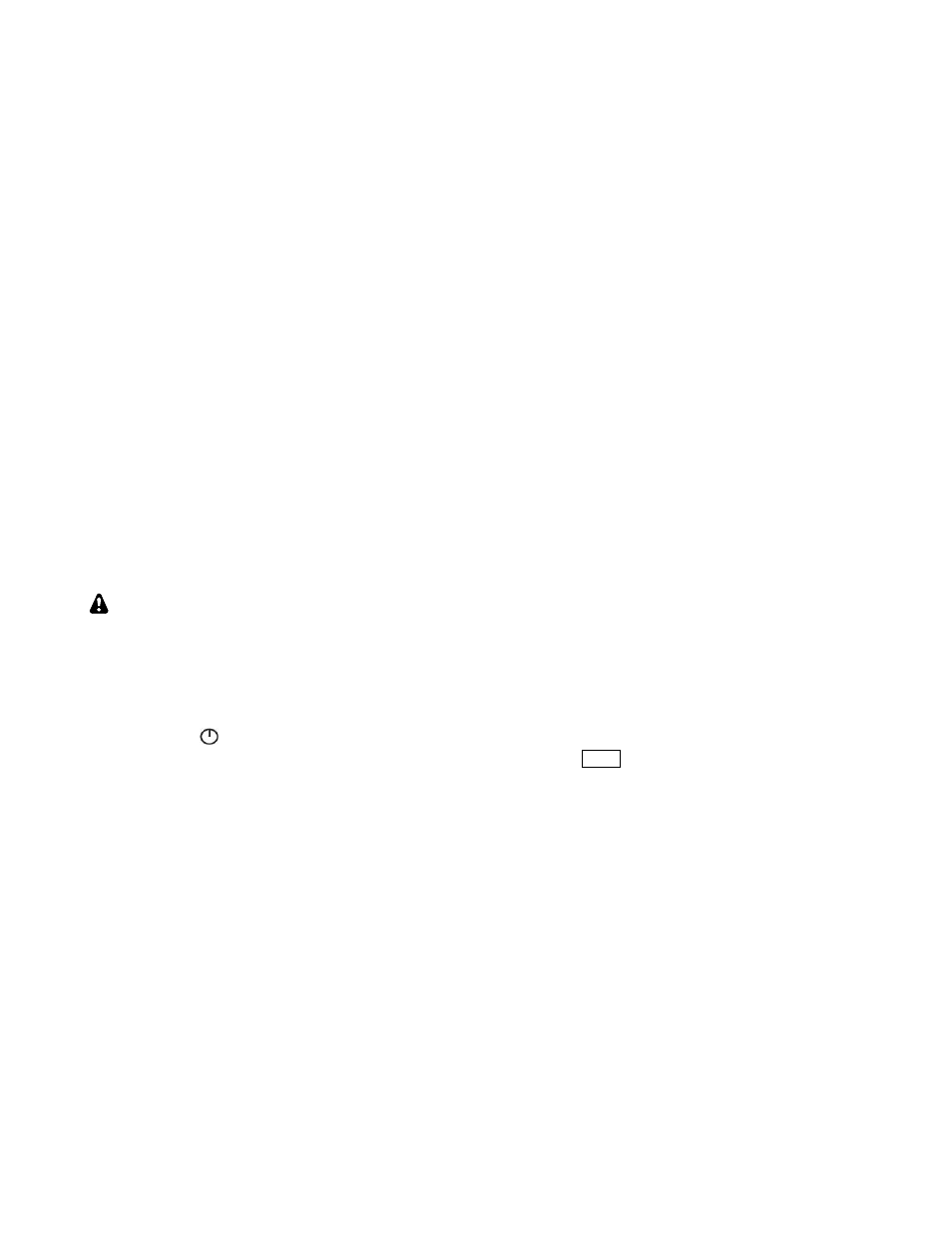
23
Firmware Upgrades
New features and improvements are available to all
PX3 owners via firmware upgrades.
The simplest and quickest way to upgrade your PX3
is with computer running Windows, Macintosh or
Linux operating systems. If you don’t have Internet
access, you can obtain a firmware upgrade on CD.
If you don’t have a computer, you can send your
PX3 to Elecraft to be upgraded. See Customer
Service and Support on page 53.
Please visit the Elecraft KX3 software page
(www.elecraft.com) to obtain our free firmware
download application, PX3 Utility. Versions of the
Utility program are available for all of the above
Operating systems. The PX3 communicates with
your personal computer through the
ACC1 PC
connector on the PX3 left side panel.
You can upgrade both PX3 and KX3 firmware
through the same connector on the PX3. Simply
turn the PX3 off before using the KX3 Utility
program.
Some applications or peripheral devices may
interfere with PX3 downloads; check the Help
information in PX3 Utility if you have difficulty.
Checking your Firmware Revision
Use the
MENU:
FW Rev to determine your
firmware revision.
PX3 Firmware Self-Test
The PX3 checks for firmware errors at turn-on. If
an error occurs, the PX3 Boot Loader is started
automatically. Connect the PX3 to your computer
and reload firmware.
Forcing a Firmware Download
If you accidentally load an old or incompatible
firmware version and find the PX3 unresponsive, do
the following:
(1) Turn the PX3 off. If necessary disconnect the
PX3 from the power supply briefly.
(2) With the power supply connected, hold the
PX3’s PWR switch; Boot Loader screen will appear
on the display after about 10 seconds.
(3) Load the correct firmware version.
Updating KX3 Firmware
If you have the PX3
ACC1
port connected to the
KX3
ACC1
port, you can update your KX3
firmware without disconnecting the cables to the
PX3. Switch the PX3 off. Turning the PX3 off
automatically bypasses the PX3 so there is a direct
connection between the computer and the KX3. If
you have configured the PX3 so you cannot turn it
off with the
P W R
switch (see Configuring the
Power Switch on page 22), unplug the power
connector on the PX3’s side panel. Leave the PX3
off until the download is finished.
