HP 49g Graphing Calculator User Manual
Page 34
Attention! The text in this document has been recognized automatically. To view the original document, you can use the "Original mode".
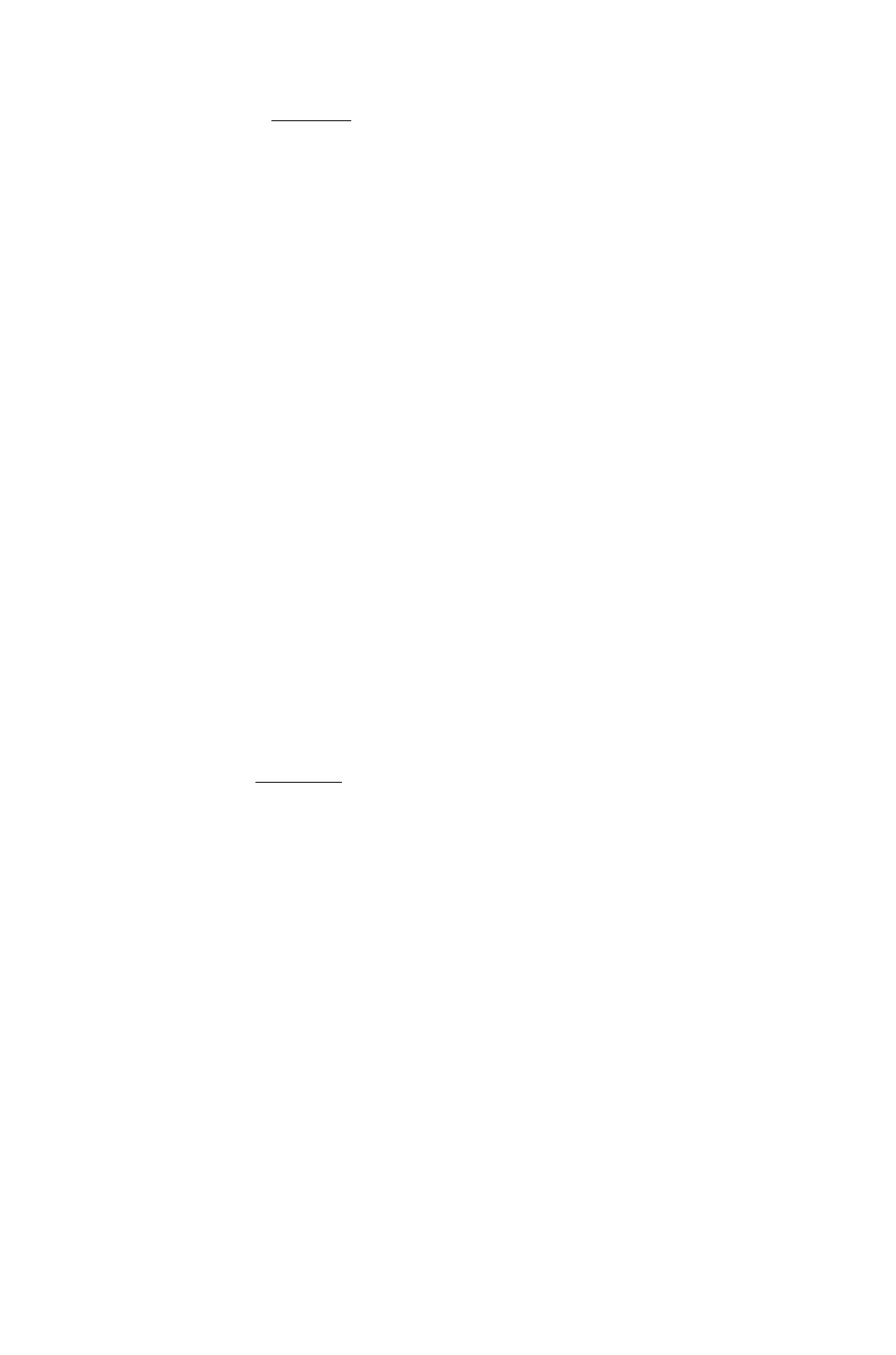
10. Press OK or (ENTER) to begin the search.
If your search string is found, it will be highlighted on the command
line; othei-wise a message is displayed informing you that your search
string cannot be formd.
11. If you don’t want to replace the current selection but want to continue
looking for your search string, select
FIND NEXT
from the Search menu
and repeat this procedure from step 10.
If you want to replace the current selection with the specified
substitute term, you have four options to choose from:
• replace the current selection (option 4 on the Search menu)
® replace the current selection and find the next mstance of the
search string (option 5 on the Search menu)
» replace the current selection and all other instances of the search
string, moving the cursor from instance to instance in the process
(option 6 on the Search menu)
• replace the current selection and all other instances of the search
string without moving the cursor from instance to instance (option
7 on the Search menu). At the end of this replace operation, the
cursor is positioned at the place of the last change.
Option 7—Fast replace—is significantly faster if the object yoiu are
searching for extends over many lines (as in the case of a large
program).
12. Display the Search menu and choose the replace option you want.
13. Press
OK
or (ENTER) to begin the replace operation.
Command Line operations
Page 3-11
