Chapter 13 customization, Creating menus, To create a custom menu – HP 49g Graphing Calculator User Manual
Page 118: Creating menus -1, To create a custom menu -1, Chapter 13 customization creating menus
Attention! The text in this document has been recognized automatically. To view the original document, you can use the "Original mode".
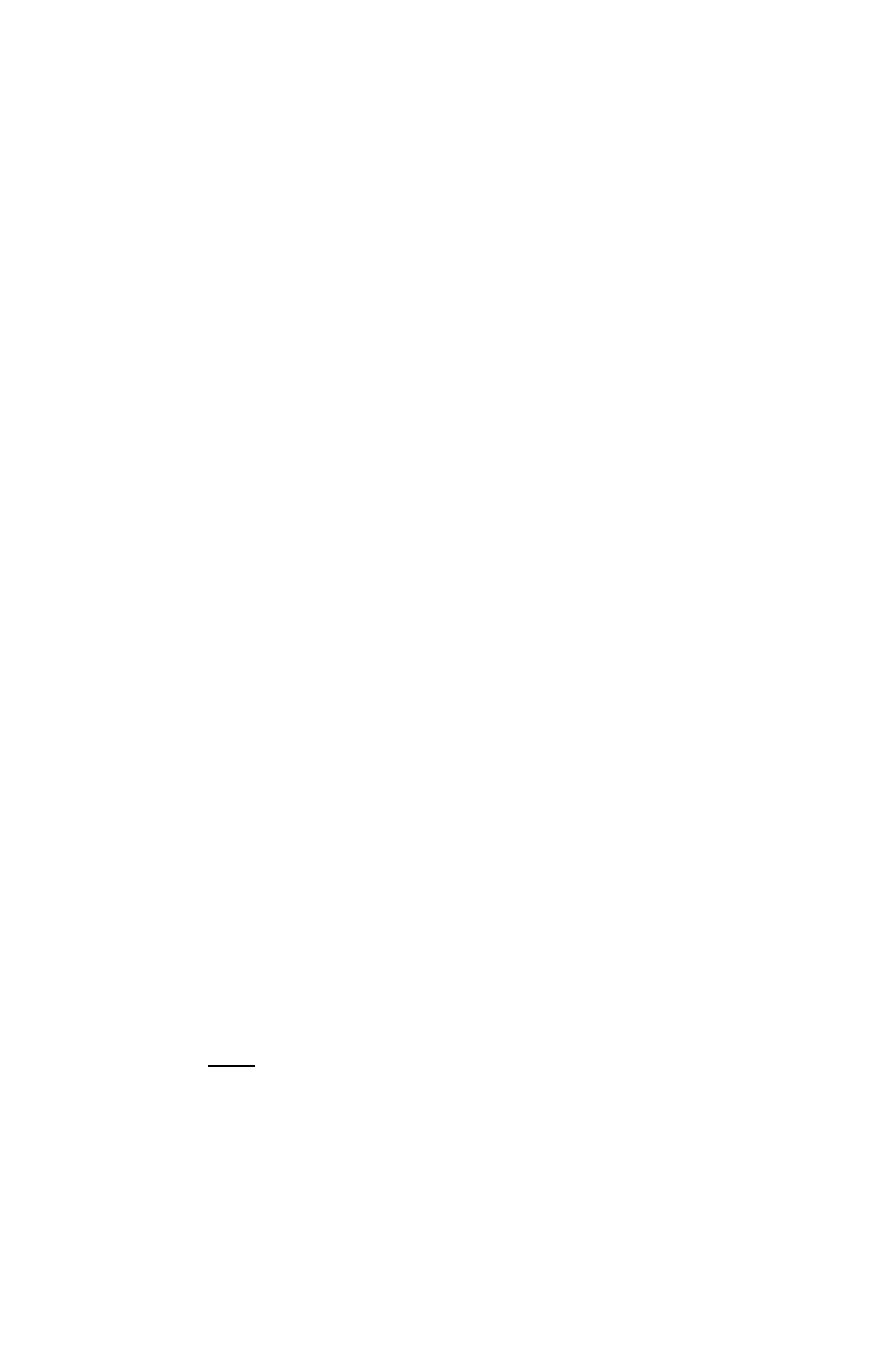
Chapter 13
Customization
Creating menus
The HP 49G enables you to create a custom menu. The menu can contain
labels for operations, commands, and other objects that you create or
group together for your convenience.
A custom menu is identified by the reserved variable GST. Therefore, you
create a custom menu by naming a list of menu items GST. You can also
use the
MENU
command to store a list in GST.
A custom menu is a type of function key menu; that is, the items on the
menu appear across the bottom of your screen and can be selected by
pressing the corresponding function key.
You can create a custom menu—that is, a GST variable—in each directory.
This enables you to have a different custom menu in each directory.
To create a custom menu
1. Enter a list of label-object pairs, one pair for each menu item.
The syntax for each label-object pair is {“label”, object j. Also, to
prevent an object being evaluated, you should enclose the object in
tick marks ("). Each pair is a sub-list within the main list.
Objects can be of many types, such as variable names, programs,
strings, and imit objects. For example:
H"m^3", 'Ijn^s'l, {"VOL", VOLUME), {"TIME", 'TIME()'l!
In this example, the menu items will be labelled m*3, VOL, and TIME
respectively. The first inserts the cubic metre imit expression, the
second inserts the string “VOLUME”, and the third returns the current
time.
2. Press ® to move the cursor outside the main list.
3. Press (ST®.
4. Enter GST.
5. Press®
In RPN mode: follow steps 1, 4, and 3.
Customization
Page 13-1
