HP 49g Graphing Calculator User Manual
Page 33
Attention! The text in this document has been recognized automatically. To view the original document, you can use the "Original mode".
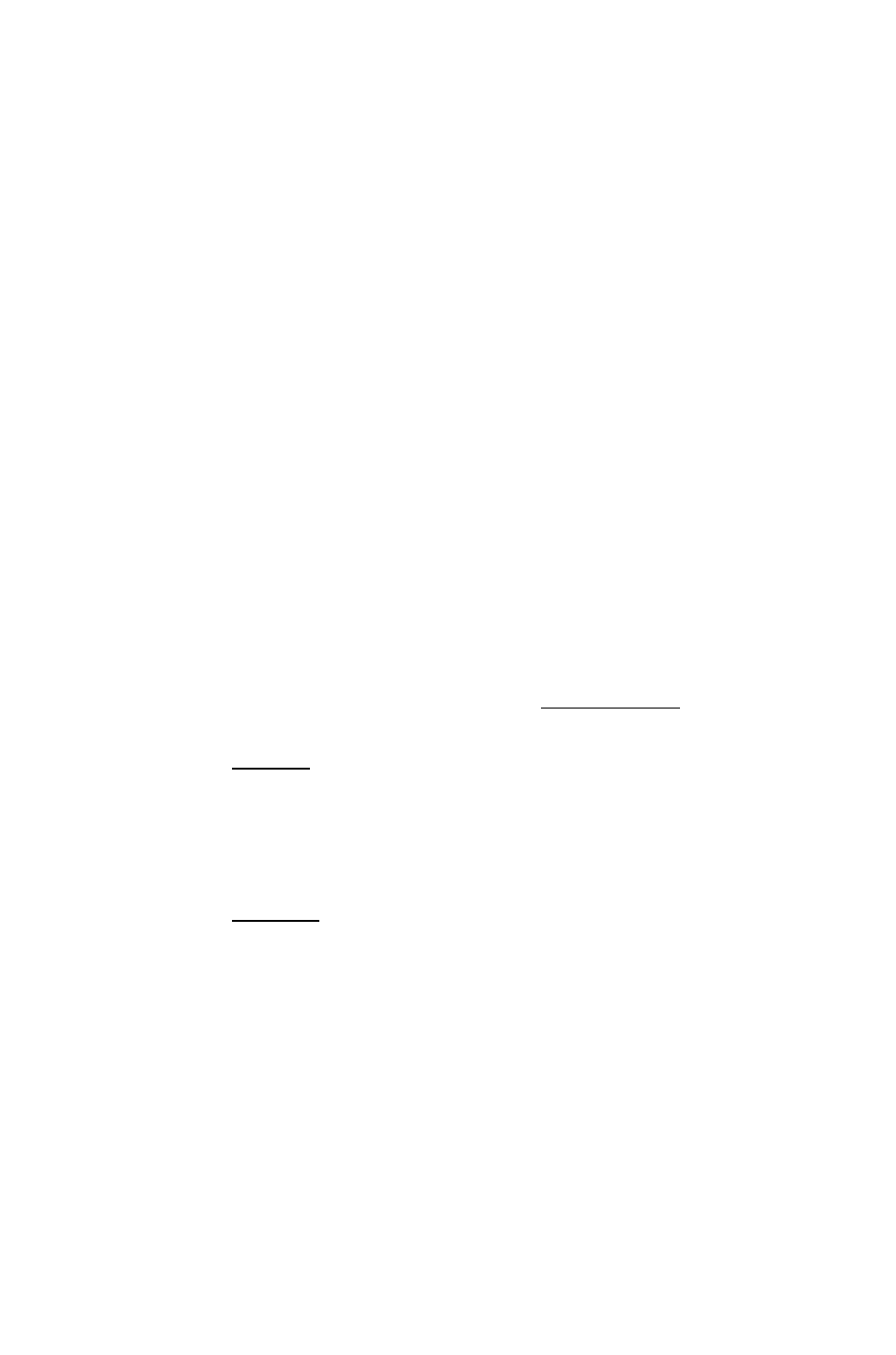
Replace
The Replace command searches through the object on the command line
and highlights the first instance of a character or character string that
matches your search string (that is, the character or character string you
specify). You can then replace that string with another string.
The Replace command begins searching from the position of the cursor.
Therefore, if your cursor is not at the start of the object, there is a risk that
the Replace command will not find your search string even though that
string is in the object. It is important, then, that you position the cursor at
the start of the object if you want to find all occurrences of your search
string.
1. If necessary, position the cursor at the beginning of the object on the
command line.
2
.
3.
4.
5.
6
.
9.
REf-LSCES
Sidcch for-
ftCpUCi by:
Entgr ggorch pott-grn_________
Display the Search menu.
Type 2
(or press ® until REPLACE., is highlighted).
Press
OK
or (ENTER).
The Find Replace input fonu is displayed.
Enter the character or character string
that you want to replace.
The characters you type appear near the
bottom of the input form.
Press
OK
or (EWER) to place the characters you have typed into the
Search For field.
Enter the character or character string that you want to substitute for
the search string.
The characters you type appear near the bottom of the input form.
Press
OK
or (ENTER) to place the characters you have typed into the
Replace By field.
The cursor is now positioned in the Case Sensitive field. By default, the
Replace conuuand performs a case sensitive search; that is, an upper
case character is considered a different character to its lower-case
companion.
If
you do not want a case sensitive search, press CHK.
The tick in the Case Sensitive field is deleted. Your search will now
look for both the upper-case and lower-case versions of the characters
you entered into the Search For field.
Page 3-10
Command line operations
