Inserting characters, Editing complex objects, Inserting characters -6 – HP 49g Graphing Calculator User Manual
Page 29: Editing complex objects -6
Attention! The text in this document has been recognized automatically. To view the original document, you can use the "Original mode".
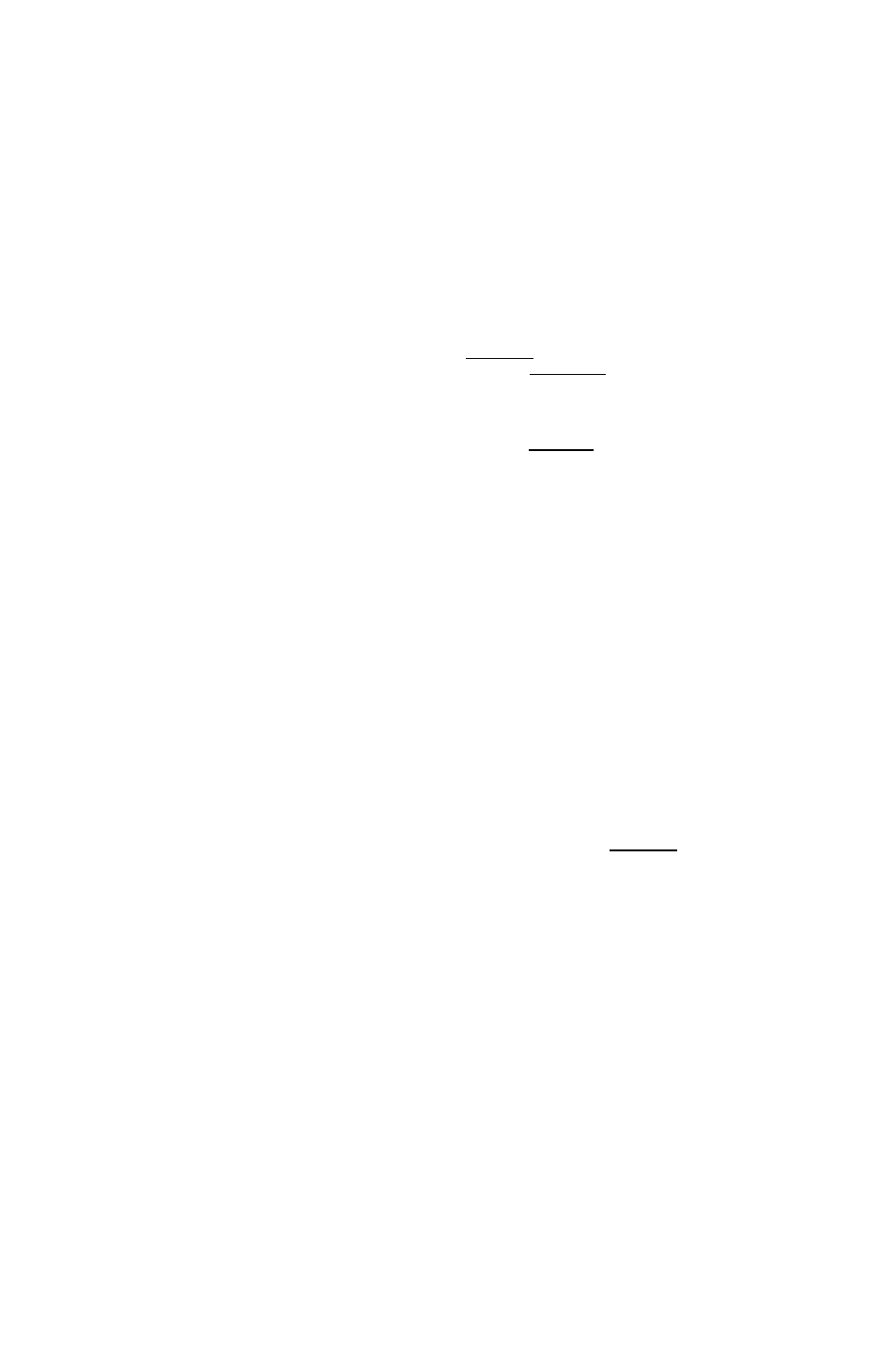
Inserting characters
By default, any character you enter on the command line will be inserted
between the characters on either side of the cursor. To replace characters
rather than insert them, you de-activate insert mode. Each character you
enter will then replace—that is, overwrite—the character directly below
the cursor.
To de-activate (or activate) insert mode:
1. With the conunand line active, press (TOOp.
2. If
the INS conunand is not displayed, press
imtil it is.
fiSP KVZ HEK R= 'K'
tHPHEi____
3.
A
small square to the right of the
4582.365___________________
coimnand s label—as in the example on
tire right—indicates that insert mode is
active.
The shape of the cursor also indicates whether you are in replace
mode (ciffsor is a left-pointing arrow) or insert mode (cursor is a filled
rectangle).
Press
INS
to switch insert mode on off or on.
Editing complex objects
In many cases you will find the methods outlined in the previous two
sections well-suited to editing command line objects. However, when you
need to edit a complex object, you might find it easier to isolate just that
part of the object you want to edit. To do this, make sure that the Tool
menu for the conurrand line editor is displayed. (Press (TOOp if it is not.)
1. Select tire part of the object that you want to edit.
See “Selecting characters” on page 3-4 for instructions.
2. If the
EDIT
command is not displayed, press (MD imtil it is.
3. Press
EDIT.
Your selection now appears on tire command line by itself The rest of
the object has not been deleted; it is just not visible while you edit yoiu'
selection.
4. Edit the entry on the coirurrand line.
5.
Press
(ENTER).
The object you started with is redisplayed, showing the changes you
made at step 4 above.
Page 3-6
Command line operations
