Selecting characters, Copy, cut, and paste, Selecting characters -4 – HP 49g Graphing Calculator User Manual
Page 27: Copy, cut, and paste -4
Attention! The text in this document has been recognized automatically. To view the original document, you can use the "Original mode".
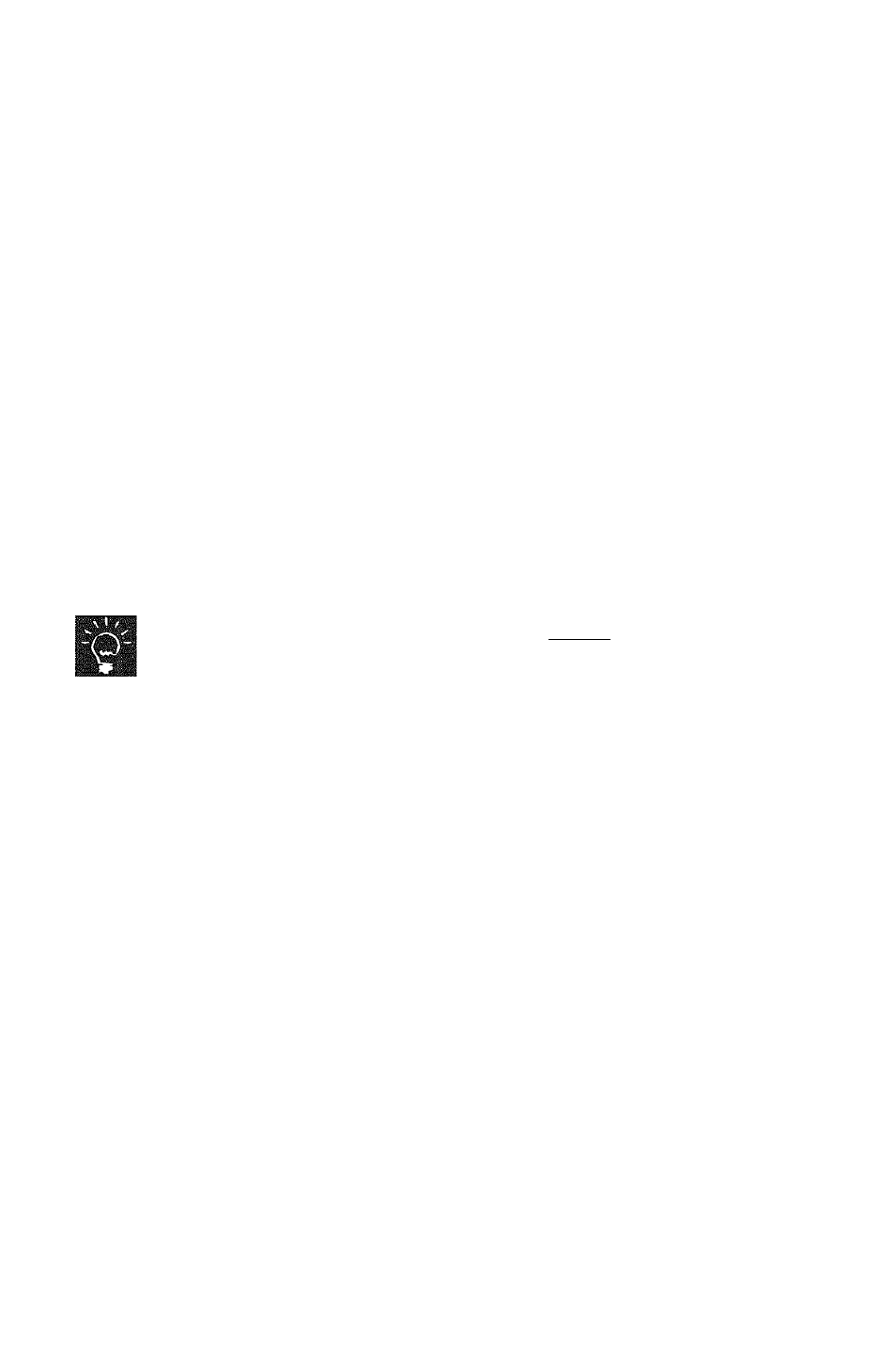
FIND
The Find command is on the Search sub-menu. You can
use this command to send the ciu'sor to the character or
character string you specify. See “Find” on page 3-8 for
more information.
Selecting characters
The HP 49G provides a number of commands that work on selected text
(such as copy and cut). To select characters, you mark the beginning of
the selection and the end of the selection.
1. Position the cursor at the beginning of your selection.
See “Positioning the cursor” on page 3-2 for a description of various
ways to position your cursor.
2. Press©®.
3. Position the cursor at the end of your selection.
4. Press ©(END).
Your selection is now highlighted.
Pressing)©'(ENQ without first pressing (©(BEGI
n
) causes all
charactei’s to the left of the cursor to be selected. Therefore, if
you want to select all characters to the left of the cursor, press
at step 2 above and ignore the remaining steps
Copy, cut, and paste
or
1. Select the characters that you want to copy or cut.
This is explained on page 3-4 (and in chapter 3 of the User’s Guide if
you are selecting parts of an expression in the Equation Writer).
2. Do one of the following:
® to copy the characters, press
® to cut the characters, press
3. Position your cursor where you want to paste the characters you have
copied or cut.
See “Positioning the cursor” on page 3-2 for a description of ways to
position your cursor.
4. Press !
Page 3-4
Command line operations
