Entering a command from a function key menu, Entering a command from a sub-menu -3 – HP 49g Graphing Calculator User Manual
Page 16
Attention! The text in this document has been recognized automatically. To view the original document, you can use the "Original mode".
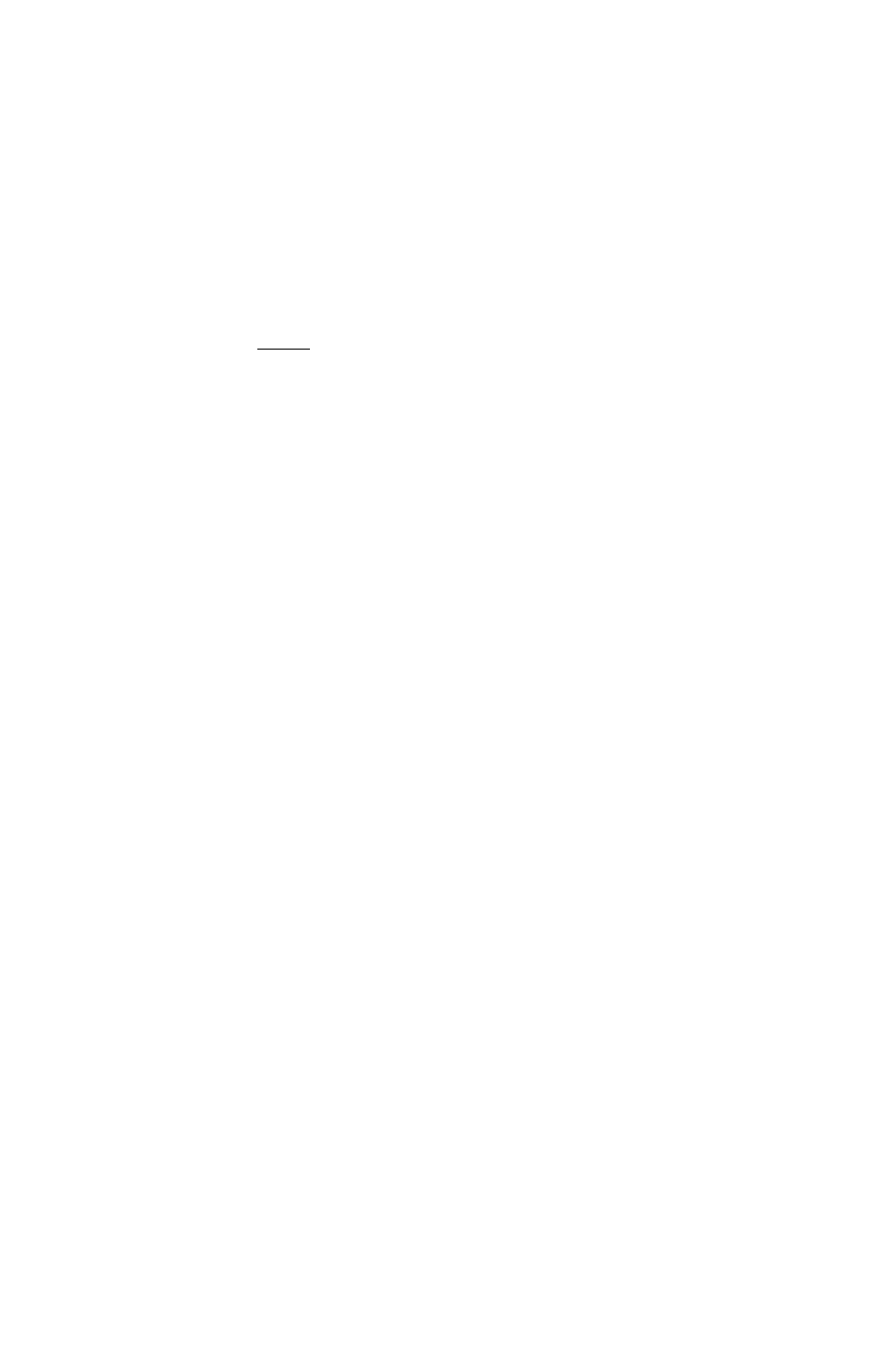
Entering a command From a sub-menu
1
With the main menu displayed, highlight the name of the sub-menu.
You can do this by:
® pressing ® imtil the sub-menu name is highlighted or
• pressing the number key that corresponds to the number of the
sub-menu. For example, to highlight the
REAL
sub-menu in the
above example you could press 5.)
2.
Press
OK
or
(ENTER).
The sub-menu is displayed.
3. Highlight the name of the command you want to enter.
You can do this by:
® pressing @ rmtil the command name is highlighted or
• pressing the number key that corresponds to the number of the
command.
4. Press
OK
or (EN
If you are working in algebraic mode, the command you selected appears
on the command line ready for you to specify arguments.
If you are working in RPN mode, the result of the conunand appears on
the stack.
Entering a command from a Function key menu
A subject-specific menu can take the form of a choose list (as described in
the previous section) or a frmction key menu. A fmiction key menu is one
that appears across the bottom of the screen, with items chosen from the
menu by pressing the corresponding function key: (£1) to (£6).) This is
explained in chapter 2 of the User’s Guide.
Entering commands
Page 1-3
