To assign a command to a user key, To unassign a user key, Disabling keys in user mode – HP 49g Graphing Calculator User Manual
Page 121: Disabling keys
Attention! The text in this document has been recognized automatically. To view the original document, you can use the "Original mode".
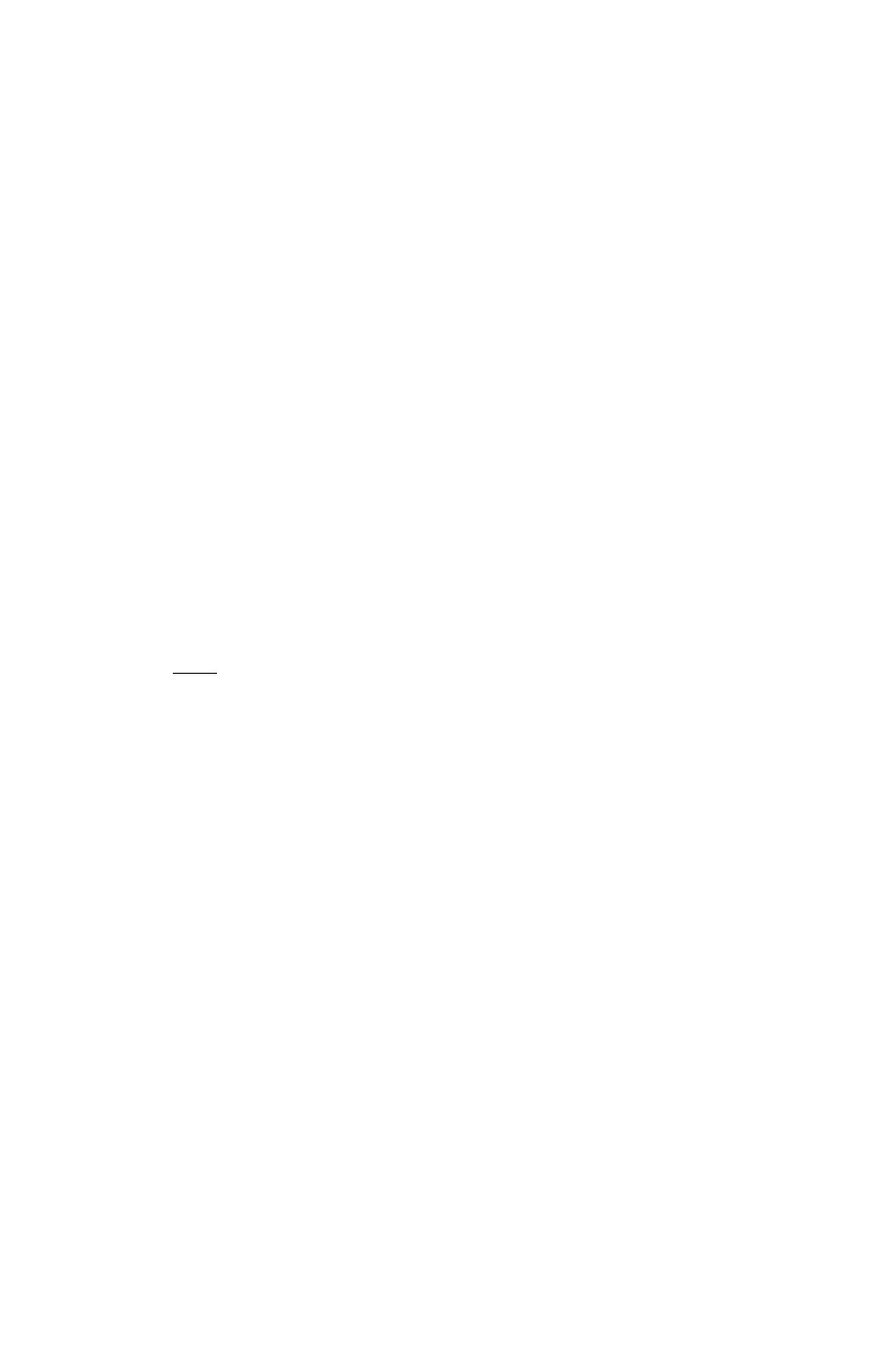
To assign a command to a user key
1. Press (OT)
STOREYS.
Between the parentheses, enter a list with the command name as the
first element—enclosed within tick marks—and the user key code as
the second element.
User key codes are explained in the illustration above.
For example:
STOKEYS(j‘TIME()’,
31.0)).
Press ®
In RPN mode: follow steps 2 and 1.
To unassign a user key
After you have assigned a user key, the assignment remains in effect imtil
you re-assign the key (using the ASN or STOREYS commands) or until
you imassign the key. An imassigned user key reverts to its default use.
1. Press @
DELKEYS.
2. Enter the user key code.
User key codes are explained in the illustration on page 13-3.
3.
Press
(ENTER).
In RPN mode: follow steps 2 and 1.
Disabling keys
Disabling keys in user mode
Wlien you are in user mode, you can disable the keys that have not been
assigned a special use (that is, all the keys that still perform their default
function). To do this:
1.
Press
(CU) DELKEYS.
2. Types.
3. Press
In RPN mode: follow steps 2 and 1.
Once disabled, a key can be enabled by assigning it a special use (see “To
assign an object to a user key” on page 13-3) or by deactivating user mode
(by pressing
Page 13-4
Customization
