Using the ¡.link cable (dv connecting cable), When you have finished dubbing a tape – Sony DCR-TRV10 User Manual
Page 56
Attention! The text in this document has been recognized automatically. To view the original document, you can use the "Original mode".
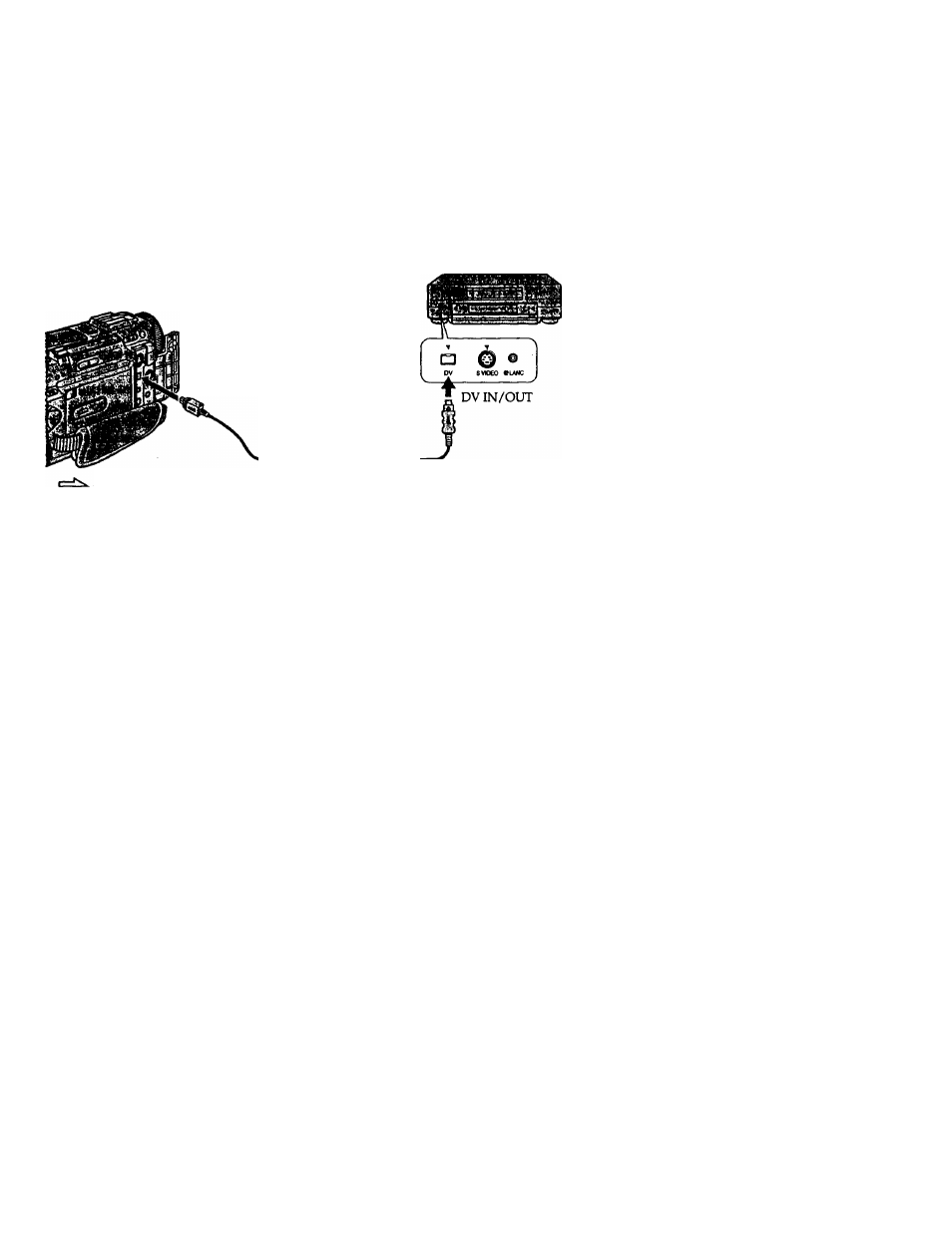
Dubbing a tape
Using the ¡.LINK cable (DV connecting cable)
Simply connect the VMC-IL4435/2DV/4DV i.UNK cable (DV connecting cable) (not
supplied) to g DV IN/OUT and to DV IN/OUT of the DV products. With digital-to-
digital connection, video and audio signals are transmitted in digital form for high-
quality editing. You cannot dub the titles, display indicators or the contents of cassette
memory.
(
1
)
Insert a blank tape (or a tape you want to record over) into the VCR, and insert
the recorded tape into your camcorder.
(2)
Set the POWER switch to VTR.
^
(3)
Play back the recorded tape on your camcorder.
(4)
Start recording on the VCR.
i,DV IN/OUT
(not supplied)
: Signal flow
When you have finished dubbing a tape
Press ■ (STOP) on both your camcorder and the VCR.
You can connect one VCR only using the i.UNK cable (DV connecting cable).
During digital editting
You cannot use DIGITAL EFFECT button functions.
You can also use your camcorder as a recorder
You can use your camcorder as a player or recorder without changing the connection.
When you use your camcorder as a recorder, the DV IN indicator appears in the
viewfinder or on the LCD screen. The DV IN indicator may appear on both equipment.
If you record playback pause picture with the ft DV IN/OUT jack
The recorded picture becomes rough. And when you play back the picture using the
other video-equipment, the picture may jitter.
To perform a more precise editing (DCR-TRV10 oniy)
Use DV synchro-editing function (p. 56).
