Installing picturegear, Click, Click [next – Sony DCR-TRV10 User Manual
Page 143
Attention! The text in this document has been recognized automatically. To view the original document, you can use the "Original mode".
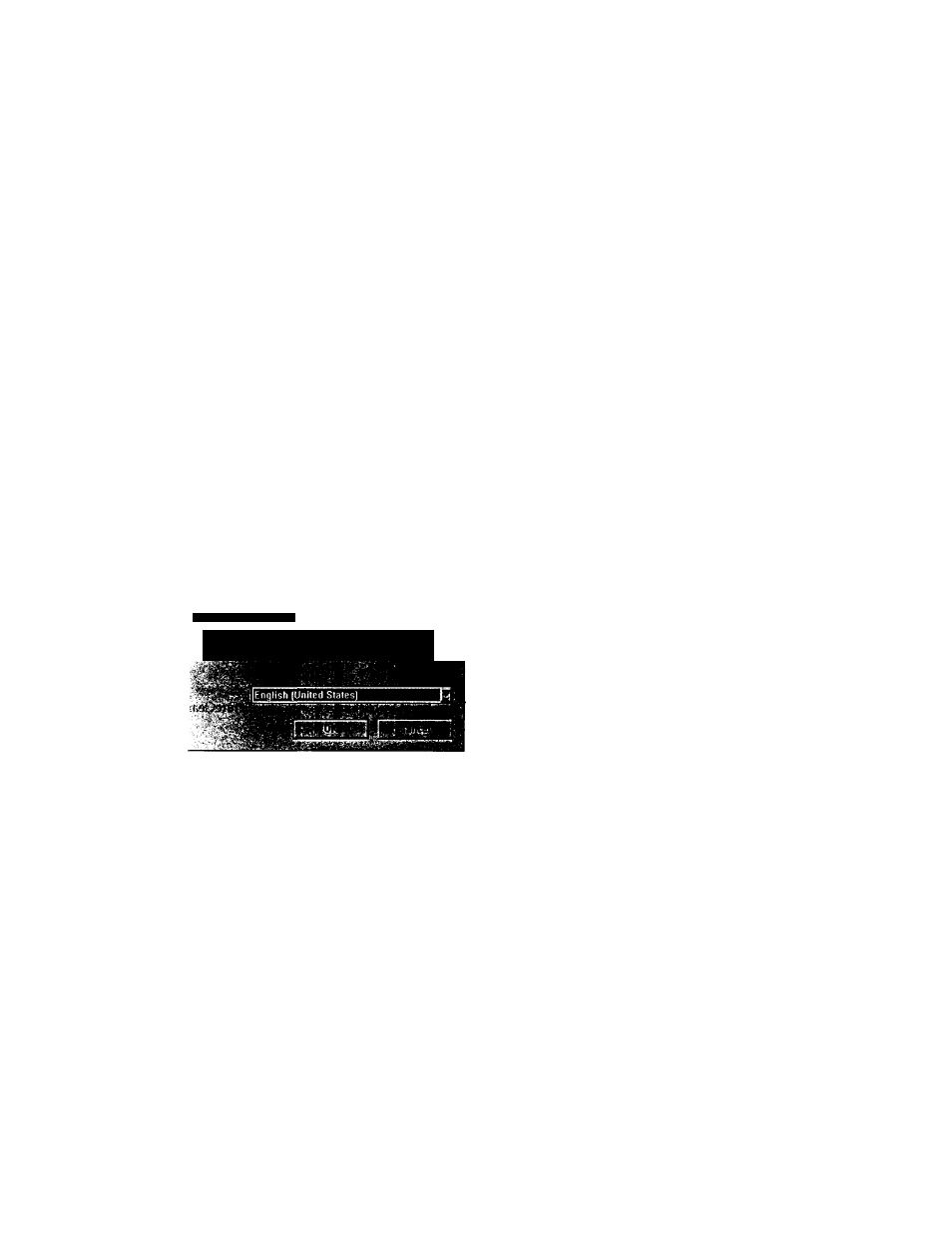
Installing PictureGear
Insert the PictureGear CD-ROM into the CD-ROM drive.
When the CD-ROM drive access lamp turns off, the Choose Setup
Language dialog box appears.
Choose Setup Lanquoqc
£S^/
k
*.
Note
If this dialog box does not appear when the CD-ROM is inserted, start the
Windows Explorer and double click on the installation file (SETUP.EXE) on the
CD-ROM.
Click _
t
| to select the language to use from the displayed
language list.
The Welcome dialog box appears.
Click [Next].
The End User License Agreement appears. Please read it before
proceeding to the next step.
i
Click [Yes] after reading the End User License Agreement and
agreeing to the terms.
The Choose Destination Location dialog box appears with
"C:\Program Files\Sony\PictureGear3.2Lite" as the installation
destination.
Q 1/5
