Note, Lcd screen backlight, Picture in the mirror mode – Sony DCR-TRV10 User Manual
Page 17: During recording in the mirror mode, Indicators in the mirror mode, Tecording a picture, Mirror mode)
Attention! The text in this document has been recognized automatically. To view the original document, you can use the "Original mode".
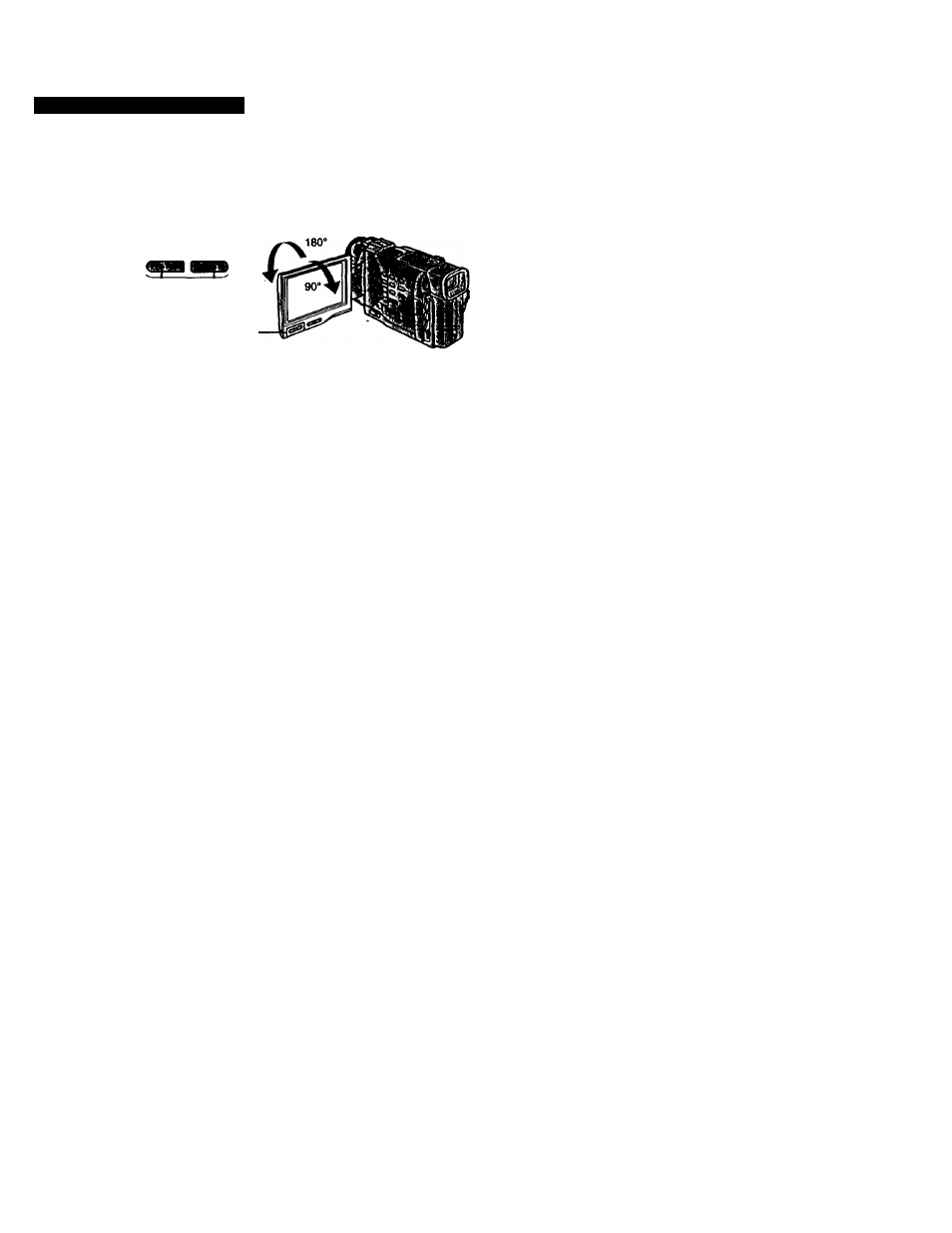
tecording a picture
m
U!
u
:*>
To adjust the brightness of the LCD screen, press either of the two buttons on LCD
BRIGHT.
The LCD panel moves about 90 degrees to the viewfinder side and about 180 degrees to
the letts side.
If you turn the LCD panel over so that it faces the other way, the O indicator appears
in the viewfinder and on the LCD screen
(Mirror mode).
-|LCOBnGHTj+
to dim to brighten
When closing the LCD panel, set it vertically until it clicks, and swing it into the
camcorder body.
Note
When using the LCD screen except in the mirror mode, the viewfinder automatically
turns off.
When you use the LCD screen outdoors in direct suniight
The LCD screen may be difficult to see. If this happens, we recommend that you use the
viewfinder.
LCD screen backlight
You can change the brightness of the backlight. Select LCD B.L. in the MENU settings.
Even if you adjust the LCD screen backlight or brightness of the LCD screen
The recorded picture will not be affected.
Picture in the mirror mode
The picture on the LCD is a mirror-image. However, the picture will be normal when
recorded.
During recording in the mirror mode
2ERO SET MEMORY on the Remote Commander does not work.
Indicators in the mirror mode
The STBY indicator appears as
II#
and REC as •. Some of the other indicators appear
mlrror-revetsed and others are not displayed.
(1)
Set the POWER switch to OFF.
(
2
)
Close the LCD panel.
(3)
Eject the cassette.
