Dubbing a tape, Using the a/v connecting cabie, When you have finished dubbing a tape – Sony DCR-TRV10 User Manual
Page 54: If your vcr is a monaural type
Attention! The text in this document has been recognized automatically. To view the original document, you can use the "Original mode".
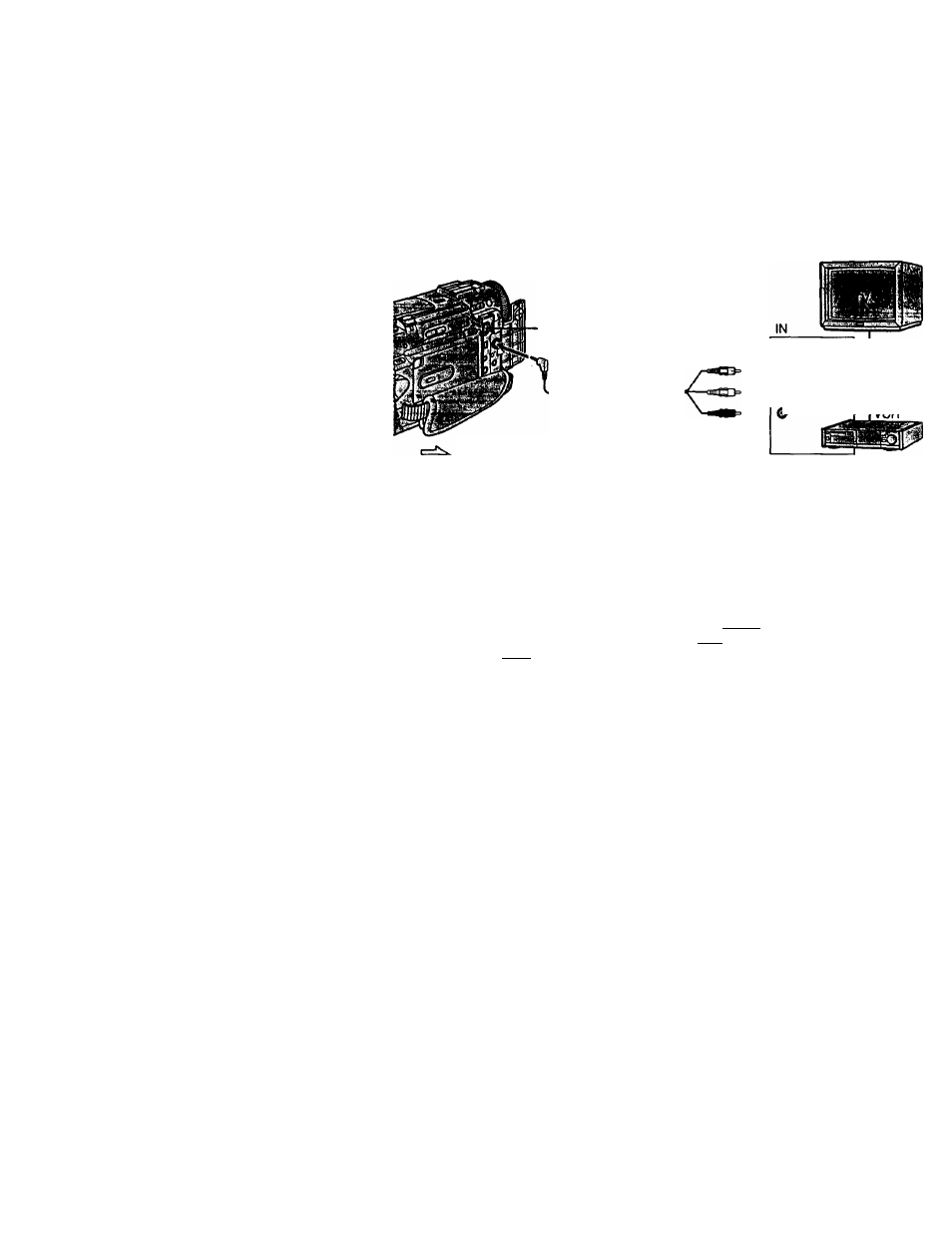
— Editing —
Dubbing a tape
Using the A/V connecting cabie
Connect your camcorder to the VCR using the A/V cormecting cable supplied with
your camcorder.
Set the input selector on the VCR to LINE, if available.
(1)
Insert a blaidc tape (or a tape you want to record over) into the VCR, and insert
the recorded tape into your camcorder.
(2)
Set the POWER switch to VTR.
(3)
Play back the recorded tape on your camcorder.
(4)
Start recording on the VCR.
S VIDEO
AUDIO/VIDEO
; Signal flow
© S VIDEO
® VIDEO
I
audio
When you have finished dubbing a tape
Press ■ on both your camcorder and the VCR.
If you have displayed the screen indicators on the TV
Make the indicators disappear by pressing SEARCH MODE or DATA CODE on the
Remote Commander or DISPLAY so that they will not be superimposed on the edited
tape.
You can edit on VCRs that support the following systems
El
8 mm, Hi@ Hi8,» DigitalS, im VHS, SIMIS-VHS, TOSB VHSC, SIWEW S-VHSC,
IB
Betamax, latiBetai ED Betamax,
“IV
mini DV or
IV
DV
If your VCR is a monaural type
Connect the yellow plug of the A/V connecting cable to the video input jack and the
white or the red plug to the audio input jack on the VCR or the TV. When the white
plug is connected, the left channel audio is output, and the red plug is connected, the
right channel audio is output.
Connect using an S video cable (not supplied) to obtain high-quality pictures
With this connection, you do not need to connect the yellow (video) plug of the A/V
cormecting cable.
Cormect an S video cable (not supplied) to the S video jacks of both your camcorder and
the VCR.
This cormection produces higher quality DV format pictures.
54
