Using the folder list, Contents of the view area, When slides are not displayed – Sony DCR-TRV10 User Manual
Page 150
Attention! The text in this document has been recognized automatically. To view the original document, you can use the "Original mode".
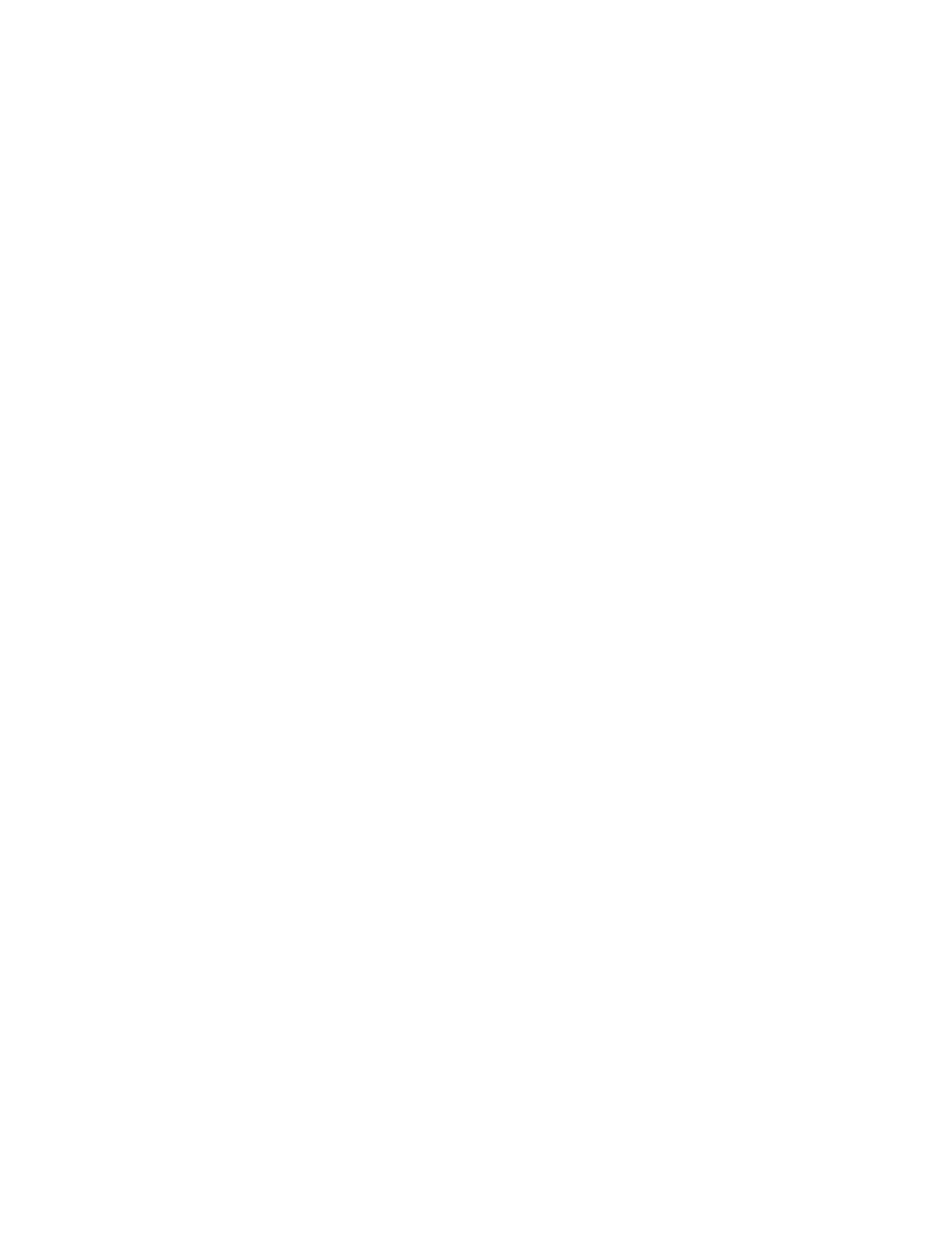
Using the Folder List
To
display
the
folders
within
a
drive
or
folder
with
a
El
mark,
click
the
0
mark. It changes to a □ mark.
To
display
parts
of
the
list
that
are
not
displayed
in
the
folder
list,
drag
the
scroll bar up and down or left and right.
• Clicking on the
0
mark changes it back to
0
as the folders within it are
no longer displayed.
Contents of the View Area:
Only slides in the folder selected in the folder list are displayed.
Other items (such as documents and other folders) that may be in the selected folder are
not displayed. Also, despite their file extension, images that cannot be displayed with
PictureGear are indicated as non-displayable slides.
When slides are not displayed
The selected folder may not contain any images that can be displayed by PictureGear.
Check the contents of the folder list and select a folder that contains displayable files.
03
Ql
O
■a
fi)
o
3
Double click the slide image in the View Area that you want to display
enlarged.
The Single-Image View window opens with the enlarged slide. To close the
window, click Close in the File menu, or click the window's Close button.
Refer to Displaying a Single Image in the on-line help for more details.
Click the movie slide in the View Area that you want to play, and
click Play Movie in the View menu.
Refer to the on-line help for details.
15
os
