Installing the optical drive, Cmc cards – Dell PowerEdge VRTX User Manual
Page 76
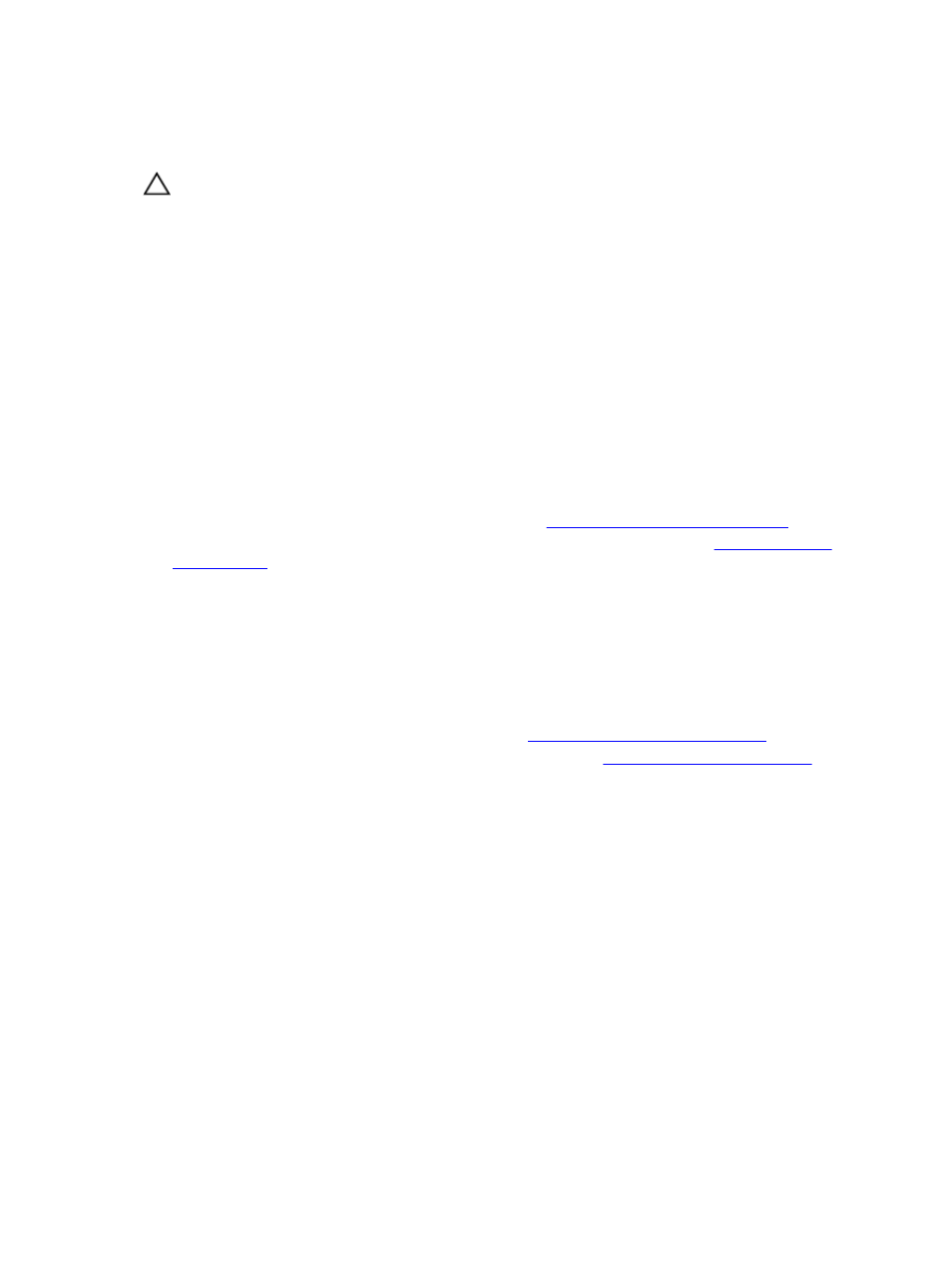
Installing the optical drive
CAUTION: Many repairs may only be done by a certified service technician. You should only perform
troubleshooting and simple repairs as authorized in your product documentation, or as directed by the online or
telephone service and support team. Damage due to servicing that is not authorized by Dell is not covered by your
warranty. Read and follow the safety instructions that came with the product.
1.
If installed, remove the front bezel.
2.
Turn off the server modules using the operating system commands or the CMC.
3.
Turn off the enclosure, including any attached peripherals, and disconnect the enclosure from its electrical outlet.
4.
To reduce the chassis weight, remove the following (if required):
a. hard drives
b. server modules
c. power supplies
5.
If applicable, rotate the system feet inward and lay the system on its side on a flat stable surface, with the cover
release latch side on top.
6.
Open the system.
7.
Remove the cooling shroud.
8.
Remove the cooling-fan assembly.
9.
Remove the SAS cables and the backplane expander board. See
Removing The Backplane Expander Board
.
For the 3.5 inch hard-drive chassis, remove the hard drives and the hard-drive backplane. See
10. To remove the optical drive blank, press the blue release tab at the back of the blank and push the blank out of the
system.
11. Align the optical drive with the optical drive slot on the front of the enclosure.
12. Slide the optical drive into the slot until the latch snaps into place.
13. Connect the power/data cable to the back of the drive.
14. Route the power/data cable along the chassis base.
15. Connect the power/data cable to the connectors on the system board.
16. Reinstall the SAS cables and backplane expander board. See
Installing The Backplane Expander Board
For the 3.5 inch hard-drive chassis, reinstall the hard-drive backplane. See
Installing The Hard-Drive Backplane
17. Install the cooling-fan assembly.
18. Install the cooling shroud.
19. Close the system.
20. If applicable, place the system upright on a flat, stable surface and rotate the system feet outward.
21. If removed, reinstall the hard drives, server modules, and power supplies.
22. Reconnect the enclosure to its electrical outlet and turn the enclosure on, including any attached peripherals.
23. Turn on the server modules using the operating system commands or the CMC.
24. If applicable, install the front bezel.
CMC cards
Your system supports two CMC cards.
76
