Installing a server module, Server module partitions – Dell PowerEdge VRTX User Manual
Page 55
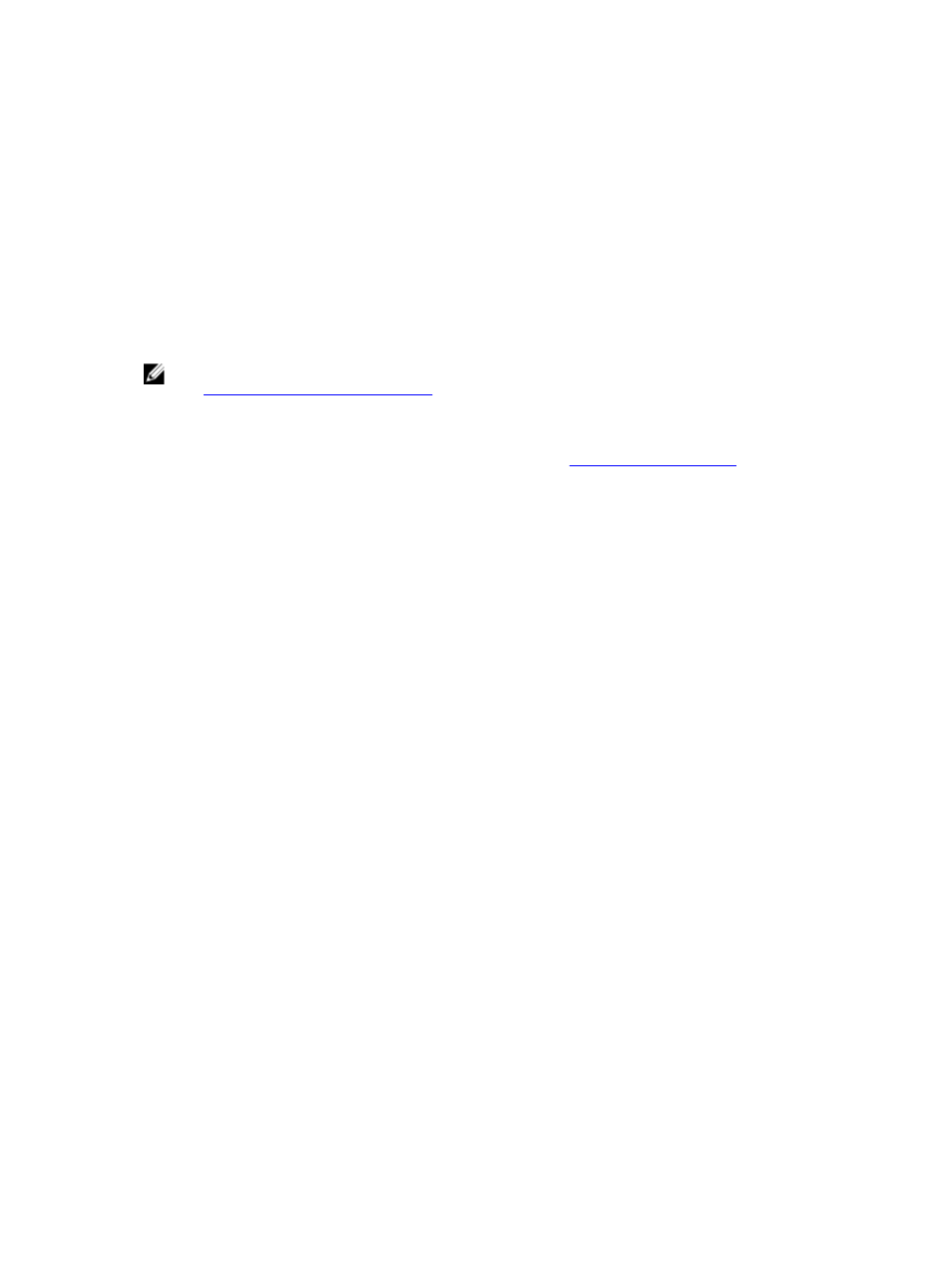
For more information on installing the PCIe Mezzanine cards, see the server module Owner's Manual at dell.com/
poweredgemanuals.
4.
Ensure that no tools or parts are left inside the server module.
5.
Slide the cover on the server module until it clicks into position.
A properly seated cover is flush with the surface of the server module chassis.
6.
Install the latest iDRAC Enterprise license. For more information, see the
iDRAC7 User's Guide
, at dell.com/
esmmanuals.
Installing a server module
Your system supports server modules that are specifically configured for the PowerEdge VRTX enclosure, and can be
identified by a label marked PCIe on the top of the server module.
NOTE: To install full-height server module(s), you must remove the server module partitions. For more information,
Removing The Server Module Partitions
.
1.
If you are installing a new server module, remove the plastic cover(s) from the I/O connector(s) and save for future
use.
2.
If applicable, configure the server module. For more information, see
.
3.
Orient the server module so that the module handle is on the left side of the server module.
4.
Align the server module with the server module slot and guide rails on the enclosure.
5.
Using both hands, slide the server module into the enclosure until the module release handle engages and locks
the server module in place.
6.
If applicable, reinstall the front bezel.
Server module partitions
You must remove the server module partitions to install full-height server modules in the PowerEdge VRTX enclosure.
You must install the server module partition to:
•
Install half-height server modules in the enclosure.
•
Install server module blanks.
55
