Installing the server module partitions – Dell PowerEdge VRTX User Manual
Page 58
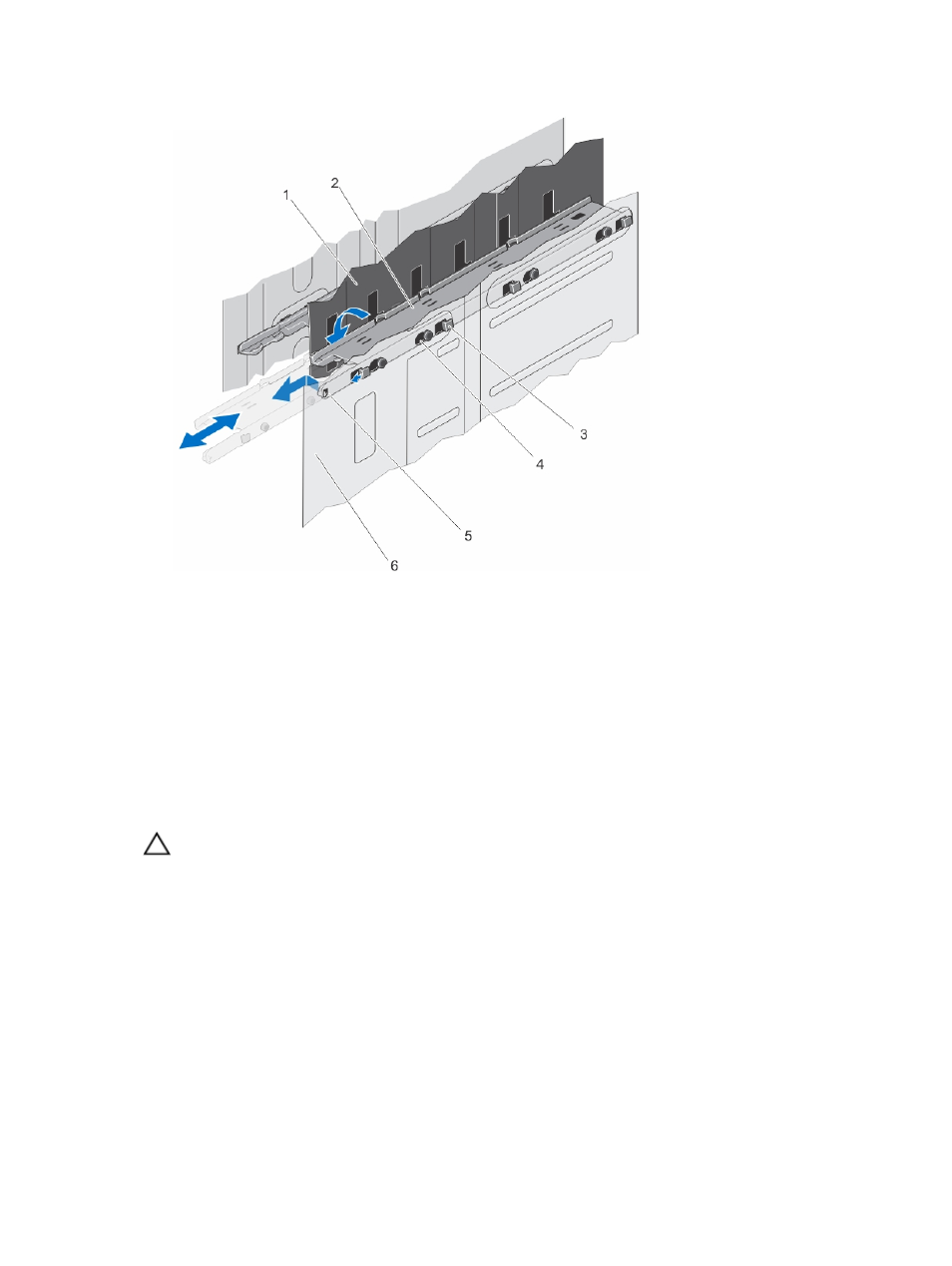
Figure 40. Removing and installing the server module partition between slots 2 and 4
1.
metal partition
2.
server module partition
3.
tabs on the server module partition
4.
slots on the inner chassis wall
5.
locking tab on server module partition
6.
inner chassis wall
7.
Install the server modules.
8.
Reconnect the enclosure to the electrical outlet and turn the enclosure on, including any attached peripherals.
9.
Turn on the server modules using the operating system commands or the CMC.
10. If applicable, install the front bezel.
Installing the server module partitions
CAUTION: Many repairs may only be done by a certified service technician. You should only perform
troubleshooting and simple repairs as authorized in your product documentation, or as directed by the online or
telephone service and support team. Damage due to servicing that is not authorized by Dell is not covered by your
warranty. Read and follow the safety instructions that came with the product.
1.
If installed, remove the front bezel.
2.
Turn off the server modules using the operating system commands or the CMC.
3.
Turn off the enclosure, including any attached peripherals, and disconnect the enclosure from the electrical outlet
and peripherals.
4.
Remove the server modules or server module blanks.
5.
To install the server module partition between Slots 1 and 3:
a. Angle the partition and slide it into the chassis.
b. Align the tabs on the partition with the slots on the outer chassis wall and insert the tabs into the slots.
58
