Removing the control panel board – Dell PowerEdge VRTX User Manual
Page 111
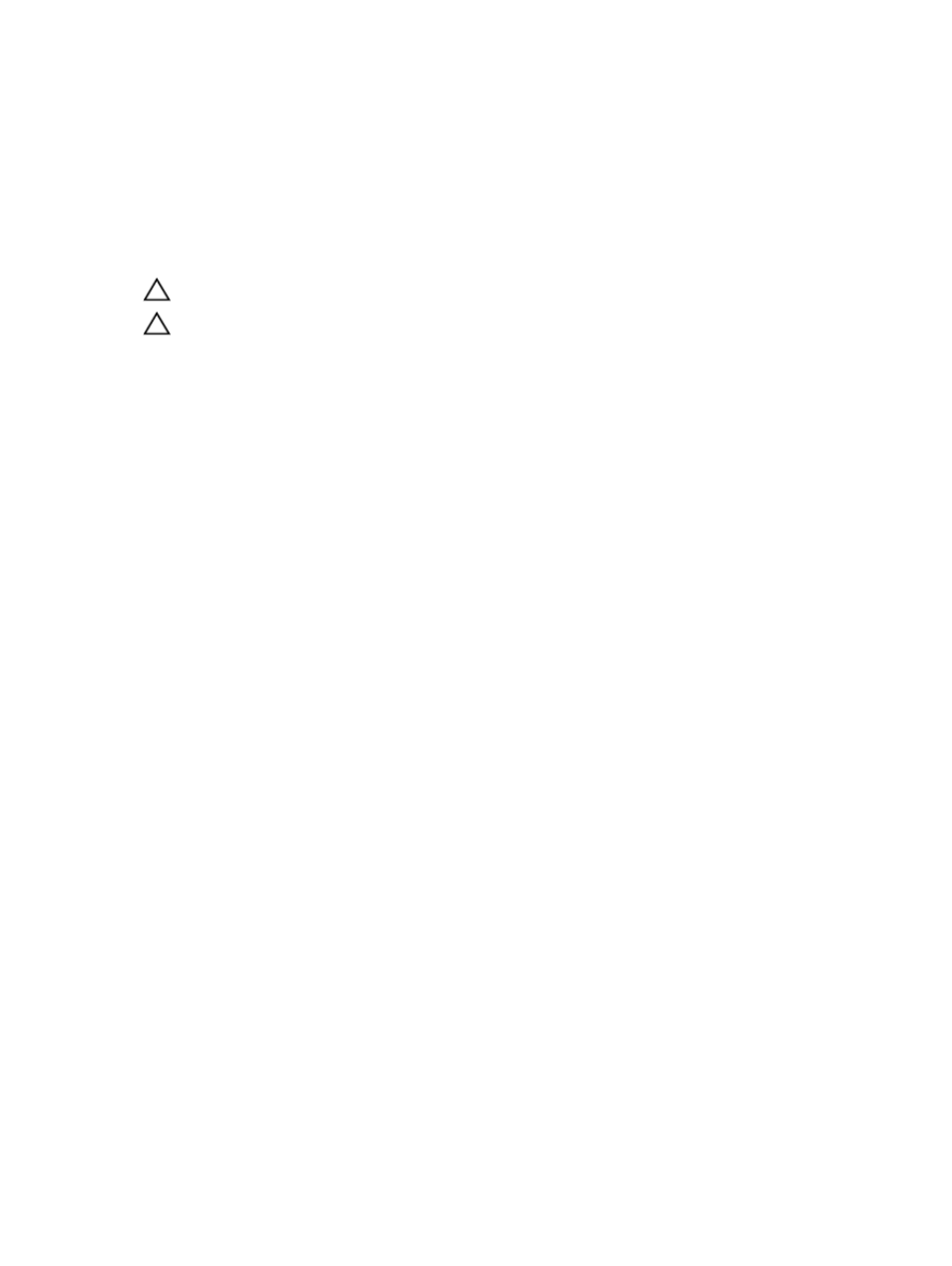
13. Reinstall the hard drives.
14. Reinstall the server modules.
15. Reconnect the enclosure to its electrical outlet and turn the enclosure on, including any attached peripherals.
16. Turn on the server modules using the operating system commands or the CMC.
17. If applicable, install the front bezel.
Removing the control panel board
CAUTION: This procedure is intended to be performed by Dell Support only.
CAUTION: Many repairs may only be done by a certified service technician. You should only perform
troubleshooting and simple repairs as authorized in your product documentation, or as directed by the online or
telephone service and support team. Damage due to servicing that is not authorized by Dell is not covered by your
warranty. Read and follow the safety instructions that came with the product.
1.
If installed, remove the front bezel.
2.
Turn off the server modules using the operating system commands or the CMC.
3.
Turn off the enclosure, including any attached peripherals, and disconnect the enclosure from the electrical outlet
and peripherals.
4.
Remove the server modules installed in Slots 1 and 2.
5.
Remove the hard drives installed in Slots 0 to 5 of the 3.5 inch hard-drive chassis, and Slots 0 to 14 of the 2.5 inch
hard-drive chassis.
6.
If applicable, rotate the system feet inward and lay the system on its side on a flat stable surface, with the cover
release latch side on top.
7.
Open the system.
8.
Remove the cooling shroud.
9.
Remove the cooling-fan assembly.
10. Disconnect the control panel cable from its connector on the system board.
11. Remove the LCD cable holder.
12. Remove the control panel.
13. Disconnect the LCD module cable from the control panel board.
14. Disconnect the power cable from the control panel board.
15. Remove the two screws securing the control panel board to the control panel.
16. Slide the control panel board out of the control panel.
111
