Installing a backplane expander board, Installing the backplane expander, Board – Dell PowerEdge VRTX User Manual
Page 114: Installing the backplane expander board
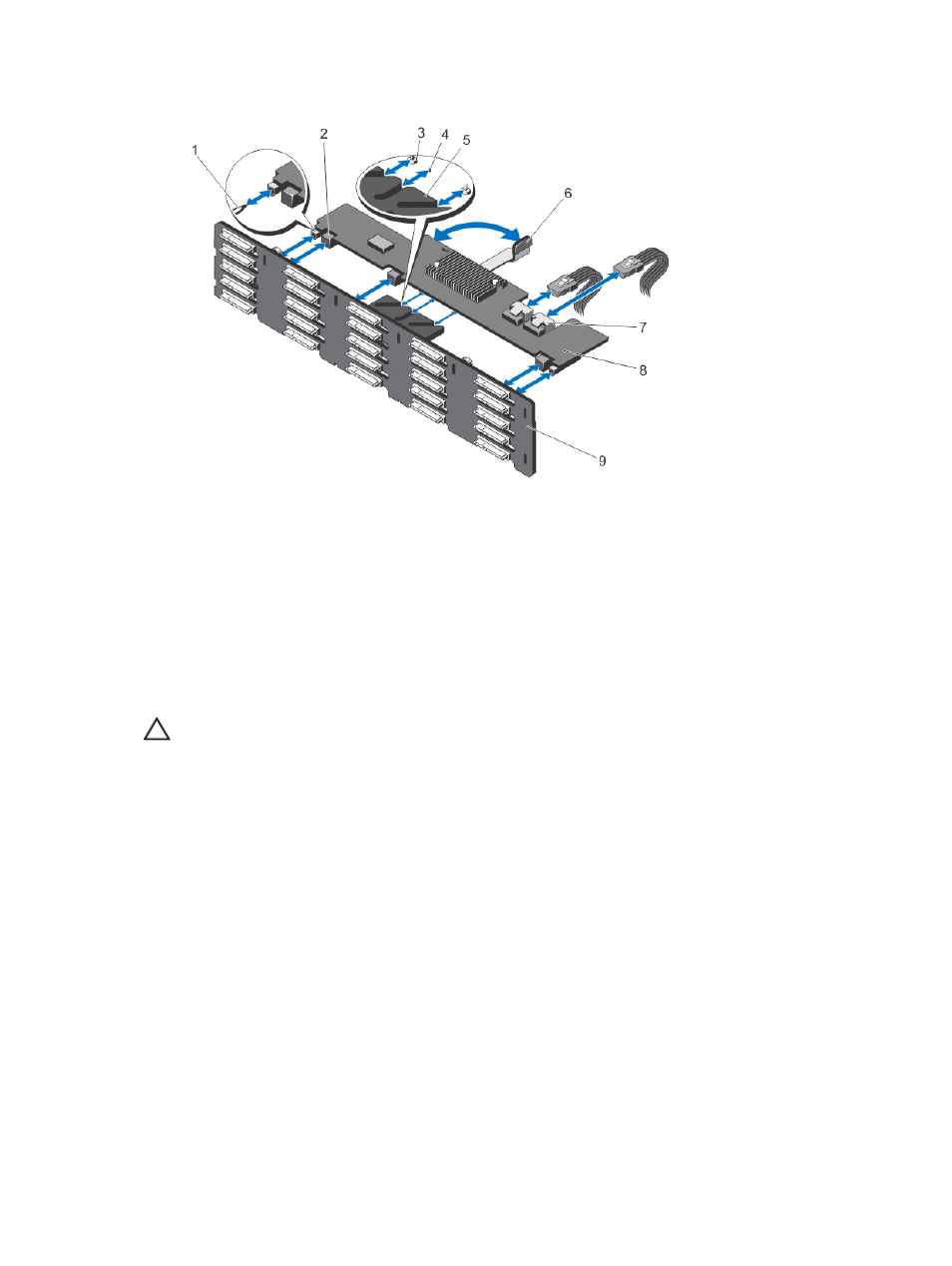
Figure 77. Removing and installing a backplane expander board
1.
guide pins on the hard-drive backplane (2)
2.
backplane expander board connectors (3)
3.
securing screws on the release lever (under the
expander board) (2)
4.
standoff on the release lever (under the
expander board)
5.
expander board bracket
6.
release lever
7.
SAS cable connectors (2)
8.
backplane expander board
9.
hard-drive backplane
Installing a backplane expander board
CAUTION: Many repairs may only be done by a certified service technician. You should only perform
troubleshooting and simple repairs as authorized in your product documentation, or as directed by the online or
telephone service and support team. Damage due to servicing that is not authorized by Dell is not covered by your
warranty. Read and follow the safety instructions that came with the product.
1.
Align the slots on the two ends of the backplane expander board with the guide pins on the hard-drive backplane.
2.
Holding the backplane expander board by the release lever, slide it into the connectors on the hard-drive
backplane, until fully seated.
The securing screws and standoff on the release lever (under the expander board) slide into the slots on the
expander board bracket on the hard-drive backplane.
3.
Rotate the release lever inward until it is level with the expander board and the expander board connectors engage
with the hard-drive backplane connectors.
4.
Connect the SAS cables to the backplane expander board.
5.
Reinstall the cooling-fan assembly.
6.
Reinstall the cooling shroud.
7.
Close the system.
8.
If applicable, place the system upright on a flat, stable surface and rotate the system feet outward.
9.
If removed, reinstall the hard drives, server modules, and power supplies.
114
