Installing enclosure components, Recommended tools, Front bezel (optional) – Dell PowerEdge VRTX User Manual
Page 39: Installing the front bezel, 4 installing enclosure components
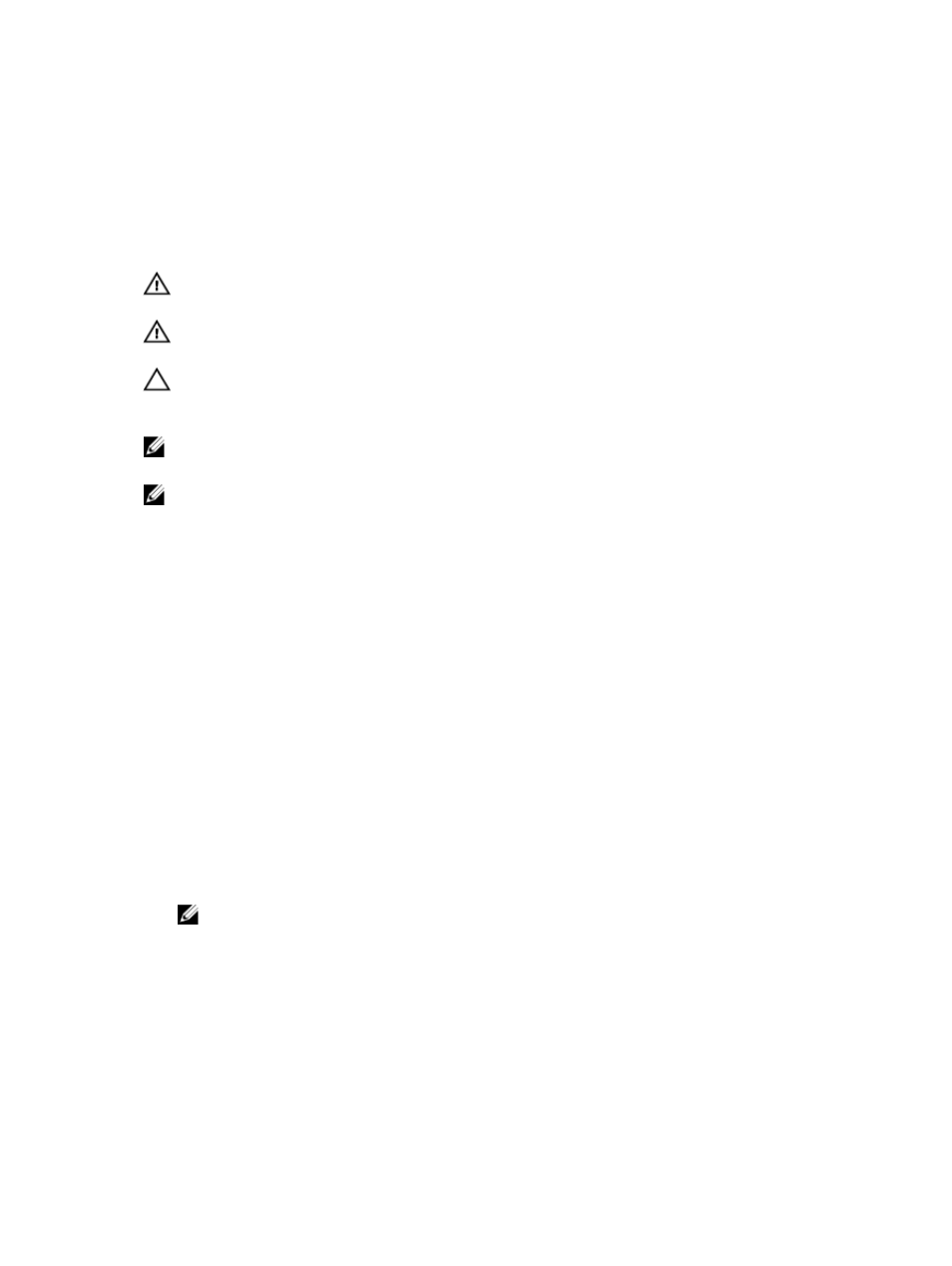
4
Installing enclosure components
WARNING: Whenever you need to lift the system, get others to assist you. To avoid injury, do not attempt to lift the
system by yourself.
WARNING: Exercise care when removing or installing components when the system is on, to avoid the risk of
electric shock.
CAUTION: To maintain optimum thermal conditions, ensure that there are no obstructions to airflow on the front
and back of the enclosure. The front and back of the enclosure must have at least 30 cm (12 inches) and 61 cm (24
inches) of unobstructed space respectively.
NOTE: To ensure proper operation and cooling, all bays in the enclosure must be populated at all times with either
a module or with a blank.
NOTE: It is recommended that you remove the front bezel, server modules, hard drives, and power supplies from
the chassis to reduce weight, before laying the enclosure on its side.
Recommended tools
You may need the following items to perform the procedures in this section:
•
#1 and #2 Phillips screwdrivers
•
T6, T8, T10, T15, and T20 Torx drivers
•
Wrist grounding strap
Front bezel (optional)
Installing the front bezel
1.
Insert the bezel tabs into the bezel tab slots in the chassis.
2.
Press the top end of the bezel into the chassis until the bezel locks into place.
3.
Insert the bezel key in the keylock.
4.
Keeping the keylock pressed with the bezel key, rotate the keylock to the locked position.
NOTE: The bezel key can be found taped to the inside of the bezel.
39
