System battery, Replacing the system battery – Dell PowerEdge VRTX User Manual
Page 104
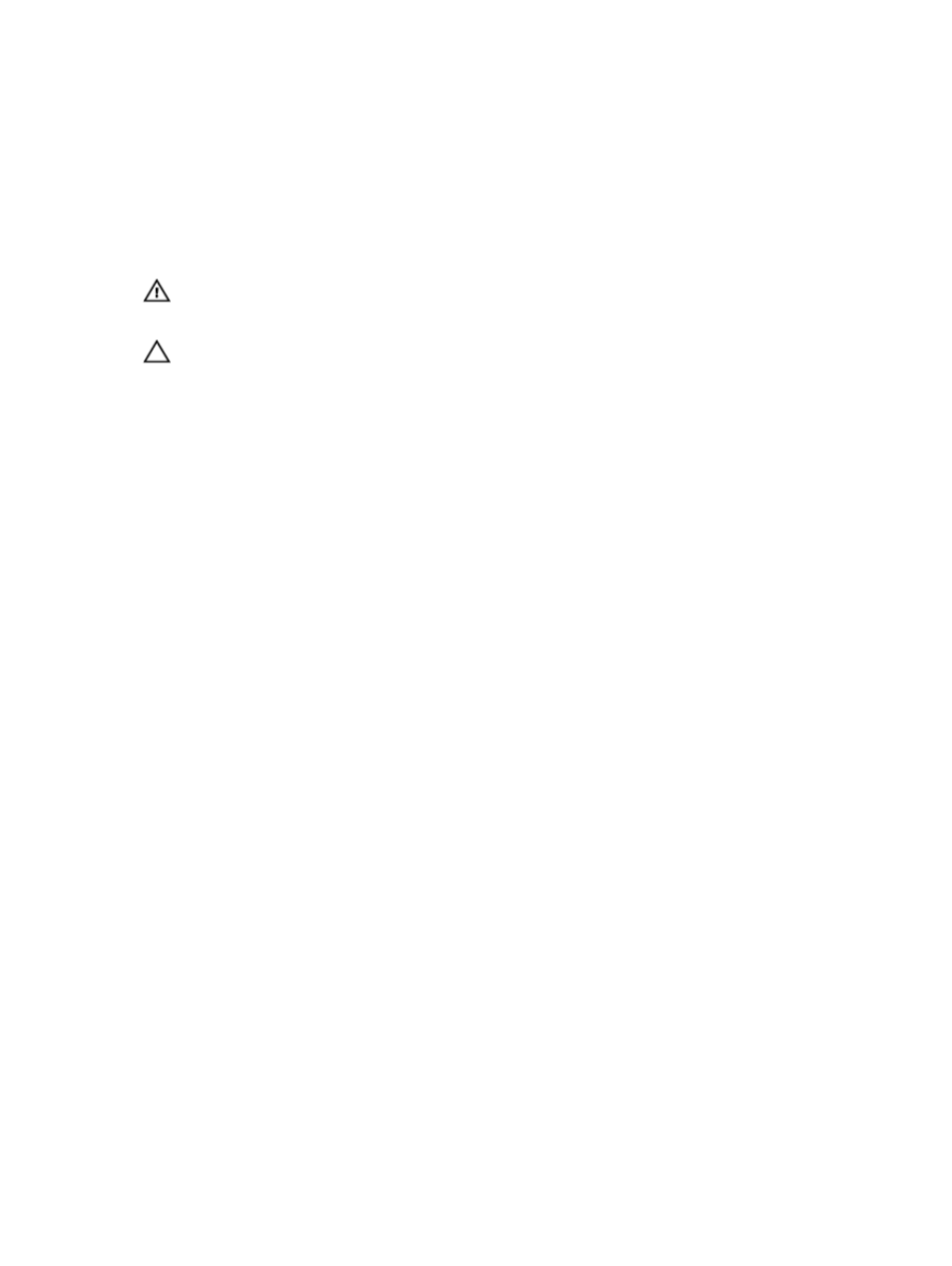
7.
Reconnect the enclosure to its electrical outlet and turn the enclosure on, including any attached peripherals.
8.
Turn on the server modules using the operating system commands or the CMC.
9.
If applicable, install the front bezel.
System battery
Replacing the system battery
WARNING: There is a danger of a new battery exploding if it is incorrectly installed. Replace the battery only with
the same or equivalent type recommended by the manufacturer. See your safety information for additional
information.
CAUTION: Many repairs may only be done by a certified service technician. You should only perform
troubleshooting and simple repairs as authorized in your product documentation, or as directed by the online or
telephone service and support team. Damage due to servicing that is not authorized by Dell is not covered by your
warranty. Read and follow the safety instructions that came with the product.
1.
If installed, remove the front bezel.
2.
Turn off the server modules using the operating system commands or the CMC.
3.
Turn off the enclosure, including any attached peripherals, and disconnect the enclosure from the electrical outlet
and peripherals.
4.
To reduce the chassis weight, remove the following (if required):
a. hard drives
b. server modules
c. power supplies
5.
If applicable, rotate the system feet inward and lay the system on its side on a flat stable surface, with the cover
release latch side on top.
6.
Open the system.
7.
Remove the cooling shroud.
8.
Remove the cooling-fan assembly.
9.
Locate the battery socket.
10. To remove the battery, press down firmly on the positive side of the connector and lift the battery out of the
securing tabs at the negative side of the connector.
11. To install a new system battery:
a. Support the battery connector by pressing down firmly on the positive side of the connector.
b. Hold the battery with the "+" facing up and slide it under the securing tabs at the positive side of the connector.
12. Press the battery straight down into the connector until it snaps into place.
13. Reinstall the cooling-fan assembly.
14. Reinstall the cooling shroud.
15. Close the system.
16. If applicable, place the system upright and on a flat, stable surface and rotate the system feet outward.
17. If removed, reinstall the hard drives, server modules, and power supplies.
18. Reconnect the enclosure to the electrical outlet and turn the enclosure on, including any attached peripherals.
19. Turn on the server modules using the operating system commands or the CMC.
20. If applicable, install the front bezel.
21. Log in to the CMC web interface and enter the correct time and date. For more information, see the
Dell Chassis
Management Controller for Dell PowerEdge VRTX User’s Guide
at dell.com/esmmanuals.
104
