Tapealert logs, Tapealert logs through ocp – Dell PowerVault 124T User Manual
Page 55
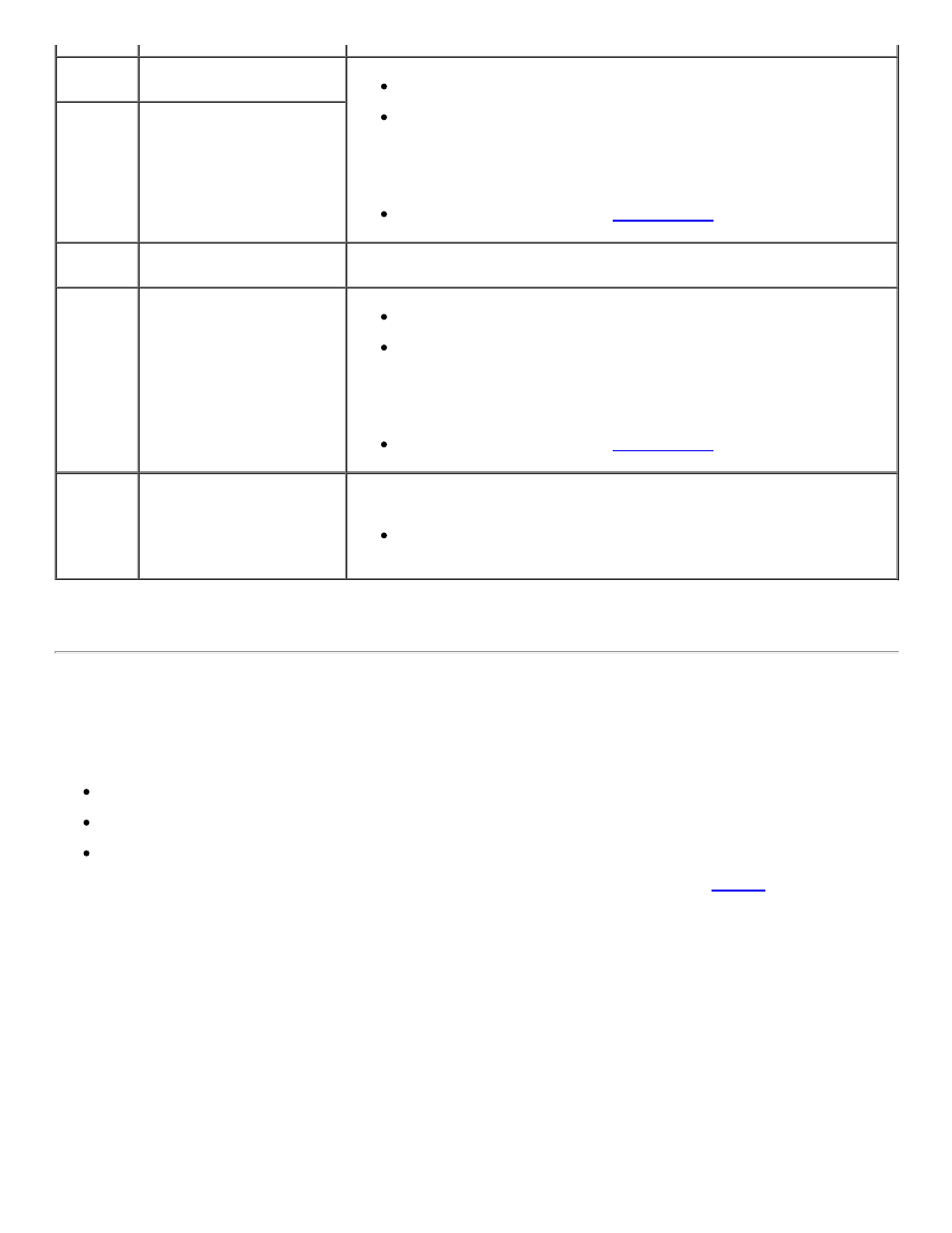
FA
Diagnostic Error, Drive
Reporting Write Protect
Verify that valid, not data protected media is present for test.
Run the Random Moves test from either the Remote Management
Unit (RMU) or the Operator Control Panel (OCP).
Note: The Random Moves test requires a minimum of two
cartridges present within the autoloader.
If all previous steps fail, see
Contacting Dell
.
FB
Diagnostic Error, Cleaning
Tape Inserted
FC
Diagnostic Load Tape
Prompt
This is a prompt to manually load a cartridge as required for test.
FD
Diagnostic Unknown Tape
Format
Verify that valid, not data protected media is present for test.
Run the Random Moves test from either the Remote Management
Unit (RMU) or the Operator Control Panel (OCP).
Note: The Random Moves test requires a minimum of two
cartridges present within the autoloader.
If all previous steps fail, see
Contacting Dell
.
FE
Diagnostic Invalid
Configuration
This is an indication that a minimum of two pieces of media are required
for test.
Ensure at least two cartridges are present in the autoloader and
re-run the failed test.
TapeAlert Logs
You can retrieve TapeAlert log information through one of three methods:
Operator Control Panel (OCP)
Remote Management Unit (RMU) display to screen
Detailed logs saved to text file through the RMU for call center diagnosis
Further information and recommended actions for tape drive TapeAlerts can be found in
Table 3
.
TapeAlert Logs through OCP
To view TapeAlert log information from the front panel:
1. From the front panel LCD, scroll to Diagnostics, and then press Enter. The Diagnostics submenu appears.
2. From the Diagnostics submenu, scroll to TapeAlert Logs, and then press Enter. The TapeAlert log
information is displayed.
3. You may scroll up and down through the TapeAlert log entries. The most recent entry will be associated
with the highest event number shown.
Within each TapeAlert log entry, you may scroll up and down to display the date and time that an error occurred,
the barcode label associated with the tape being used at the time of error (if barcode labels are being used and
the barcode reader is enabled), and any TapeAlert flags set during that event.
