Getting lost passwords – Dell PowerVault 124T User Manual
Page 36
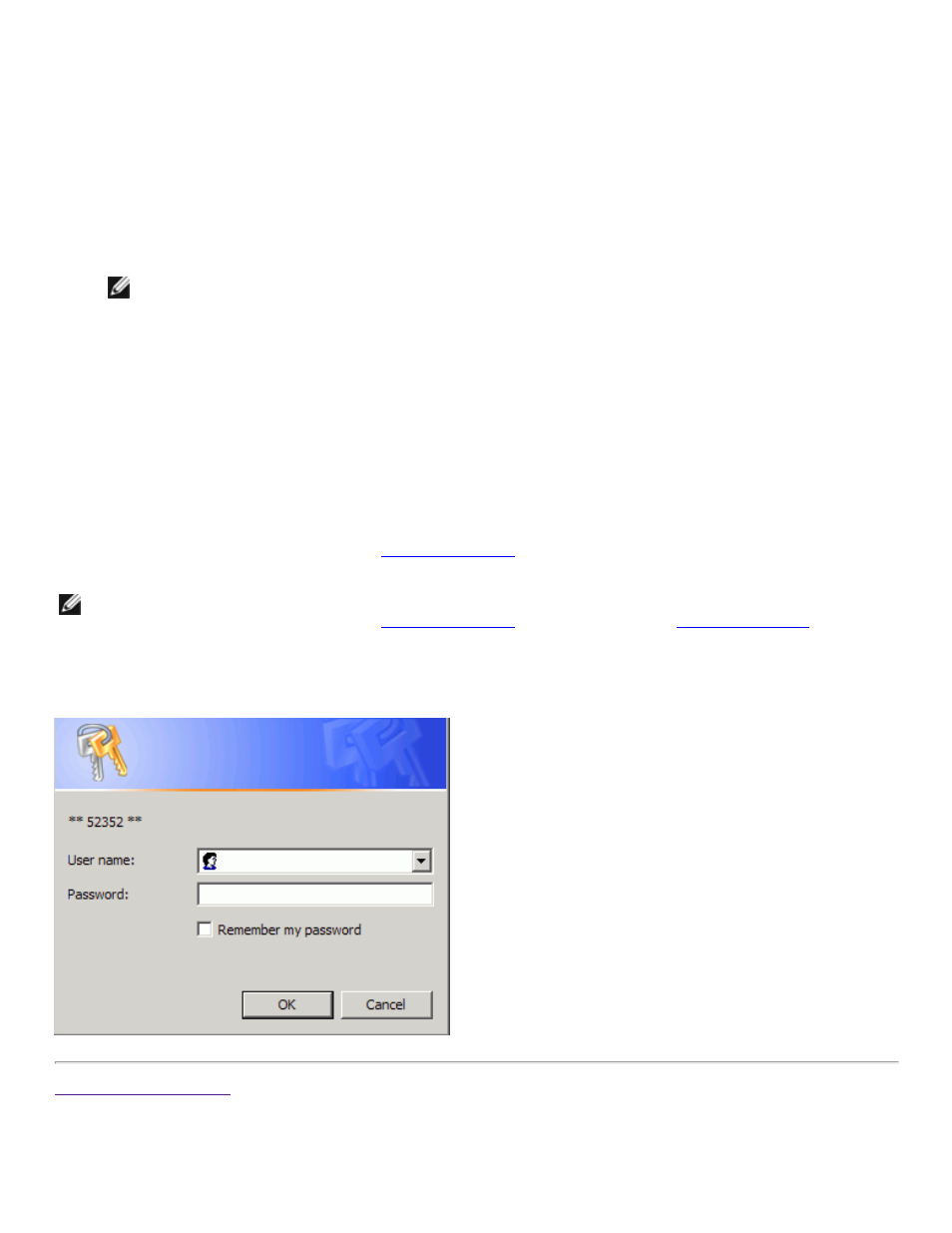
1. From the main menu, scroll to Configuration, and then press Enter.
2. From the Configuration menu, scroll to Set Password, and then press Enter.
3. To set a password to the operator level, scroll to Operator. To set a password to the administrator
level, scroll to Administrator.
4. Press Enter. If you are not logged in as Administrator, press Enter again to log in.
5. In the text box, scroll to the first character of the password. The cursor automatically appears at the
first number of the password.
6. At each position of the password, use the up and down arrows to change the value of each number.
Press Enter to advance the cursor to the next number.
NOTE: If you make a mistake, press Escape to backspace to the digit you want to change.
7. When you have entered six numbers, the autoloader displays Submit Password.
8. Press Enter to submit the password. Password Successfully changed appears on the LCD.
9. Press Enter. The Operator and Administrator options reappear. You can either enter another
password, or press Escape or Enter as necessary to return to the main menu.
Getting Lost Passwords
If you forget the administrator-level password, you cannot access the autoloader's functionality to enter a
new password. In this case, you must call
When you call, have the autoloader connected
to the Ethernet and open the RMU.
NOTE: You can reset front panel passwords to the factory defaults from the RMU. However, if the RMU
passwords are lost, you must contact
If you must contact
, be at the
host computer with the RMU on line. From the main screen, click Configuration. The Enter Network
Password or User name screen displays. The customer support representatives will need the number
surrounded by asterisks to locate and reset your password. This is your "realm number."
Back to Contents Page
