Dell PowerVault 124T User Manual
Page 22
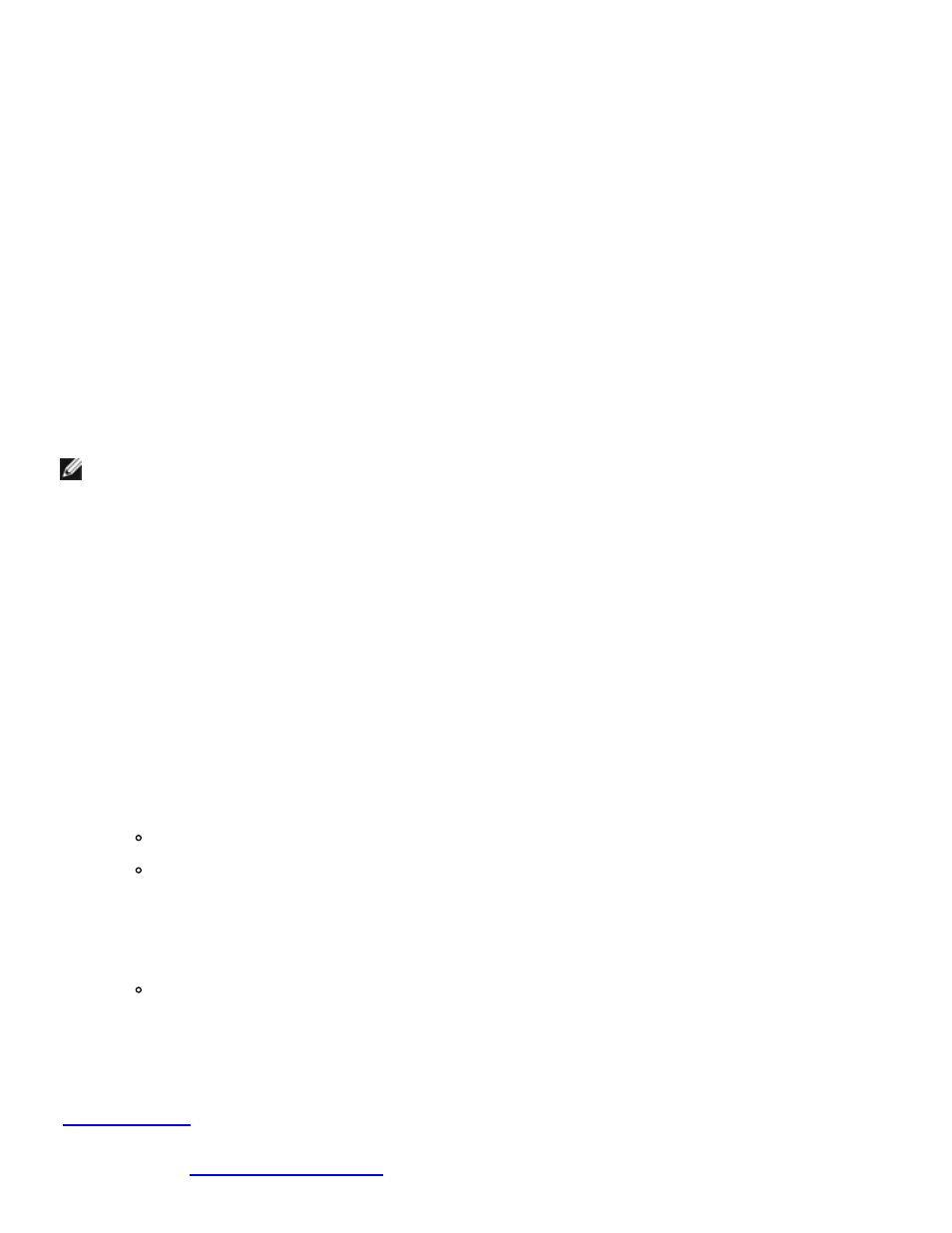
To set Auto Clean:
1. From any page, click the Configuration heading. The Configuration screen displays.
2. Scroll to Cleaning Tape.
If a check mark appears in the box next to Auto Clean, the option is enabled. To disable Auto Clean,
click the box to remove the check mark. If no check mark appears in the box next to Auto Clean, the
option is disabled. To enable Auto Clean, click the box to enter a check mark.
3. In the Cleaning Tape Location field, select the appropriate slot location where you installed the
cleaning tape. If Auto Clean is disabled, cleaning is handled by the backup package you have
installed instead.
4. Click submit.
Setting the Magazines
This setting is used to report the number of storage elements and the element address to the host. This
setting must match the physical configuration in order for correct information to be reported. This setting
only affects the information reported to the host. This setting does not affect the access to magazine slots
from the front panel or the RMU. Those interfaces are based on the physical configuration.
NOTE: The default setting of Left must be reconfigured if the optional right magazine is installed. Host
backup software may also require reconfiguration if the loader was originally installed with only the
default left magazine.
When configured for Both magazines, the autoloader always reports 16 storage elements to the host. This
allows the removal and reinstallation of magazines without affecting what is reported to the host. When
configured for Left or Right, the autoloader will always report 8 storage elements to the host.
The element addresses vary depending on which magazine is configured. If Left or Right is selected, and
both magazines are physically installed, the front panel and the RMU allow the user access to the other
magazine, but the host will not have access.
To set the Magazines option:
1. From any page, click the Configuration heading. The Configuration screen displays.
2. Scroll to Magazines. The Magazines options display.
A radio button appears after the currently enabled mode.
3. Do one of the following:
To leave the Magazines mode unchanged, press Esc.
To change the Magazines configuration, scroll to the setting you want for the autoloader,
selecting the appropriate check box, and then click Submit. These settings include Both,
Right, and Left.
The message This will require a power cycle and host backup software configuration
change. Enter To Continue is displayed.
To continue with the change, press Submit. The message Please power cycle the tape
autoloader and reconfigure the host backup software app. displays.
Setting the System Time
The system time is displayed by the RMU and it is used internally for logging events and errors (see
"
Setting the Time
").
The autoloader must be reset after each power up. The time can be reset automatically if a time server is
configured (see "
Setting Network Options
"). Otherwise, the time must be set manually from the front panel
or through the RMU. The time zone setting is not lost when powered off.
