Dell PowerVault 725N (Rackmount NAS Appliance) User Manual
Page 166
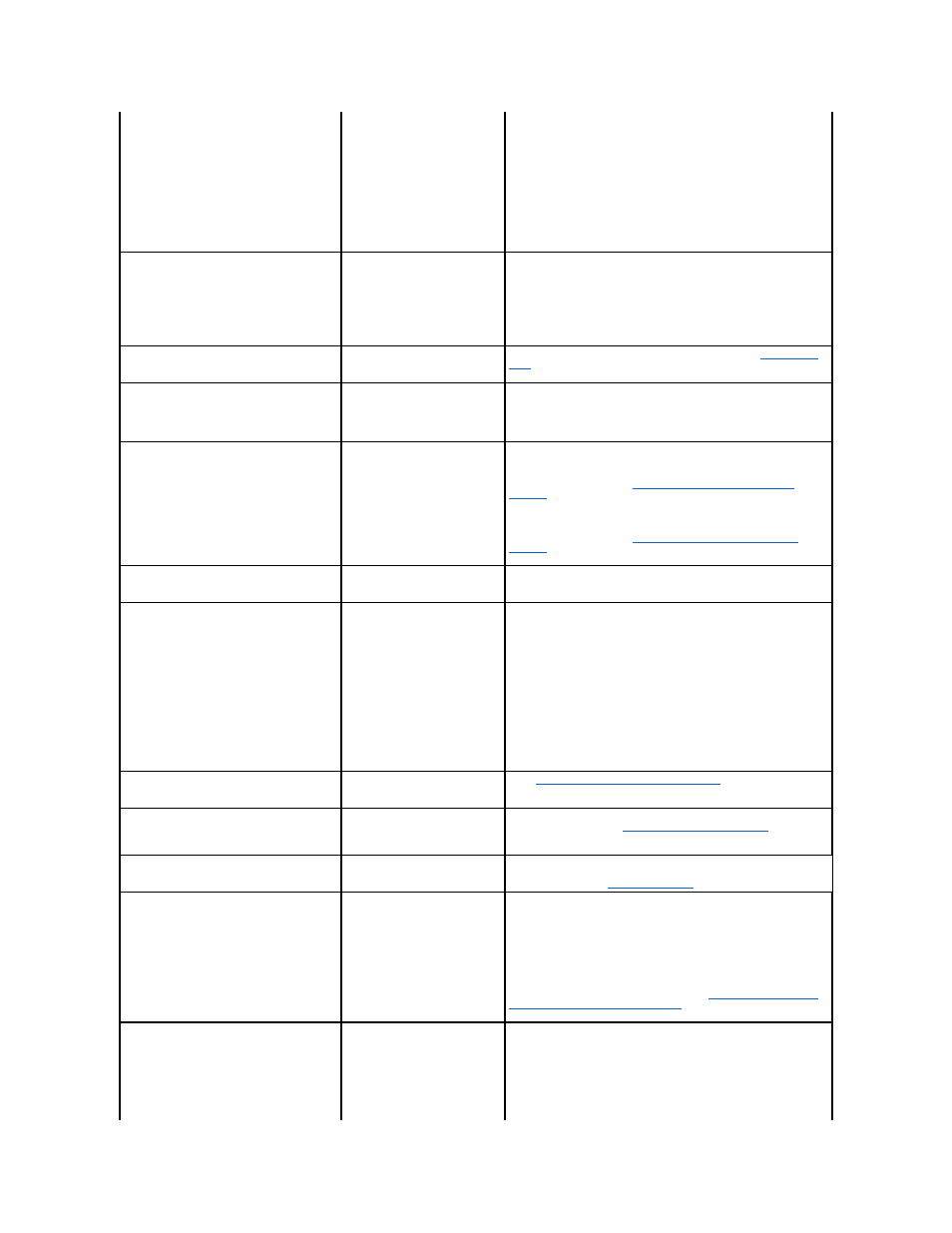
Features" section of this guide.
If the system still does not POST, try booting the system with each
individual memory module. See the Installation and Troubleshooting
Guide for more information. If the system does not boot with a certain
memory module installed, then that module is defective.
If the system does not POST with any of the memory modules, reseat
the processor as explained in the Installation and Troubleshooting
Guide. If the system does not boot, try replacing the processor with a
working processor. If the system does not boot, the system board may
be defective. See "Getting Help" in the system Installation and
Troubleshooting Guide.
I have several hard drive-related events in the
event logs.
A hardware RAID hard-drive
carrier may be installed in the
software-NAS system, or vice
versa.
Software RAID and hardware RAID hard-drive carriers operate
differently and are not interchangeable.
If you have a software-RAID NAS system, ensure that the hard-drive
carrier does not have a "HW-RAID" identification label on it.
If you have a hardware-RAID NAS system, ensure that the hard-drive
carrier does have a "SW-RAID" identification label on it.
I have several hard drive-related events in the
event logs and I am using the correct hard-
drive carrier.
BIOS version A06 or later may not
be installed.
Download the latest BIOS from support.dell.com. See "
Updating the
BIOS
" in the "Advanced Features" section of this guide for more
information.
I do not know the name of my NAS system.
The name of the NAS system can
be viewed in My Network Places.
Double-click My Network Places on the desktop of the client system
and look for NAS system name. The default name for the NAS system is
DELLxxxxxxx
, where xxxxxx is the system's service tag. For example, if
the service tag is 1234567, the system name is DELL1234567. You can
find the service tag on the top cover of the NAS system.
I cannot connect to or ping the NAS system
after turning it on.
The NAS system has not finished
booting.
Wait at least 5 minutes for the NAS system to finish booting.
If your NAS system uses software RAID and you still cannot connect,
attempt the procedures in "
Troubleshooting Software-RAID NAS
Systems
" in the "Recovering and Restoring the System" section of this
guide.
If your NAS system uses hardware RAID and you still cannot connect,
attempt the procedures in "
Troubleshooting Hardware-RAID NAS
Systems
" in the "Recovering and Restoring the System" section of this
guide.
I just created a new volume on my system but
cannot see the volume on Windows Explorer
through Terminal Services.
Terminal Services cannot update
to show a new volume during the
session in which it was created.
Log off Terminal Services. When you reconnect to Terminal Services,
the volume should be visible.
I see the following error message in the event
log:
WMI ADAP was unable to load the
winspool.drv performance library due to an
unknown problem within the library: 0x0
This issue is with the WDAP
Performance library and is
documented on Microsoft's
website.
Connect to the system via Terminal Services Advanced Client, and
then open a local command prompt. Type the following command:
WINMGMT/CLEARADAP
. When the prompt returns, type
WINMGMT/RESYNCPERF
<winmgmt service PID>. The <winmgmt service
PID
> number is available in the Task Manager. To launch Task
Manager:
1.
From the NAS Manager primary menu, click Maintenance→
Terminal Services.
2.
Log in to the NAS system as an administrator.
3.
If the Advanced Administration screen does not automatically
appear, double-click the Advanced Administration Menu icon on
the desktop of the NAS system.
4.
Click System Management→ Task Manager.
I have just brought up my new NAS system on
the network, but I am unable to upload files
using FTP even though I am the administrator.
By default, users do not have
write privileges on the default FTP
site.
See "
Using MMC to Enable FTP Write Privileges
" in the "Advanced
Features" section of this guide.
I have deleted an FTP share and folder from
my NAS system. However, when I use Terminal
Services to confirm the removal, I can still see
the shared folder in the FTP section of the MMC.
By default, this folder is not
deleted by the NAS Manager.
Manually remove this listing from the listed shared folders in the FTP
section of the MMC. See "
Using MMC to Delete FTP Shares
" in the
"Advanced Features" section of this guide.
After using Terminal Services to connect to my
NAS system, I am unable to type using my
native language.
The NAS system is set to English,
the default language.
You can install your native language character set from the Multilingual
Support CD that was shipped with your system. For installation
instructions, see the "
Advanced Features
" section in this guide.
During a Terminal Services session to the NAS
system, I mapped a network share from the
NAS system. Now the system does not reboot
correctly and hangs during restart.
Having a share mapped from the
NAS system causes the system to
hang during restart.
Ensure that when you map a share, you do not select Reconnect at
logon. To disconnect the hard drive, right-click My Appliance on the
NAS system desktop, and select Disconnect Network Drive. Click the
share that you previously mapped in the Disconnect Network Drive
window, and then click OK.
If you cannot log in to the NAS system, reboot the system. Then,
connect using Terminal Services and disconnect the hard drive. If
Terminal Services does not work, try connecting a keyboard, monitor,
and mouse directly to the NAS system. See "
Configuring Your System
Using a Keyboard, Monitor, and Mouse
" in the "Initial Configuration"
section of this guide.
The Telnet option in the NAS Manager does
not allow me to enable Telnet on the NAS
system, even though I have selected the check
box next to Enable Telnet access to this NAS
system on the Telnet Administration
Configuration page.
Telnet service is not enabled.
To enable Telnet on your NAS system, perform the following steps:
1.
From the NAS Manager primary menu, click Maintenance→
Terminal Services.
2.
Log in to the NAS system as an administrator.
3.
If the Advanced Administration Menu is displayed, click Exit to
close it.
4.
Right-click My Appliance.
5.
Click Manage.
